Picture adjust - continued, Picture adjust – JVC AVO56WF30 User Manual
Page 43
Attention! The text in this document has been recognized automatically. To view the original document, you can use the "Original mode".
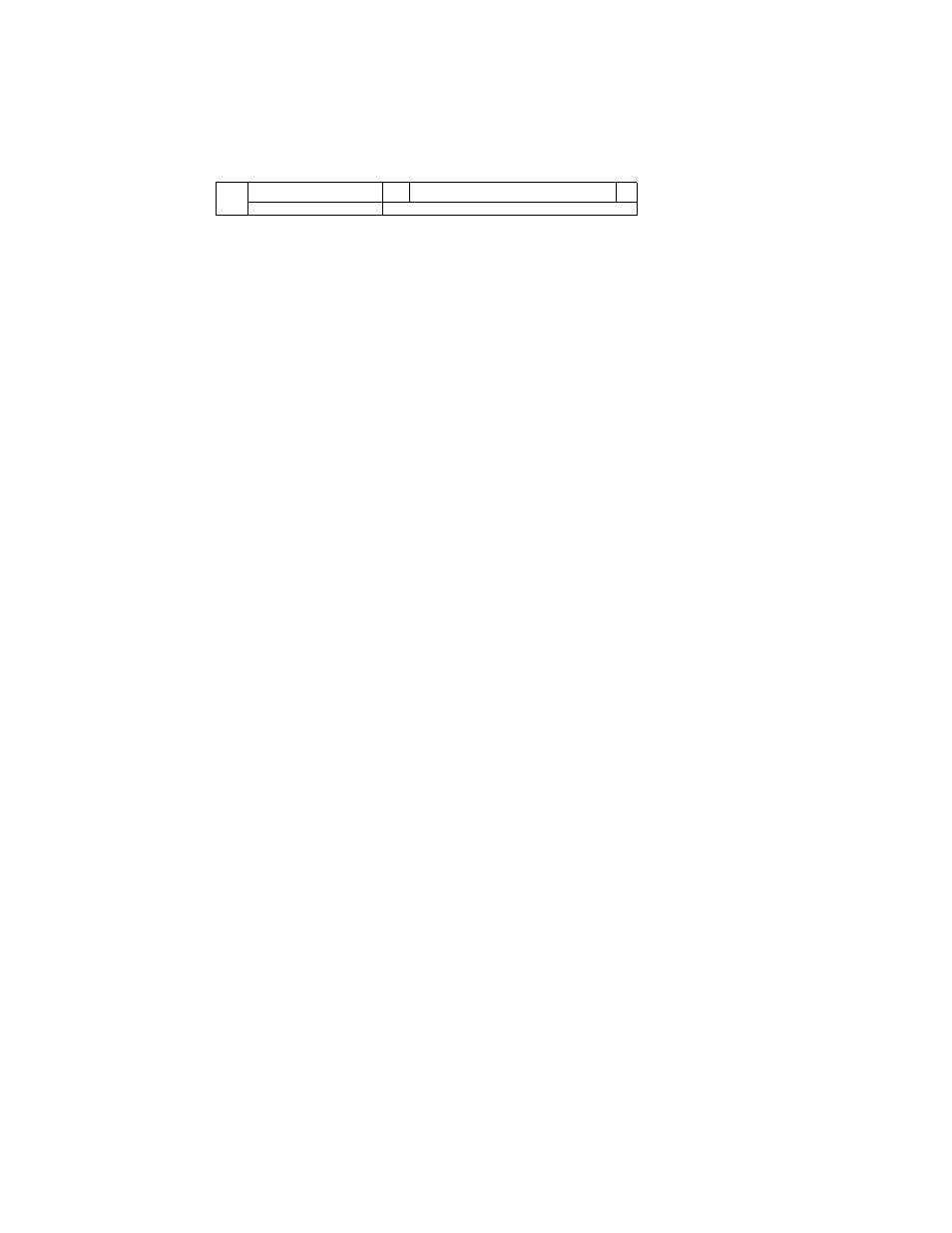
Picture Adjust
Picture Adjust - Continued
RiilT'jYTYYYY::':;:
Ls ........ :•...............
The PICTURE level adjusts the contrast, or range between black and white in the picture.
Press ◄ to decrease the range between the blacks and whites in the picture. Press ► to
increase the range. Use the A ▼ arrows to move to the next setting or press Exm to leave the
menu. Your changes will be saved when you move to another setting or press E
xit
.
The BRIGHT level lets you adjust the degree of light and darkness in the picture. Press ◄ to
decrease the bright level. Press ► to increase the bright level. Use the A ▼ arrows to move to
the next setting or press E
xit
to leave the menu. Your changes will be saved when you move to
another setting or
press
E
xit
.
EMJ;!
L..-.
■
fKi B » B
b
:!! S S.B iS:gg.d B a a is SI ? is s K».-i ».
b
.■
DETAIL let’s you adjust the sharpness of the picture. Press
< to decrease the level of detail.
This
will give you
images with
softer edges and make the picture seem “softer”
overall.
Press
► to increase the level of detail. This will give you sharper images with harder edges. Use the
A ▼ arrows to move to the next setting or press E
xit
to leave the menu. Your changes will be
saved when you move to another setting or press E
xit
.
Note: You may leave the PJCTURE ADJUST menu at any-time by pressing E
xit
. Any
changes you have made will be saved.' :.......:..:..:..................................................................
43
