Onscreen menus, Using the onscreen menus – JVC AVO56WF30 User Manual
Page 27
Attention! The text in this document has been recognized automatically. To view the original document, you can use the "Original mode".
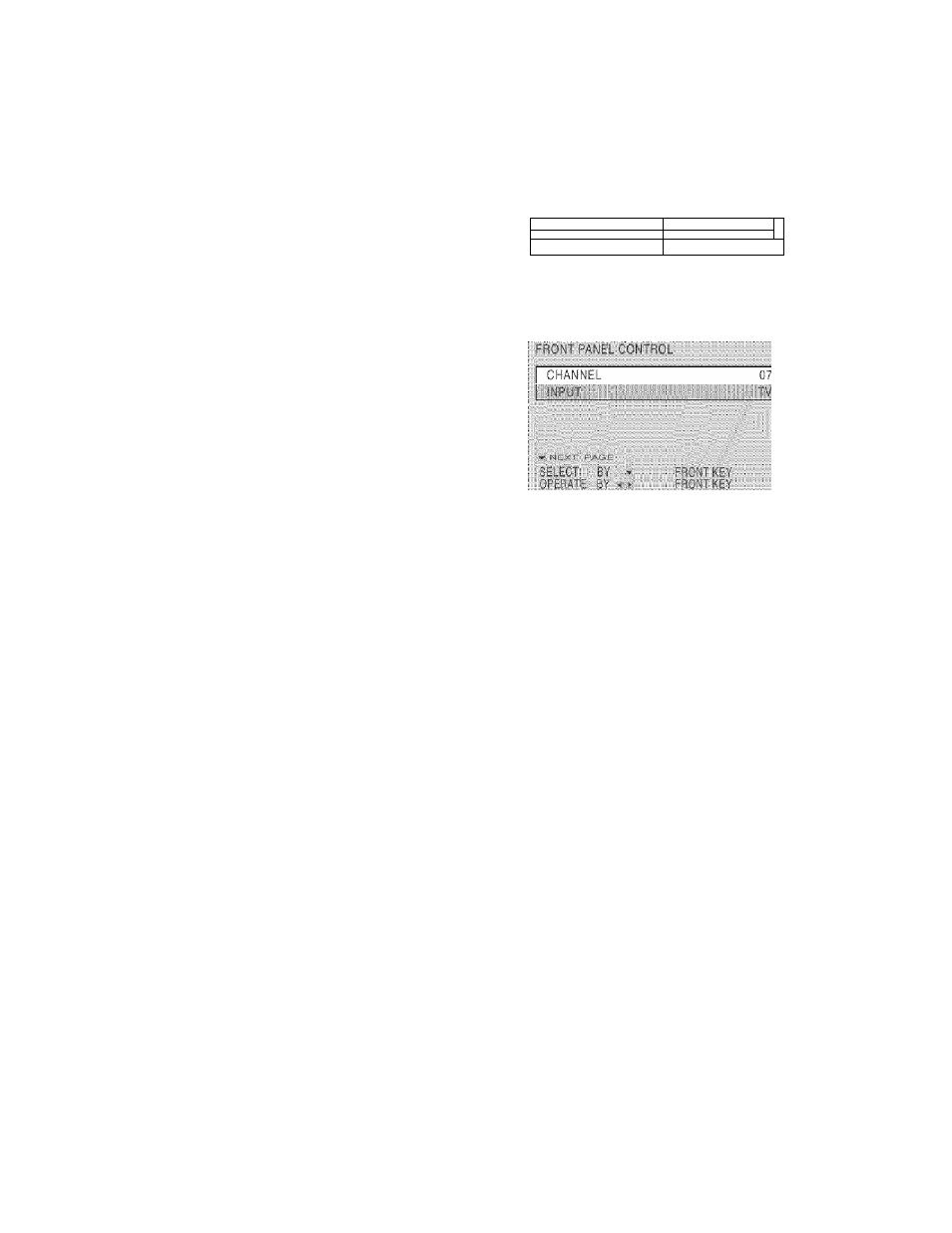
Onscreen Menus
........................................ ■ v i
■ ¡ '
l a n g u a g e
............ ........... F R P ' S F A ...........
..........
-'.J
; : OFF: ■
.......
:GiFQ:Nt:FANEIAi;GG:KA
..... ^
C
al
RA::E :BG.■:':AA■.
Sr FiP.:
INITIAL SETUP 2
;
a
:--Ar
L : L’i
■
;l-
; v-CHir- ■
/•
:
k
. i : (■
•
: ^AtSlvA br-’ A
. iFFbATF; O
a
msm.
Ml
AA:/ingbyDG;:;.;A.;:;
SS
a
V
a
A A
v
| ■.■riAAAb
INITIAL SETUP 1
Note:
The DIGITAL-IN menu can only be
displayed when a 480p picture signal is input
to the Digital-In terminal and the picture is
being displayed on the screen.
Using the Onscreen Menus
LRCm PANEL CONTROL
(Will appear only when M
enu
button
on TV Front Panel is pressed.)
To open the Onscreen Menu system. press the M
enu
button on the remote control. You
navigate within the Onscreen menus by using the four directional arrow buttons on the remote
control. (These buttons are also the C
h
+/- and V
ol
+/- buttons - Channel and Volume
functions will not operate when the Onscreen Menu is active).
The selected feature and option on a menu screen are highlighted in a different color.
Selected Option —
(Yellow)
■ ■
' lANOUACr
(CLOasLLCAPFION:;
iANQ:
. 'V ■
Selected Option
(Blue or Green)
To move to a different feature use the A ▼ arrows to move up or down the list. When you
press the up arrow at the top of the list or the down arrow at the bottom, the next menu screen
will
appear. Use the arrows ◄ ► to select an option from the highlighted feature. Pressing E
xit
on the remote control will close the Onscreen Menu system and return you to normal television
viewing.
Each menu and its features will be discussed in the following pages of this guide.
Notes: You.may also move to the next menu screen by -pressing,M.
enu
.again.
,
•
if you do not press arty buttons for a few seconds, the Onscreen menu.will automatically.
sh.ut.off. . :
:
A
■ . ■ A .
A ■
:
.
;
'
'
..
.
.
.
.
'.
..
• Button names in this guide .are shown ..in S
mall
C
apital
L
etters
. ■
-
a
'
. . . .
- . . .
• Menus .may appear
in different, sizes..onscreen depending on the aspect ratio selected.
• Some menu items may not appear in menu screens when certain aspect ratios or inputs;
are selected, i ■ A . . . . . . . . . . . . . . . . . . . . . . . . . . . . . . . . . . .
27
