Channel summary - lock, Channel guard message, Channel summary – JVC AVO56WF30 User Manual
Page 32
Attention! The text in this document has been recognized automatically. To view the original document, you can use the "Original mode".
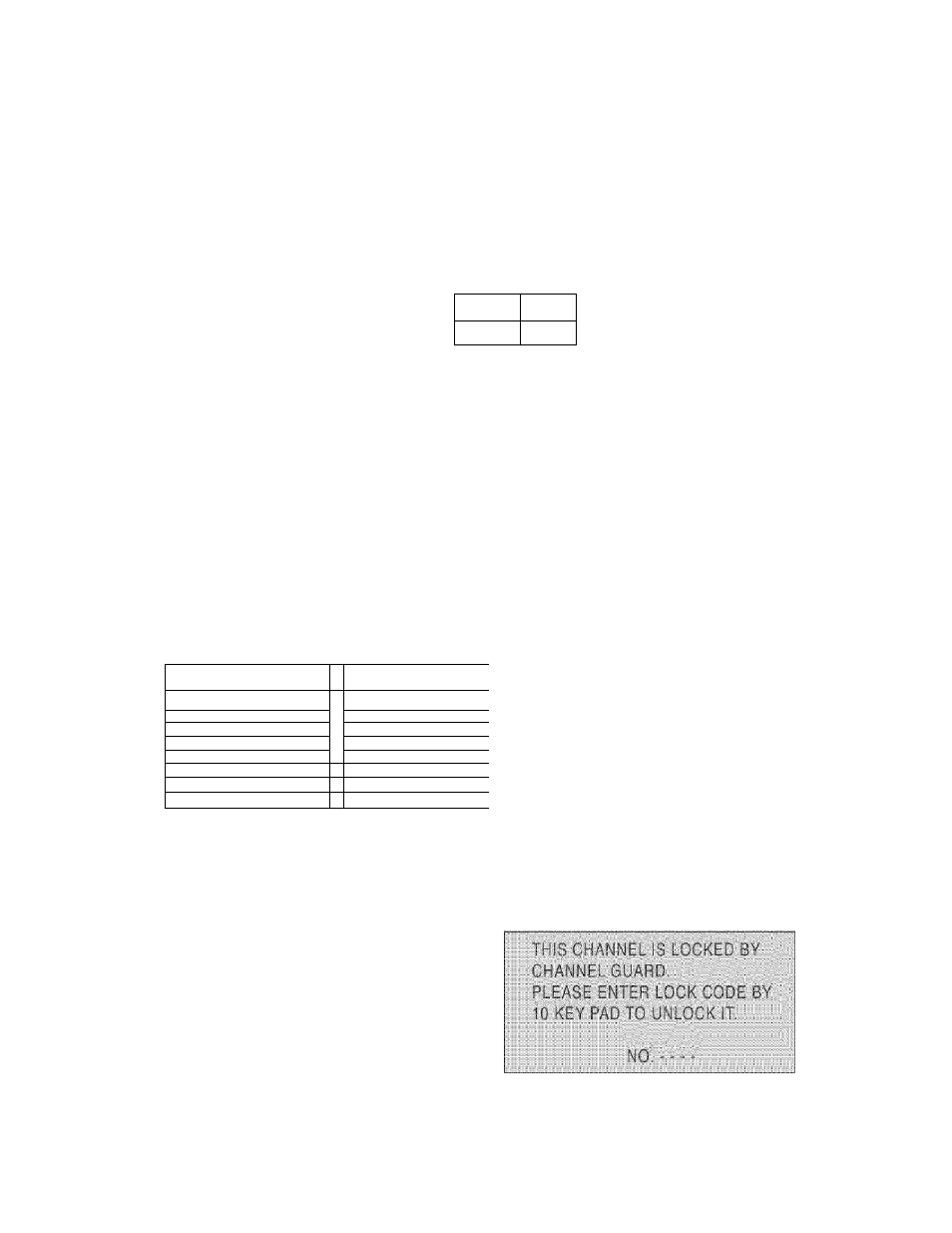
CHANN
l
L
summary
lets you custcmiZs tho Not of channels set afte’ you run AUTO TUNER
SETUP. You may delete unwanted channels or add channels that are new, or were not picked
up by AUTO TUNER SETUP because of weak signals.
To access the CHANNEL SUMMARY, use the A ▼ arrows to move to the CHANNEL
SUMMARY option in the INITIAL SETUP menu. Select the option by pressing ◄ or ►.
The CHANNEL SUMMARY screen will now
be displayed with the channels set to scan
marked with an “ You can delete
channels from the scan by removing the
”. If any channels were missed during
AUTO TUNER SETUP and you wish to
add them, you may by placing an “
”
next to the channel number.
y
GHNO-
SCAN
Yuf
uv-
GHNG
■Q r’v A
QB:
07-
u8'
10-
To add or delete channels, use the A ▼
arrows to move to the SCAN column. Use the A ▼ arrows to move through the list of channels.
Press ◄or ►to include or delete channels from scanning. When you have added or deleted
all
the channels you wish, you can leave the CHANNEL SUMMARY screen by pressing Exm on
the remote control.
CHANNEL SUMMARY - LOCK
You can also use the CHANNEL SUMMARY screen to lock certain channels. When a channel
is
locked, a code must be entered before the channel can be viewed.
. L : U ........................... " .............................................
• . t . i . . ' - ........................... v f ...... ...................................
v Y ....................................................... - f S
■ ''..f'................................ ■ ■ ^ ■ ..............................■
T i f t ■ . ■ . ■ . ■ . ■ ■ ■ . f t
. v - V i ’ ............................................................
. • . • . • . • . • . • . • . • : : : : : ; ;
■ . n o - .............................................................................
. ...... ..................................... ..... ......
To lock or unlock channels, use the A ▼
arrows to move to the Lock column
(marked with the fl icon), use the A ▼
arrows to move though the list of
channels. Press the Z
ero
button on the
remote control to lock or unlock a specific
channel.
A channel is locked when the
icon appears next to it. When you are
finished, you can leave the CHANNEL
SUMMARY screen by pressing E
xit
on the
remote control.
CHANNEL GUARD MESSAGE
When a viewer attempts to watch a guarded channel, this message appears:
To watch a channel that you have locked, enter the
Lock Code using the 10 key pad (see “Set Lock
Code” - page 38). If the wrong code is entered, the
message INVALID LOCK CODE! will flash on the
screen. The channel cannot be accessed until the
correct code is entered.
• Once a channel has been unlocked, it will
remain unlocked until the
television is turned off.
32
