4 using your laser printer, Configuring your font group, Configuring your printer interface – Panasonic KX-P4440 User Manual
Page 92
Attention! The text in this document has been recognized automatically. To view the original document, you can use the "Original mode".
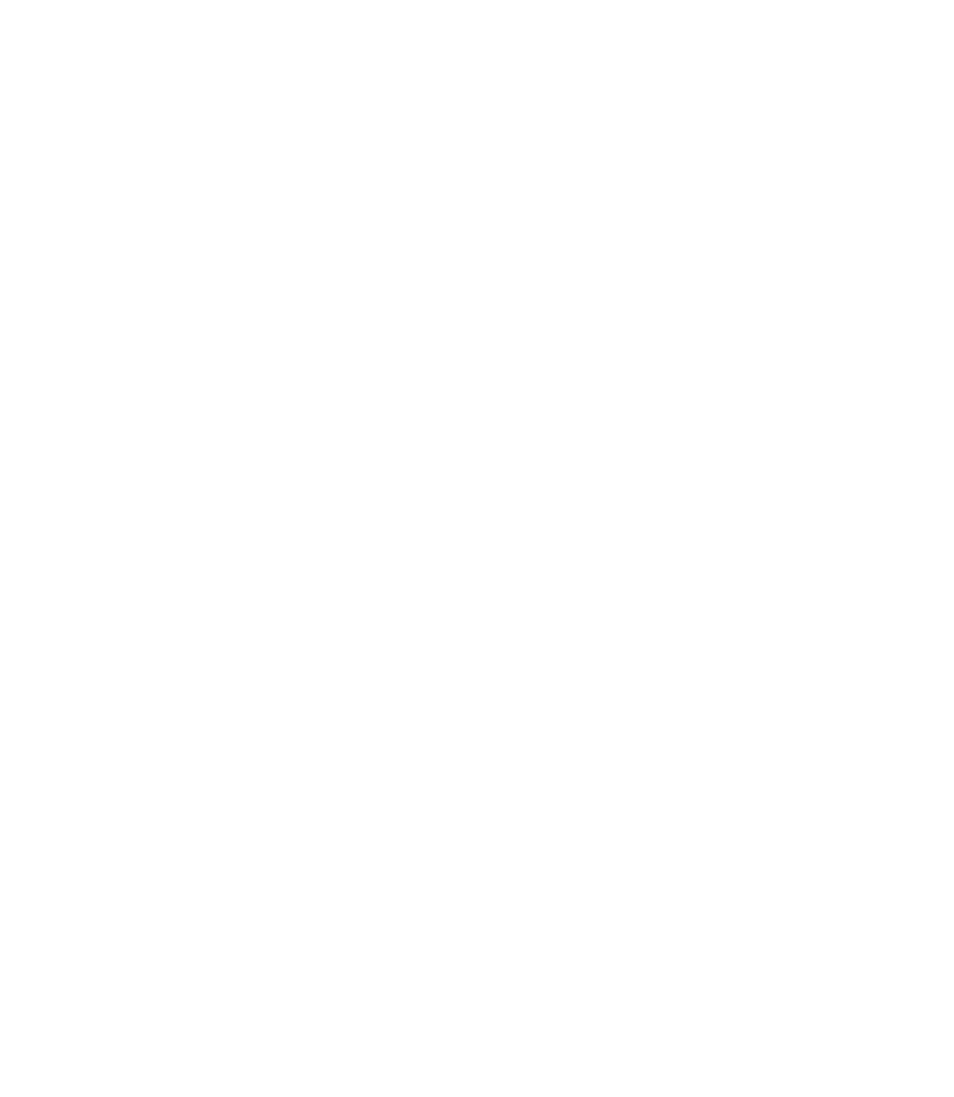
Configuring Your
Font Group
Font Group 1
□
Font Group 2
Font Group 3
The
KX-P4440
emulates
the
HP
LaserJet
Series
III
printer.
Because
of
all of its additional fonts, it is actually possible for the printer to be
compatible with various printer drivers.
There are 3 different font groups available in the printer. (Refer to page
3-20 for more information on Font Groups.) Below is a summary of the
advantages and disadvantages of selecting each as the default:
This group offers the maximum font versatility of the KX-P4440. It should
be selected whenever you are using a Panasonic laser printer driver.
If you select this font group and are using a printer driver other than a
Panasonic
laser
printer
and
encounter
problems,
such
as
improper
justification
or
character
spacing
of
proportional
characters,
then
we
suggest that Font Group 2 be selected. This problem may be due your
software selecting the resident Century font, which is a proportional space
font, while the parameters are set for a mono-space font, such as Courier.
This group again offers a high level of font versatility. It offers all of the
KX-P4440’s
resident
fonts
except
Century
(proportionally-spaced)
fonts.
It
should
be
selected
in
the
unlikely
occurrence
that
you
encounter
the
problem described above.
This group supports only those fonts available in the HP LaserJet Series
III. While offering less fonts than Font Group 2, this is another alternative
if the Century font is selected instead of a different proportionally spaced
font. (See above.)
Configuring Your
Printer interface
Whenever possible, the KX-P4440 should be set with Font Group 1 se
lected. This will offer maximum versatility of fonts.
The
KX-P4440
features
both
Centronics
parallel
and
RS-232C
serial
interfaces. Please check to see which you are using to connect your system
to
your
printer.
The
printer
is
set
to
AUTO
SWITCH
at
the
factory,
allowing the printer to accept data through either port. If you choose to
send data through the RS-232C serial port, check the settings on both the
system and the printer to be sure they watch. The factory settings are
listed on page 3-44.
As an example if you have an IBM PC or compatible, and you are going
to use LPTl: or one of the COM ports as your printer port, then you
simply
select
AUTO
SWITCH.
Select
RS-232C,
only
if
you
change
the
protocol,
polarity,
baud
rate,
parity,
data
length,
start
and
stop
bits
to
match the computer’s settings.
4-4 Using Your Laser Printer
