KEYENCE IV Series User Manual
Page 3
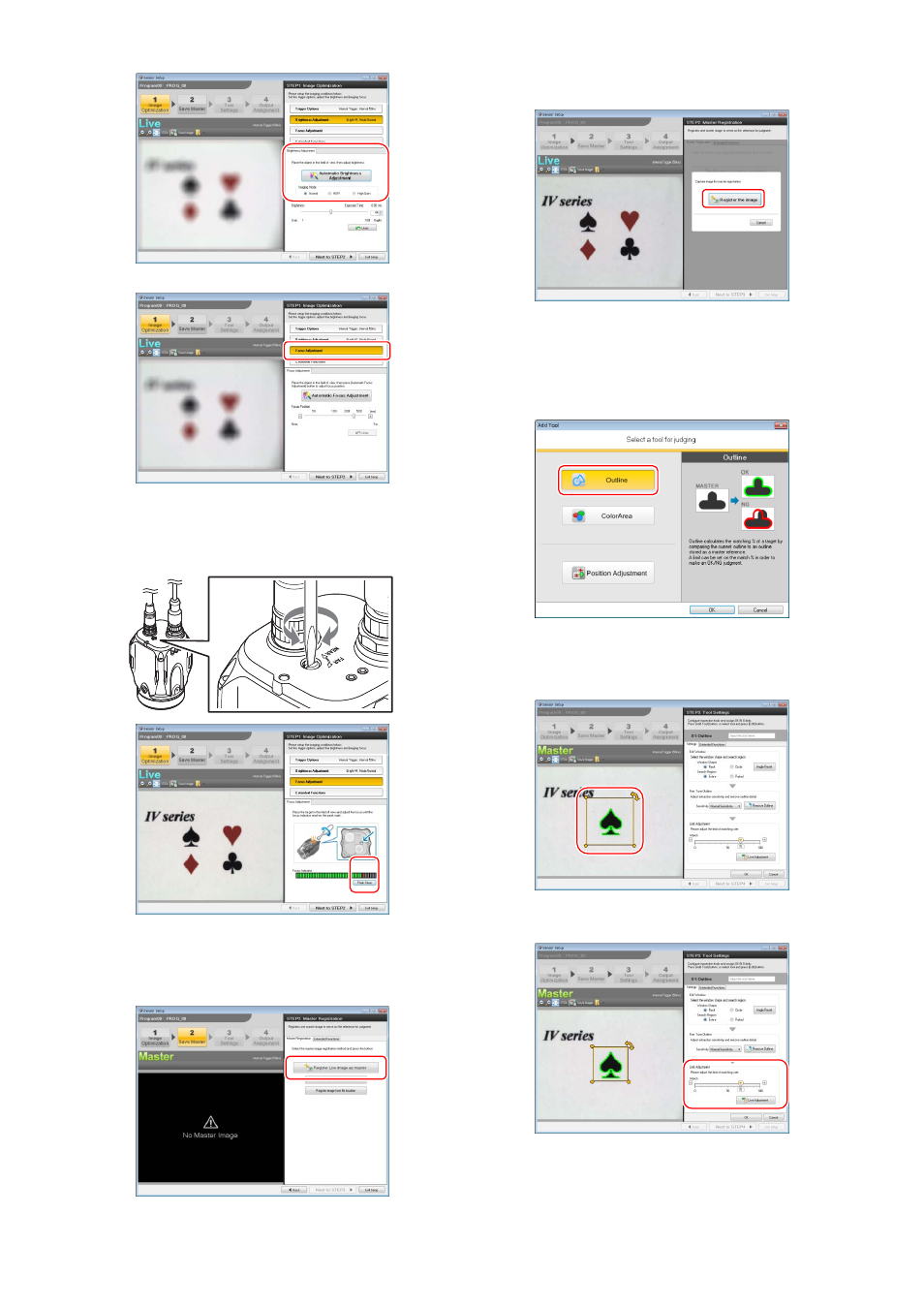
3
4. Click [Automatic Brightness Adjustment] button.
5. Click [Focus Adjustment] button.
[Auto focusing type]: Click the [Auto Focus Adjustment] button.
The focus position is adjusted automatically.
[Manual focusing type]: The focus indicator will be displayed.
Image the target, and turn the focus adjustment screw until the
focus value reaches the peak mark.
6. Click the [Next to STEP2] button to proceed to “STEP2”.
Registering the master image
1. After setting the image optimization, press the [Register Live Image
as Master] button.
2. Image the target and click the [Trigger ON] button.
3. Check the image displayed and click the [Register the image]
button.
4. Click the [OK] button.
5. Click the [Next to STEP3] button to proceed to “STEP3”.
Setting the detection tool (outline tool)
1. Click the [Add Tool] button.
2. Click the [Outline] button and click the [OK] button.
3. Click the [OK] button and open the main screen for Outline tool
settings.
4. Set the position, size, and the angle of the tool window. The
detected outline will be displayed in green.
5. Click the [Limit Adjustment] button.
