KEYENCE IV Series User Manual
Iv series setting guide, Vision sensor, Monitor display
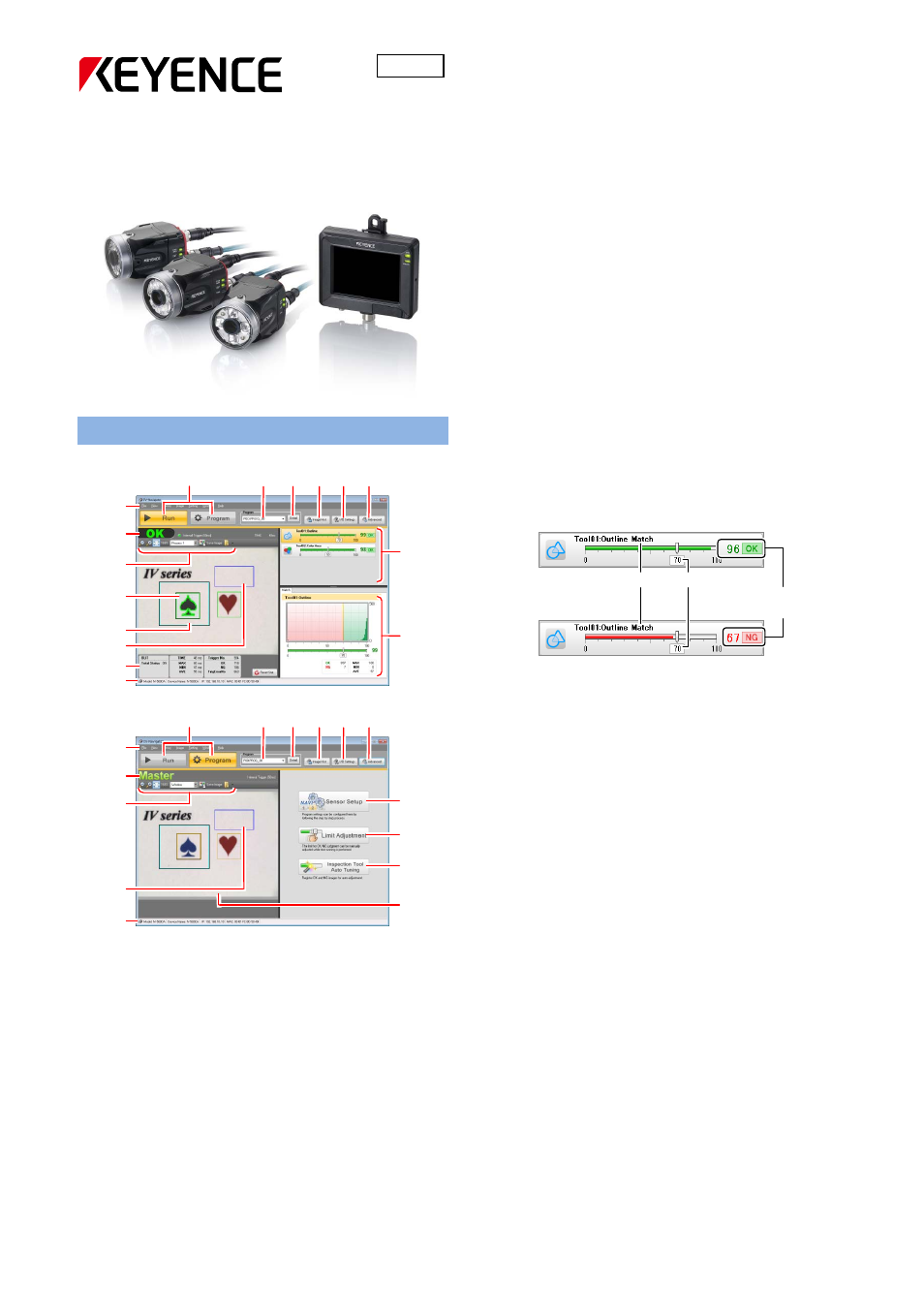
1
Vision Sensor
IV Series Setting Guide
Monitor Display
Main screen in [Run]
Main screen in [Program]
(1) [Run]/[Program] switch button
Switches the main screen in [Run] and [Program].
(2) Program information
Displays the program number and name.
(3) [Detail] button
Displays the Program Details screen.
(4) [Image Hist.] button
Displays the Sensor’s internal image history screen.
(5) [I/O Settings] button
Displays the I/O setting screen.
(6) [Advanced] button
Displays the Advanced sensor setting screen.
(7) Menu bar
Operate the menus which is in the menu bar.
(8) Status bar
Displays the result (OK/NG), the trigger type, and the processing
time.
(9) Image tool bar
Displays the menu to operate the image displayed.
(10) Tool window
Displays the tool window which has been set.
(11) Search window
If the search window of the tool is set, the range will be displayed
with a light blue frame.
(12) Brightness correction range
When the Brightness correction is set, the range will be displayed
with a blue frame.
(13) Statistical information display
Displays the statistical information of the status result.
(14) Sensor information
Displays the model, device name, MAC address, and how it is
connected to the sensor (direct connection or network connection).
(15) Status gauge
Displays the status of the tools which have been set.
(16) Tool information
Displays the information for the selected tool.
(17) [Sensor Setup] button
Displays the setting screen.
(18) [Limit Adjustment] button
Displays the “Limit Adjustment” screen.
(19) [Inspection Tool Auto Tuning] button
Displays the “Tool Auto Tuning” screen.
(20) Master image display
Displays the master image registered to the selected program.
463GB
(5) (6)
(7)
(8)
(9)
(10)
(15)
(7)
(8)
(17)
(18)
Tool name
Judge is NG
Threshold
Matching rate and
Status result
(1)
(2)
(3) (4)
(16)
(11)
(12)
(13)
(14)
(19)
(9)
(12)
(14)
(5) (6)
(1)
(2)
(3) (4)
(20)
Judge is OK
