Other settings, Zero point positioning, Bank switching – KEYENCE GV Series User Manual
Page 6
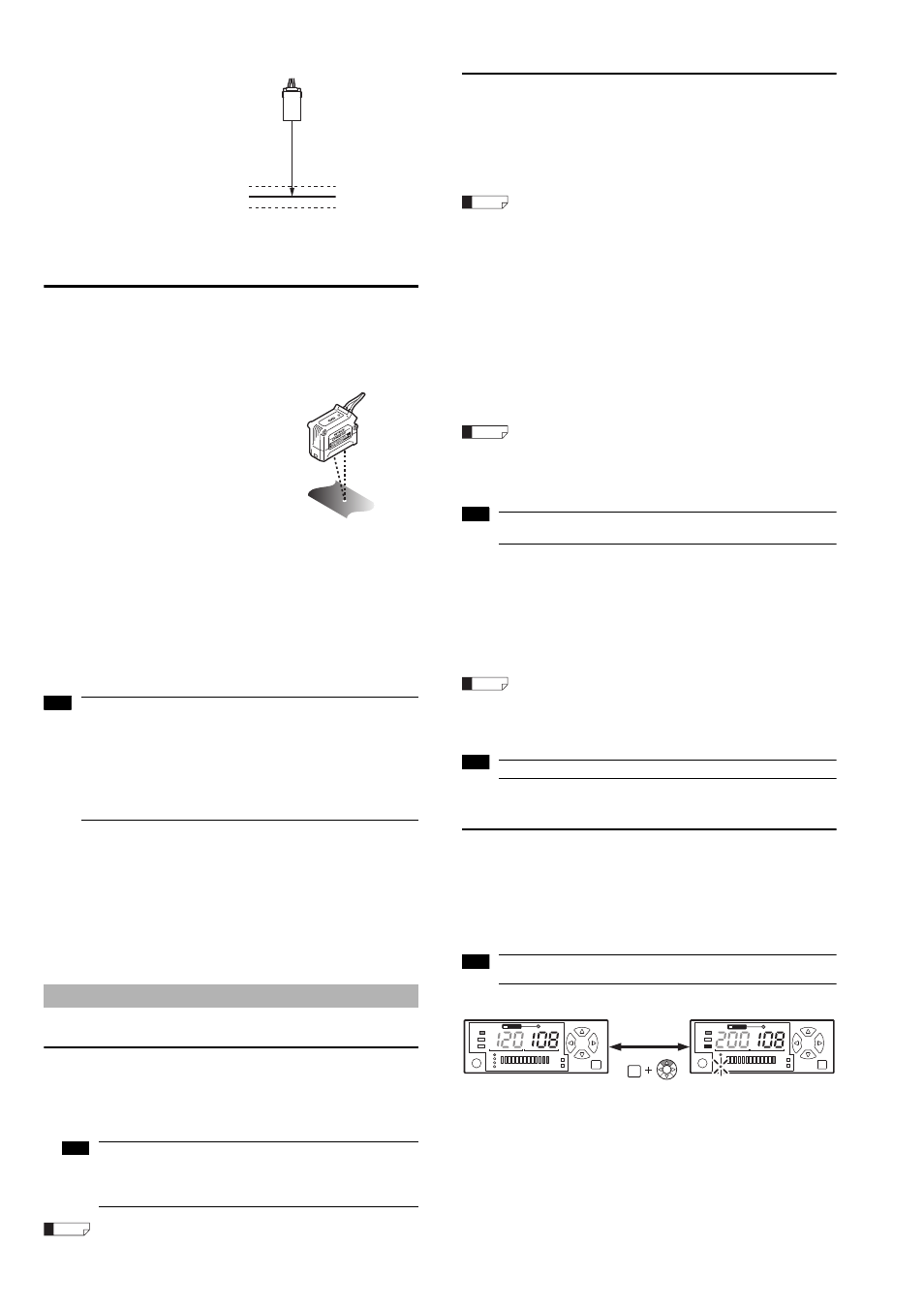
6
GV-IM-E
1-point area calibration (operation mode: F-2)
1
Press and hold the [SET] button
for at least three seconds with the
workpiece that you want to detect
in place.
2
Release the [SET] button when
"SEt" flashes on the display.
This concludes 1-point area calibration
and the sensor returns to the detection
state.
Configuring the sensitivity setting for reference
surface (DATUM) detection method
Reference surface (DATUM) calibration (operation
mode: F-1, F-2)
This method memorizes the state without a workpiece (reference surface) and
use it to perform comparator output when the state differs from the reference
surface (when there is a workpiece).
1
Press the [SET] button once without
a workpiece in place.
2
Press and hold the [SET] button for at
least three seconds without the
workpiece in place.
When performing reference surface calibration, the values are set for slightly above
and slightly below the reference surface. When the detection value falls within this
range, comparator output is turned off. When it falls outside of this range,
comparator output is turned on.
z
Operations during F-1 mode
The setting value can be adjusted by using the [Up] and [Down] arrow buttons,
but the HIGH and LOW setting values cannot be adjusted individually.
z
Operations during F-2 mode
The HIGH and LOW setting values can be adjusted individually by using the [Up]
and [Down] arrow buttons.
• Reference surface calibration cannot be used during the following
states. (Instead, 2-point calibration is performed.)
• The spot reflection indicator (1spot) is flashing on the sensor head or
sensor amplifier.
• The setting is control output 2.
• A mode other than F-1 mode or F-2 mode is being used.
• Reference surface calibration can only be set when the operation mode
is F-1 or F-2.
• When performing reference surface calibration, the current value is set
to 0.
Clearing reference surface (DATUM) detection
method
When the reference surface (DATUM) detection indicator is lit, press and hold
the [Up] and [Down] arrow buttons for at least three seconds. The reference
surface (DATUM) detection indicator turns off and the sensor returns to
distance detection method.
The value is canceled if a form of calibration other than reference surface
calibration.
Zero point positioning
Sets the current value to zero (shift target value).
1
Press the [Up] and [Down] arrow buttons simultaneously without a
workpiece in place.
The current value becomes "0" and zero point positioning is complete.
When the shift target value is set, performing zero point positioning does not
make the current value "0". Instead, it becomes the set value for the shift
target value.
For more information about setting the shift target value, see page 9 of this
Instruction Manual.
Pressing the [Up] and [Down] arrow buttons simultaneously for at least
three seconds cancels the zero point (shift target value).
Initial reset (initialization) and custom save function
Initial reset (initialization)
Returns all of the settings to the factory defaults.
1
While pressing the [MODE] button, press the [SET] button five times.
2
Press the [Down] arrow button to display "rSt no".
When "rSt no" is displayed, pressing the [MODE] button returns to the
main screen without initializing.
3
Press the [Up] or [Down] arrow button to select "rSt ini", and then
press the [MODE] button to initialize.
Custom save (Saving the settings)
Saves all of the settings. The saved settings can be loaded at a later time.
1
While pressing the [MODE] button, press the [SET] button five times.
2
Press the [Left] or [Right] arrow button to display "SAv".
3
Press the [Down] arrow button to display "SAv no".
When "SAv no" is displayed, pressing the [MODE] button returns to the
main screen without saving the settings.
4
Press the [Up] or [Down] arrow button to select "Sav YES", and then
press the [MODE] button to save the settings.
Performing custom save overwrites the settings from the previous custom
save.
Custom reset (Loading the settings)
Loads the settings saved with custom save.
1
While pressing the [MODE] button, press the [SET] button five times.
2
Press the [Down] arrow button to display "rSt no".
When "rSt no" is displayed, pressing the [MODE] button returns to the
main screen without performing custom reset.
3
Press the [Up] or [Down] arrow button to select "rSt CSt", and then
press the [MODE] button to load the settings.
Performing custom reset erases the current settings.
Bank switching
The bank function allows two patterns of sensitivity settings to be saved in channels
1 and 2. (This is useful during operations such as switching the setup.)
•
The bank switching function can only be used when the external input is set to "bnk" in
the OPTIONAL settings.
•
Hold down the [MODE] button during main screen and press the [Up] arrow button to
switch banks, which allows the settings to be configured for each bank.
•
During the keylock state, the banks are switched with external input.
When the external input is off, bank A is used. When the external input is on,
bank B is used.
Other Settings
HIGH setting value
LOW setting value
Set the values for the
upper and lower
distance.
Note
Note
Reference
Reference
Reference
Note
Reference
Note
Note
DATUM
DATUM
BANK
BANK
SET
MODE
1
2
SET
MODE
1
2
MODE
Bank A is in use : Bank indicator is off
Bank B is in use : Bank indicator is on
