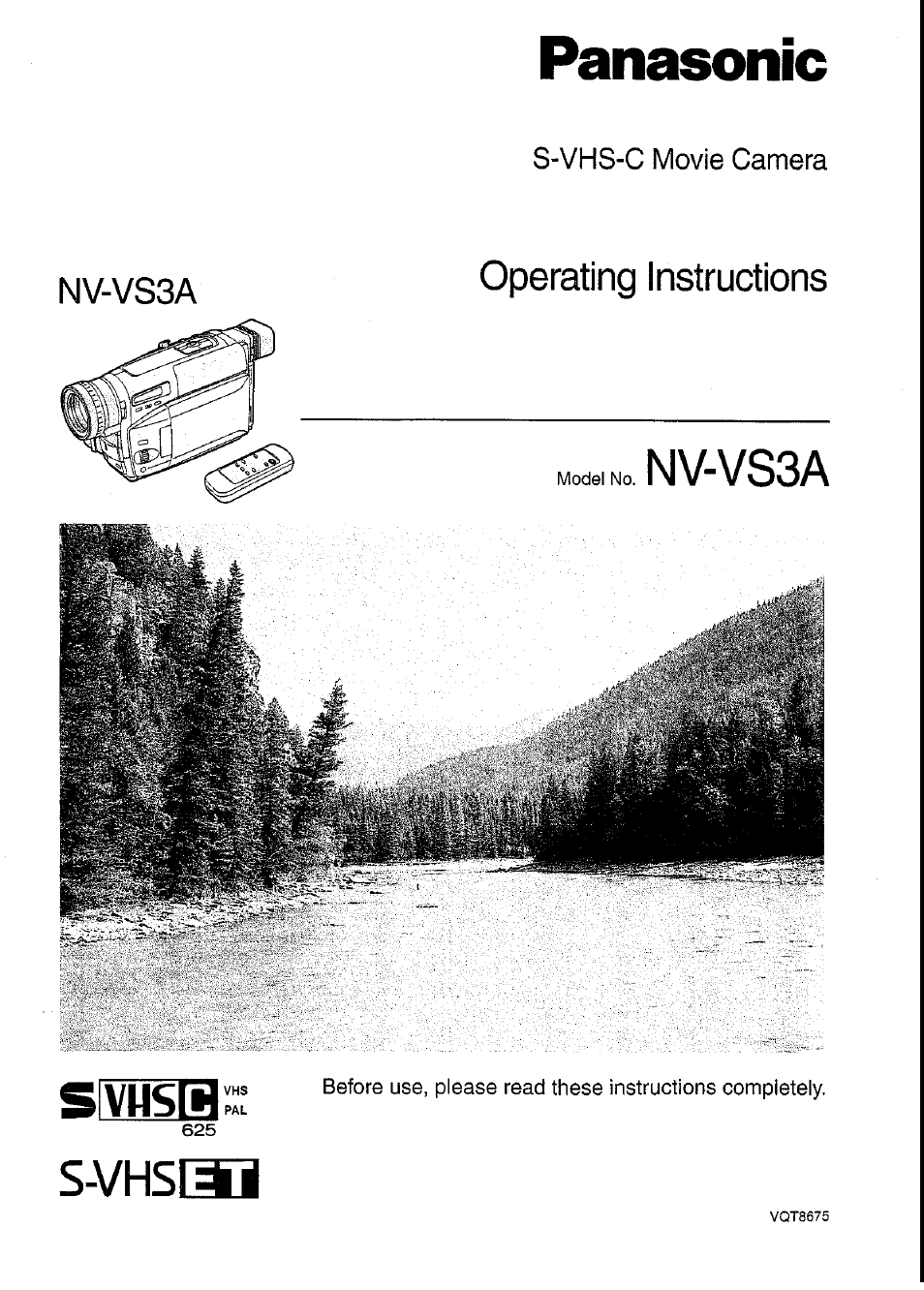Panasonic NV-VS3A User Manual
Panasonic, Nv-vs3a, S-vhs
Table of contents
Document Outline
- Panasonic
- NV-VS3A
- S-VHS
- Movie Camera
- AC Adaptor
- ■ Carefully read the Operating instructions and use the Movie Camera correctly.
- ■ Try out the Movie Camera.
- ■ The manufacturer is not liable for loss of recorded contents.
- ■ Observe copyright laws.
- IF THE POWER CORD OF THIS EQUIPMENT IS DAMAGED. IT MUST BE REPLACED WITH AN ELECTRICALLY APPROVED POWER CORD.
- 1. AC Adaptor (-♦ 10,11,76)
- 2. Battery (->11,13,77)
- 3. Cassette Adaptor and Battery (-> 40)
- 4. Shoulder Strap (-> 27)
- 5. AV Cable (-♦ 39,75)
- 6. S-Video Cable (-> 39, 75)
- 7. Remote Controller and Batteries for Remote Controller (-> 62,63)
- 8. Button-Type Battery (-> 28)
- 1. AC Adaptor (supplied)
- 2. Battery (supplied)
- 3. Car Battery Charger (optional)
- Using the AC Adaptor as Power Supply Unit
- 1 Connect the DC Input Lead to the [DC IN] Socket on the Movie Camera.
- 2 Connect the other end of the cable to the [DC OUT] Socket on the AC Adaptor.
- 3 Connect the AC Mains Lead to the AC Adaptor and to an AC mains socket.
- 1 Attach the Battery.
- 2 Securely connect the AC Mains Lead to the AC Adaptor and an AC Mains Socket.
- ■ Charging Lamp [CHARGE]
- ■ Removing the Battery
- Charging Time and Maximum Continuous Recording Time in the Manual Recording Mode
- Attaching the Charged Battery
- CGR-V610
- CGR-V620
- ■ Checking the Remaining Battery Power
- ■ Opening the LCD Monitor
- 1 Slide the [A OPEN] Lever to the left and simuitaneousiy open the LCD Monitor in the direction of the arrow approximately 90**.
- ■ Closing the LCD Monitor
- 2 Turn the LCD Monitor back toward the Movie Camera body until it locks with a click.
- 1 Press the [MENU] Button.
- 2 Turn the [AT] Dial to select the desired submenu.
- 3 Press the [SET] Button to display the selected sub-menu.
- 4 Turn the [AT] Dial to select the item to be set.
- 5 Press the [SET] Button to set the selected item to the desired mode.
- Exiting the Menu
- Camera Mode Main-Menu [CAMERA FUNCTIONS]
- 1. CAMERA SETUP
- 2. DIGITAL EFFECT
- 3. TITLE SETUP
- 4. DATE/TIME SETUP
- 5. OtHER FUNCTIONS
- 6. LCD/EVF SETUP
- VCR Mode Main-Menu [VCR FUNCTIONS]
- 1. OTHER FUNCTIONS
- 2. LCD/EVF SETUP
- 1 Press the [SET] Button to select the item that you want to adjust.
- 2 Turn the [A T] Dial to increase or decrease the vertical bars of the Bar Indication.
- Exiting the Menu
- ■ Adjusting the Angie of the LCD Monitor
- Selecting the Recording Speed
- Selecting the Correct Tape Length
- Confirming the Remaining Tape Time
- ■ Preventing Accidental Erasure of Recordings
- ■ Recording and Playback
- 1 Connect the AC Adaptor or attach a charged Battery.
- 2 Set the [CAMERA/OFF/VCR] Switch to [CAMERA] or [VCR].
- 3 If necessary, adjust the angle of the Finder by tilting it upward.
- 4 Adjust by turning the Eyepiece Corrector Lever
- 1 Open the [BACKUP BATTERY] Cover.
- 2 Insert the button-type battery so that its (+) side is visible.
- 3 Close the [BACKUP BATTERY] Cover.
- CAUTION
- 1 Turn the [AT] Dial to set to [2000].
- 2 Press the [SET] Button to select [MONTH].
- 3 Turn the [AT] Dial to set to [10].
- 4 Press the [SET] Button to select [DATE].
- 5 Turn the [A T] Dial to set to [15].
- 6 Press the [SET] Button to select [HOUR].
- 7 Turn the [A T] Dial to set to [14].
- 8 Press the [SET] Button to select [MIN.].
- 9 Turn the [AT] Dial to set to [30].
- 1 0 Press the [MENU] Button to finish the date and time setting.
- Recording with the Time and/or Date Superimposed in the Picture
- 1 Set the [CAMERA/OFF/VCR] Switch to [CAMERA].
- 2 Confirm that the [AUTO] Indication о is displayed.
- 3 Press the Recording Start/Stop Button to start recording.
- 4 To pause recording:
- Press the Start/Stop Button again.
- 5 To finish recording:
- Set the [CAMERA/OFF/VCR] Switch to [OFF].
- 1 Press the [[^] Button briefly in the Recording Pause Mode.
- Searching for a Tape Position Before the End of the Last Recording (Camera Search Function)
- Voice Zoom
- Using the Macro Close-up Function
- Watching Playback on the Movie Camera
- 1 Set the [CAMERA/OFF/VCR] Switch to [VCR].
- 2 Press the Button.
- 3 Press the [►] Button.
- ■ Stopping Playback
- 4 Press the [■] Button.
- 5 Take out the cassette. (-^ 22)
- 6 Set the [CAMERA/OFF/VCR] Switch to [OFF].
- 7 Disconnect the AC Adaptor or remove the Battery.
- ■ Adjusting the Sound Volume
- TBC (Time Base Corrector) Function
- ■ In the Following Cases, the TBC Function Does Not Work:
- Watching Playback on the LCD Monitor with
- the Movie Camera Placed on a Table
- 4 start playback on the Movie Camera. (-»36)
- High-Speed Rewinding
- Eliminating Picture Distortions (Manual Tracking Adjustment)
- Review Playback
- Still Playback
- Cleaning the Finder
- Cleaning the LCD Monitor
- Cleaning the Movie Camera Body
- Cleaning the Lens
- Mirili' m ■ III 11 ■■■ I 11 mm
- Selecting a Desired Digital Effect
- Digital Effects 1 [EFFECT1]
- Using the Super Image Stabilizer Function
- After displaying the [DiGITAL EFFECT] Sub-Menu... {-> 45)
- 1 Turn the [A T] Dial to select [EFFECT1].
- 2 Press the [SET] Button to select [SIS] or [SIS-fD.ZOOM].
- 3 Press the [MENU] Button to exit the menu.
- ■ In the Following Recording Conditions, the Picture Stabilizing Effect May Not Be Sufficient:
- ■ When Using the Super Image Stabilizer Function, the Picture Changes as Follows:
- Using the Digital Zoom Function
- After displaying the [DIGITAL EFFECT] Sub’Menu... 45)
- Cancelling the Digital Zoom Function
- STDBY
- 1 Press the [MENU] Button.
- 2 Turn the [A T] Dial to select [CAMERA SETUP]
- and then press the [SET] Button.
- 3 Turn the [AT] Dial to select [M.SENSOR].
- 4 Press the [SET] Button to select [ON].
- 5 Press the [MENU] Button to exit the menu.
- ■ In the Following Recording Situations, the Motion Sensor May Not Work Correctly;
- 1 Set the [0 LUX OFF/ON] Switch to [ON] to make the [OLUX] Indication appear.
- 1 Set the [0 LUX OFF/ON] Switch to [ON] to make the [OLUX] Indication appear.
- 2 Press the [MENU] Button.
- 3 Turn the [A T] Dial to select [CAMERA SETUP] and then press the [SET] Button.
- 4 Turn the [A T] Dial to select [M.SENSOR].
- 5 Press the [SET] Button to select [ON].
- 6 Press the [MENU] Button to exit the menu.
- ■ Subjects and Recording Conditions Not Suitable for Recording in the Full Auto Mode (problematic adjustments in parentheses)
- Colour Temperature and White Balance Adjustment
- (Programme AE)
- (Backlight Mode)
- Selecting the Desired Language
- Selecting the Desired Pre-programmed Title
- Selecting the Desired Colour of the Pre-programmed Title
- Selecting the Size of the Pre-programmed Title
- Storing Your Own Title in the Digital Image Memory
- Inserting Your Own Title at the Beginning of a Recording
- inserting Your Own Title During Recording
- Checking the Elapsed Tape Time
- After displaying the [OTHER FUNCTIONS] Sub-Menu... (->16)
- 1 Turn the [▲ T] Dial to select [DISPLAY].
- 2 Press the [SET] Button to select [ALL],
- 3 Turn the [A T] Dial to select [C.RESET],
- 4 Press the [SET] Button to select [YES].
- ■ Changing the Tape Counter Indication
- 1 Connect the AC Adaptor.
- 2 Insert the recorded cassette into the Movie Camera and put it in the VCR Mode.
- 3 Insert an unrecorded cassette into the VCR and put it in the Recording Pause Mode.
- 4 Start playback on the Movie Camera.
- 5 Start recording on the VCR.
- Stop recording on the VCR.
- 7 Stop playback on the Movie Camera.
- Precautions for the Movie Camera
- Precautions for the AC Adaptor
- Precautions for the Battery
- Precautions for the Cassette
- Causes of Condensation and Remedy
- Video Head Clogging and Remedy
- sUlll,
- RECORD
- Demonstration Mode
- [Problems & Solutions)