Panasonic NV-VS3A User Manual
Page 56
Attention! The text in this document has been recognized automatically. To view the original document, you can use the "Original mode".
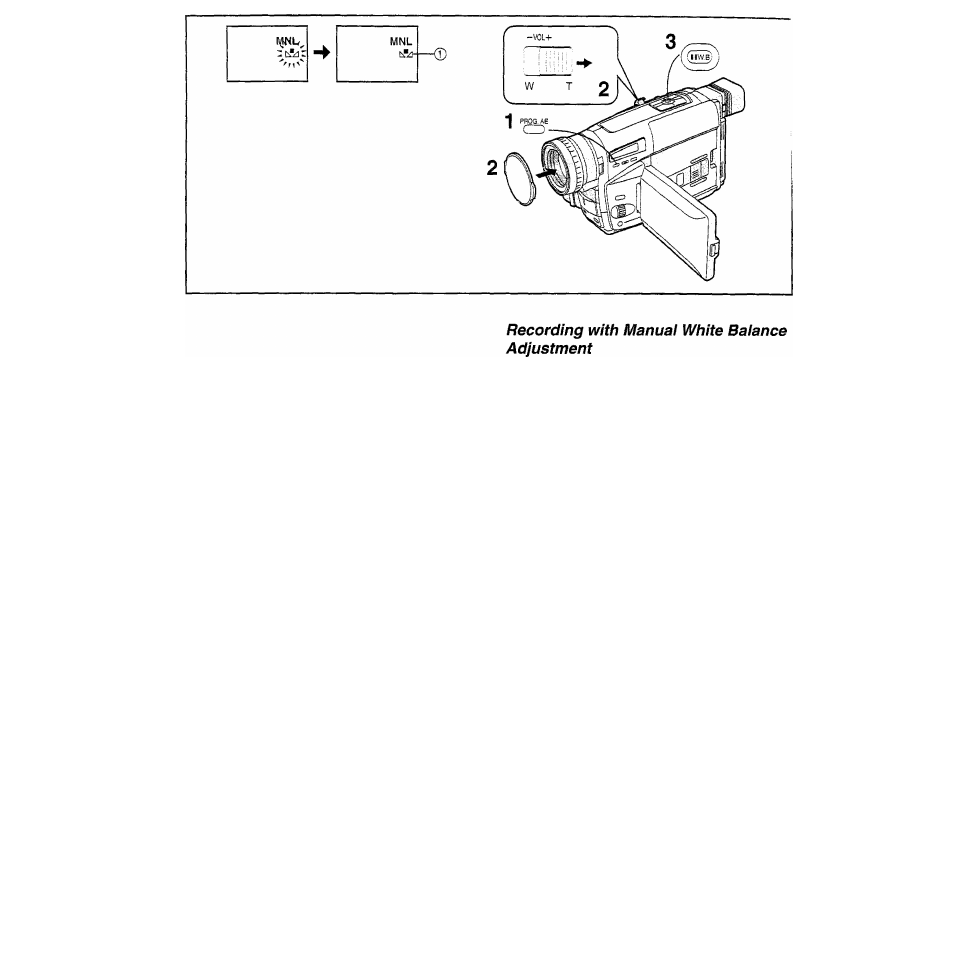
With this Movie Camera, you can also adjust the white
balance manually.
Use this mode for special subjects and recording conditions,
such as listed (-» 55), for which the Full Auto Mode is not
suitable, and for light sources outside the range 0 (-> 57).
Use it also when you want to manually adjust the white
balance for each new scene as professionals do.
1
Press the [PROG. AE] Button repeatedly until
an indication other than [AUTO] appears.
2
Attach the white Lens Cap and zoom in until
the entire screen is white.
3
Aim the Movie Camera at the subject that you
want to record and then keep the [W.B] Button
pressed until the [i^"^] Indication ® stops
flashing and remains lit.
•When the Sepia Mode, Black & White Mode or 0 Lux
Night View Mode is used, it is not possible to manually
adjust the white balance. Also, if the white balance was
manually adjusted, It cannot be cancelled, even if you
press the [W.Bj Button.
In the following cases, the [tJ!d] Indication flashes:
• During manual adjustment of the white balance. (If the
surroundings are dark and the white balance cannot be
adjusted, the Indication keeps flashing.)
•When the previously set white balance setting is maintained.
•When you are trying to adjust the white balance in the digital
zoom range
(21
x-220x). In this case, first adjust the white
balance in the optical zoom range {1 x-20x) and then zoom
back to within the Digital Zoom Mode.
Cancelling the Manual White Balance Mode
Press the [W.B] Button once. Or, press the [PROG. AE] Button
repeatedly until the [AUTO] indication appears.
56
