Panasonic NV-VS3A User Manual
Page 64
Attention! The text in this document has been recognized automatically. To view the original document, you can use the "Original mode".
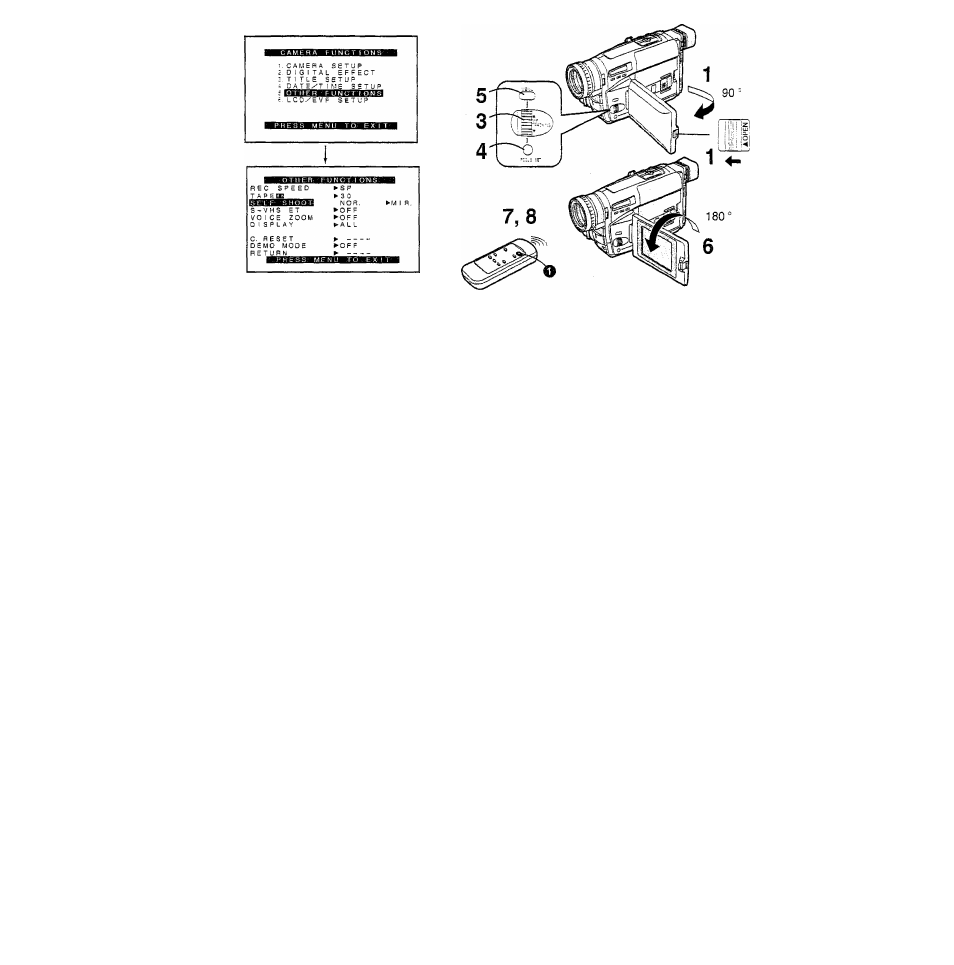
Recording Yourself with the LCD
Monitor Facing Forward
Turning the LCD Monitor so that it faces forward, allows you to
aim the Movie Camera and view the picture in the Finder,
while the persons in front of the camera can check the picture
on the LCD Monitor during recording. If you mount the Movie
Camera on a tripod and use the Remote Controller, you can
also take part in the action that you are recording and check
the picture from the front on the LCD Monitor.
1
Slide the [AOPEN] Lever to the left and
simultaneously open the LCD Monitor in the
direction of the arrow approximately 90^
2
Display the [OTHER FUNCTIONS] Sub-menu.
(-M6)
3
Turn the [A y] Dial to select [SELF SHOOT].
4
Press the [SET] Button to select the desired
mode ([NOR.] or [MIR.]).
•[NOR.] means normal Mode.
•[MIR.] means mirror Mode. 65)
5
Press the [MENU] Button to exit the menu.
6
Turn the LCD Monitor until it faces forward
approximately 180*’.
7
Press the Recording Start/Stop Button
O'
■ Stopping Recording
8
Press the Recording Start/Stop Button
O-
64
