Starting up, Open up the display, Turn your computer on – Panasonic CF-25 User Manual
Page 8: If security indicator (q) is displayed, Will start, Will not start, Select your application, Starting üp/shutting down
Attention! The text in this document has been recognized automatically. To view the original document, you can use the "Original mode".
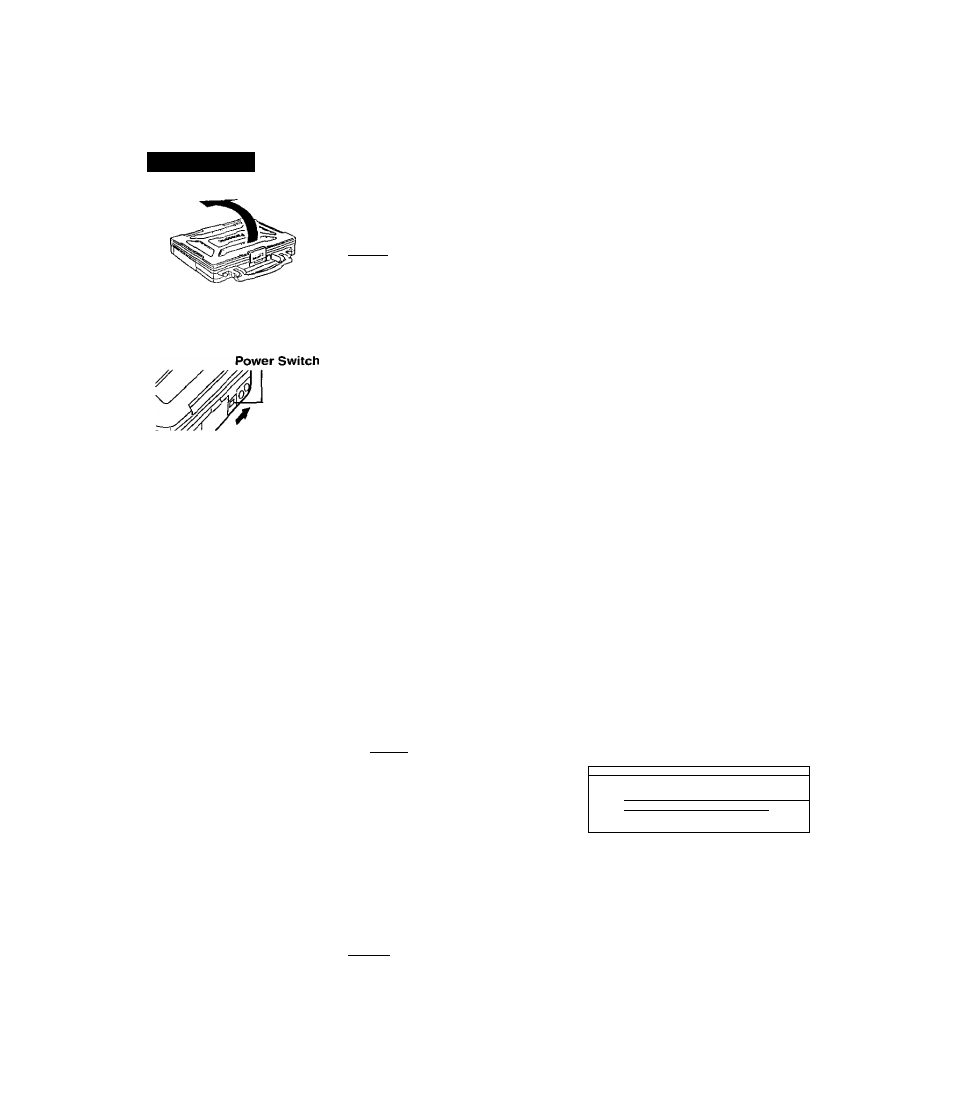
Starting Üp/Shutting Down
Starting Up
Open up the display
Lift the latch and open up the display.
X
note
>
Do not turn on the computer with the LCD panel closed if an external monitor is not
connected. The computer will not power on.
Turn your computer on
Move the power switch toward the rear direction and hold it there for about one second
until the power indicator goes on before releasing it.
not slide the power’s witch fepeatedly.': •
,, ; :
'
^ ‘
^
p;After you have turned your computer off, ,youfmiist waitaiiore than'ten seconds ■
■ befòréyou'can turn it back on;
■
> Do not turn the computer ON while your fingers are in contact with the touch.pad,. j
.' Problems may occur in the operation of the.touch pad! ,
:
'
. , • ' yj
If security indicator (Q) is displayed,
you must first enter your User Password ( cépage 17).
Upon entering your
User Password and
pressing |(Ëntef^j| • If the correct password is input.
(}
Will Start
Over three incorrect attempts.
------------------------------►
Will Not Start^=
№ower offL
X
note
}-
If you arc starting from the suspend mode (
q
® page 10), if
after three attempts the correct password is not input, or if no
password is entered for about a minute, the computer returns
to the suspend mode.
If the display on the right appears,
the network password has been set.
To read and write data to other
computers, the correct password
must be entered.
' iWvaaé, kn
-f
-r ■' "
:C«tl " 1'
■:.r ‘ ■ ■.)
1 . . ^ . . ^ . ..... ............................... . ,;t
• . Î
# When an application or file that was previously displayed ap
pears on your screen,
this means the su.spend or hibernation mode (I (ft bas been set.
Select your application
You :ire able to start working on your computer.
^
note
O-------------------------------------------------------------------------------------------- ,
[System Devices) in (Device Manager] contains a device bearing an exclamation mark.
This docs not iiulicate a malfunction.
8
