Using pc cards, Installing/removing a pc card – Panasonic CF-25 User Manual
Page 23
Attention! The text in this document has been recognized automatically. To view the original document, you can use the "Original mode".
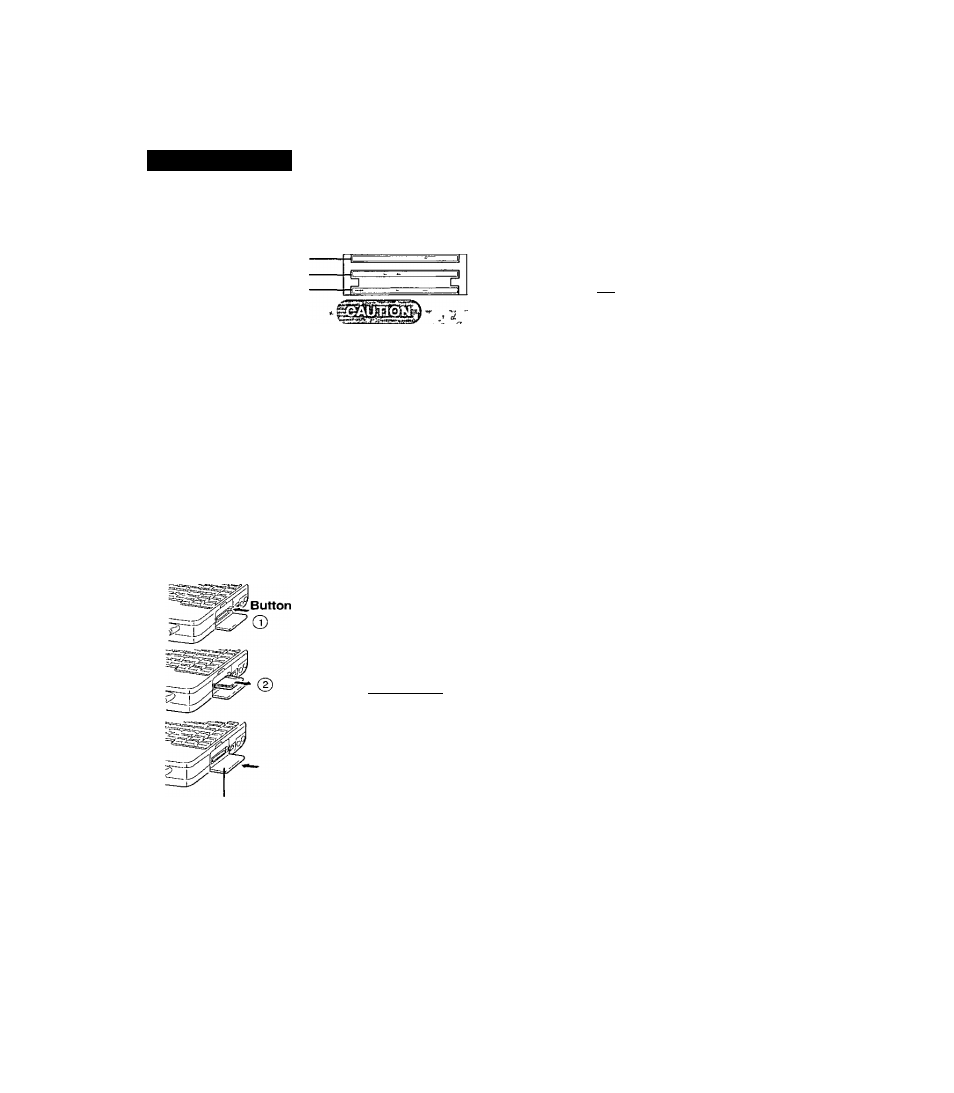
I *■
I »
?■ ' Ч ''
1 S'
„ _^-
* ' . ,Л..
' H f
.
1
. '■ «.
-
, - T _ / A _
*
V i- ,f^
,
.
l’
s *
-5 u' t*
, :!
лг,-
*
'¿'.
iC , ) i
f-.“, »'
' ^ > ^!t ' г I
* Ji
s '-
~ Ji
-if^
^
i
Using PC Cards
upper slot
middle slot
bottom slot
Label-side up
NOTE
>
Your computer has three PC Card slots These slots conform to the PC Card Standard there-
tore, communications and SCSI devices may be utilized The slots allow you to use three Type
I or Type II cards (or two Type I and one Type II), or one Type III card
#Type I or II
#Type III
Three cards can be used simultaneously One card can be used only in the bottom slot
I5mm(0 197")
i5mm (0 197" )
15mm (0 197" )
!?i'j
10 5mm (0 414")
-TJ-r
PleasCtCheck the PC,Cards speciftcatiohs Be^sure'the total operating current does not ’
exceed the specified limit Damage may result otherwise ^
j
Allowable Cinrent (total for three slots) 3 3V ‘400 mA,
5
V 400 mA, 12 V 120 mA
Tliere times when both a Type I card and a Type II card will not work at the same time ;
SRAM and FCASH ROM cards^are not supported ,, ‘
^
‘
WhenTising a,CardBus type card use only that card do not mseit any other PC Cards
Only the bottom slot can support a Zoomed Video (ZV) cardr"
> • ‘Only the,middle or bottom slot can support a CardBus.
Installing/Removing a PC Card
y Power off your computer (c
5
=page 10)
Do not shut down using the suspend or hibernation mode
-d
,Do not install'or remove peripherafs while your computeras in the suspend ond"^
' ‘ hibernation mode, abnormal operation may result^ -
J "
\
, • Before removing a'PC Card go to [Socket Status] (in [Start] - [Settings] - [Control j
jPa%ll-[PCCard^PCMClA)l),selec4the>Cprdslotandpress[Stup]^
# Removing a PC Card
(^) Press the button a second time to partially eject the PC Card
@ Pull the PC Card the rest ot the way out
# Installing a PC Card
Simply slide the PC Card in until it snaps into place Please refer to the manual lor each
card on how to install the caid (insertion is typically label-side up)
After you insert a PC Card, a message,may appear instructing you to insert the Windows^
95 CD^-ROM , If this happens, pre'ss the [Browse] button, then type
"c \windows\options\cabs" It you have a floppy disk with a driver insert the disk in the*-
floppy disk dnve then type "a "
’
'
’
*
.
Turn your computer on
There are some PC Cards that ret|uiie a special or updated device driver be installed
Follow the instiLictions on the scieen and lead any lelated manuals on how to install
device diivers
You may need to install a driver trom the Windows 95 CD-ROM (included) ni a PC Card’s floppy disk Simply follow
the on-scieeii instruciions and lead the PC Card's opeiation manual on how to install the dnvei
CardBus:
• You may счрепепсе noise when using a CaidBus card
inserted in the PC Card slot Also please note that a
parallel device in the ECP mode may not tunction Do
not use the CCP mode and disable the stiund chip in
the Setup Utility ([Supervisor Setup] - [Sviund Chip]
and [Paiallel Port (Data Direction)!) when using a
CardBus card
• Use a CardBus card alone with no other cartl inserted
ZV Card:
When you use a ZV Card installation ot PhoenixCaid ManagertfS
IS needed Follow the,sc instructions to load PhoenixCard Man
ager
1
Set the
I t e m s
ot (Sound Chip! to [Automatic (PnP)] in the
Setup Utility
2
Select [Start] - [Run| and ty|x: "c Viti!Vlnvers\pccaitIViisk Asetup c\e"
piess I
0 1
1
then follow the on-scieen instructions
23
