Using a multimedia pocket device, Installing/removing a multimedia pocket device, Turn your computer over and open the cover – Panasonic CF-25 User Manual
Page 22: Note, I inserting a multimedia pocket device, Hardware expansion
Attention! The text in this document has been recognized automatically. To view the original document, you can use the "Original mode".
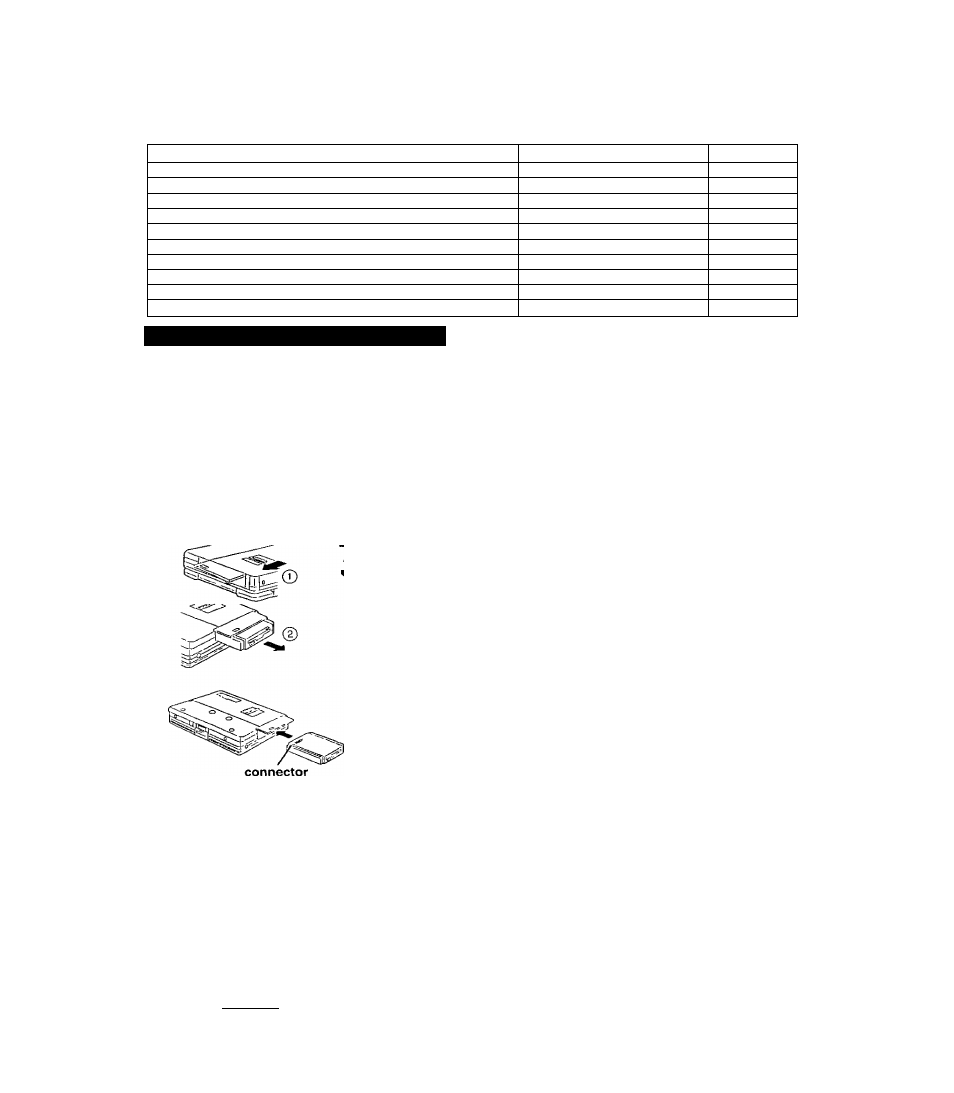
Hardware Expansion
-J. í ,
J
Devices capable of being used by your computer are listed m the table below
Device(s)
Where to connect
Reference
PC Cards (Modem LAN SCSI etc )
PC Card Slots
Cépage 23
Senal Devices (Mouse Modem etc)
Serial Port
Cépage 43
CD-ROM drive (CF-VCD252)
Multimedia Pocket
below
Second Battery Pack (CF-VZS252)
Multimedia Pocket
Qp below
Extra Memory
RAM Module Slot
Qppage 24
External Display
Ext Display Port
Qppage 25
Printer
Parallel Port
Q>page 26
Port Replicator (CF-VEB251)
Expansion Bus Connector
C
5
>page 26
Keyboard External Mouse
(Type PS/2]
etc
Ext Keyboard/Mouse Port
C^^page 42
Speaker/Hcadphone
Headphone Jack
Cépage 42
Using a multimedia pocket device
The multimedia pocket houses the floppy disk dnve (FDD) that comes with this computer The
FDD can be replaced with an optional unit [CD-ROM Pack (CF-VCD252) Second Battery
Pack (CF-VZS252)]
Installing/Removing a multimedia pocket device
y Power off your computer (erpage 10)
Do not shut down using the suspend mt)de
In the suspend mode do not remove/change the multimedia pocket device Re- .
moving the device in the suspend mode will erase your data and may damage the“''
device_ ^ w
"
- < r, . ** -
Turn your computer over and open the cover
_„Sir*
NOTE
22
(T) Slide the MP release toward the MP device The MP device should slide out
@ Pull out the device
I Inserting a multimedia pocket device
• Make sure that the position of the peripheral connector is located as shown in
the illustration
• Gently install / remove any multimedia pocket device Do not use excessive
force when installing
Push the unit in until It snaps into place Confirm that the MP release has returned to
Its original position
You may use the floppy disk dnve as an external unit that is connected through the
parallel port by using an optional FDD cable (CF-VCF351} Some precautions
are necessary as described below since problems may arise
• Do not move the drive while accessing data on the floppy
• Firmly hold both sides of the di ive when lemovmg a disk Excessive force on
top should be avoided
The "Software Preparation (first time only) Windows 95 model" described m the Operating Instructions ol the CD-
ROM P.ick has been changed The following sellings arc necessary m order to prepare the CD-ROM Pack toi use
/ Select [StartI - rSeltings] - [Control Panel) - [System) - [Device Manager) - )CD-ROM) - [MATSH1TAUJDCD8715]
- )Settings] Set [Stait drive letter] and ]Faid dnve letter] of [Received drive letter] to [L]
2 Clear the check maik troni [Auto insert nolilication) under [Options) II this setting is omitted and powei saving
mode IS turned on (using the Setup Utility) the power saving mode is still disabled Also charging takes place
miemuttently even during charging so the battery indicator periodically lights and goes daik
T Select I
0 1
) Follow the instiuctions th
