Operation resumes, Operation does not resume, Secürity measures – Panasonic CF-25 User Manual
Page 18
Attention! The text in this document has been recognized automatically. To view the original document, you can use the "Original mode".
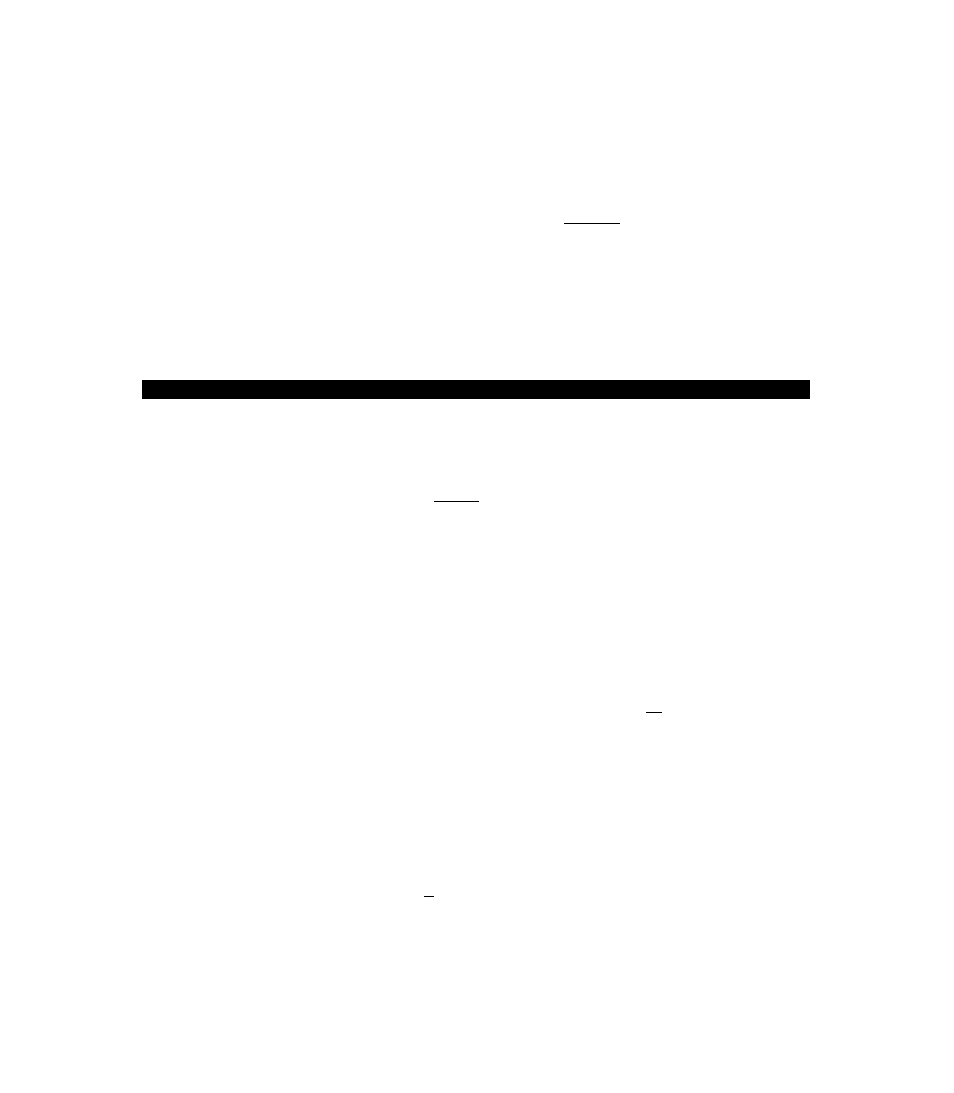
Secürity Measures
5
Re-enter your password at the [Enter User Password Again]
(This IS for confirmation purposes )
Q
Using @ and (^, select [Set User Password], then press
7 At the confirmation screen, press pEnter^i]
Q
Press to end the password setting procedure
Q
Close the Setup Utility
(o> page 40)
*
IT
^
^
‘ To prevent the changing of your password without permission -
” When running ihe Setup Utility program do not leave your computer even tor a
short time
‘
^ T • Set the User Passw'ord Protection option ((;^page 20)
When you.do not want your computer to be used without permission while away temporarily
You should set the ‘Collee break Password (Note that you must first set the User Password)
When you input youi selected key combination the computer locks (key input use of the touch
pad and use ol an external mouse are no longer possible)
#When the coffee break password is set
When leaving your desk
[BawBry (Example of a selected key combination)
Alt +
Ctri +
Ш—<■
Input the correct password used at startup
and press
Operation resumes
The computer
IS locked
When an incorrect password is inputted
Operation does
not resume
Do not leave your computer just after sensitive data had been shown-on the screen''
It is'impossiblc to lock your computer trom an external device such as a mouse
connected through the serial port
' ' ,
Dunng the coffee break is displayed on the screen If the operations described
below are performed dui ing the coffee break, the ||щ indication may disappear In
order tia quit the coffee break and again begin using the computer fnput your pass
word
• If the computer is returned trom the standby mode
• If the senal mouse is moved
Setting the Coffee break Password
(enabling or disabling)
У Set the User Password
(o^page i7 step
1
to 7),
if it hasn’t yet
^Ф То
enable the Coffee break Password
Using and (^) select [Collee bieak Password] ihcn set [Enable] with
#To disable the Coffee break Password
Using °lj and select I Cot I ее break Password) then set [Disable] w'lth (0)
Go to step
4
^
Using @ and keys, select [Key Combination for Coffee
break], then set your combination of keys with g|
4
Press to end the password setting procedure
^
Close the Setup Utility {
q
=
page 40)
18
