Before reinstallation, Note, Reinstalling – Panasonic CF-25 User Manual
Page 34: Windows 95 (hdd format), Reinstalling software
Attention! The text in this document has been recognized automatically. To view the original document, you can use the "Original mode".
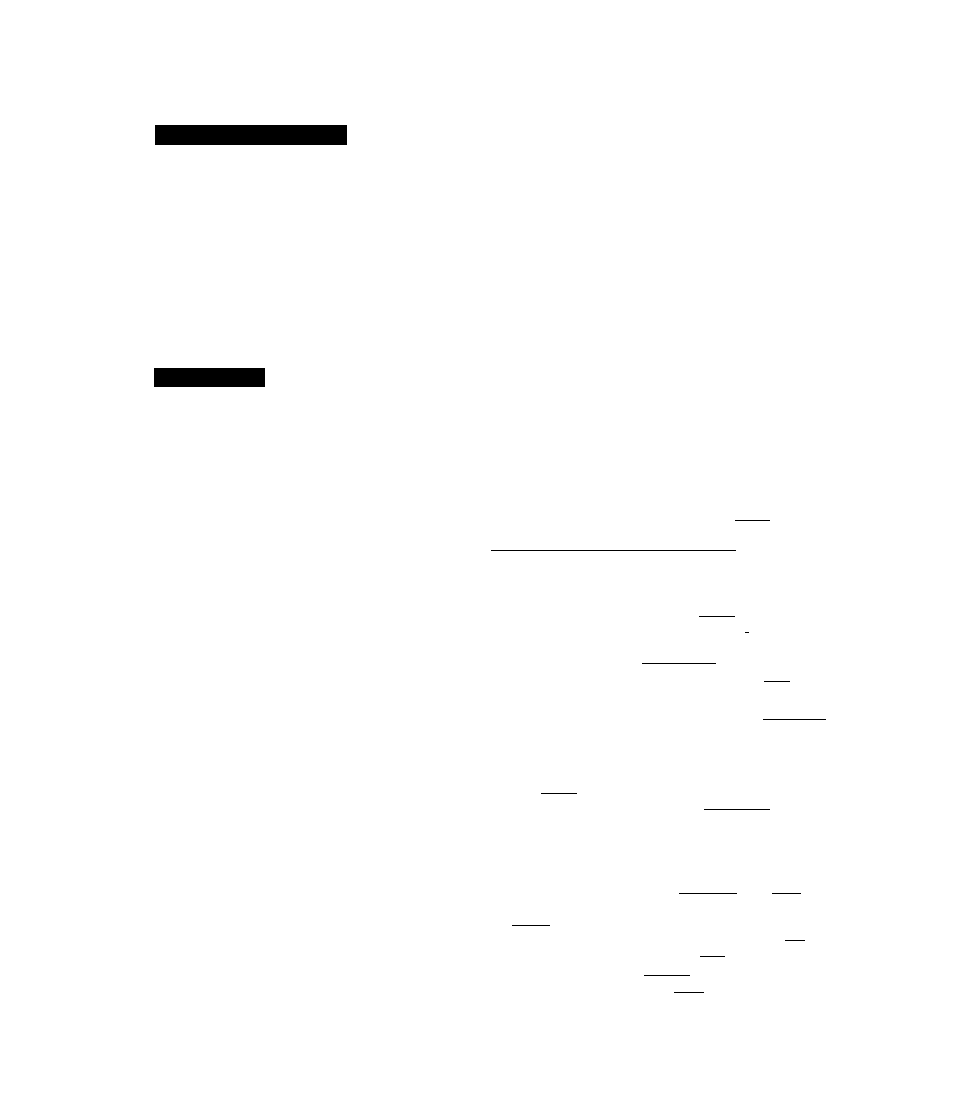
Reinstalling Software
Before Reinstallation
Preparing
• You will need ihe backup disks (you earliei made copies ol c? page 7) Windows 95 CD-ROM. Internet Explorer CD-
ROM (only use enclosed CD-ROM) and a blank tloppy disk for the startup disk
NOTE
>
If you have not created the backup disks a message will appear at staitup urging you to make backup copy If there is no
message backup copy have already been created
• The CD-ROM pack (CF-VCD252) and FDD cable (CF-VCF351) are required for the tollowing réinstallation procedure
Mount the CD-ROM pack in the multimedia pocket and connect the FDD cable to the floppy disk drive (Reler to the
operating instructions ot the CD-ROM pack and FDD cable lor details )
Important
k Save all important data If réinstallation is carried out all data existing prior to the installation will be lost The réinstal
lation will return the computer to factory condition
i Be sure to remove all PC Cards and disconnect all peripherals before the réinstallation procedure
№ Be sure the AC adapter is connected until completing réinstallation
Reinstalling
• For beginners.
• For advanced users;
\
Windows
95 (HDD format)
Two options are available one for beginners and the other
for advanced users
Returning to factory default
condition.
Returning drive
C
to factory
default condition.
^
5
.» .. —
1
~ «r-- -
^ -JT V
I The Advanced Users option sHimld only be periormed when /+
the hard disk has been formatted into two or more parti
tions
k If data on your hard disk is compressed the data should
be uncompressed
Insert the Firstaid FD and turn the computer on, then run
the Setup Utility (
0
*page 40)
Select [Load Dclault Settings (PnP)], then press
At the confirmation message press
Close the Setup Utility f
0
=page 40) this screen should
appear
NOTE^
Microsoil Windows 95 Startup Menu
1 Boot
2 Restore HDD to factory default (For beginners)
3 Restore HDD lo factory default (For advarx^ed users)
Enter a choice 1
4
For beginners:
select [2 Restóte HDD lo laciory
default (For bcginncis)!
Fur advanced users
select [3 Rcsioie HDD to lactory
dclault (Fur advanecti uscis)]
At the conltrmatton message press
Stmply follow the on-screen instructions
5 When your computer piompis you to mscti the tloppy disk
please set the specified disk and press any key When the
computet reboots the startup menu will appear select
2
and continue to follow the on-screen instructions
When your coinputei piompts you to mscit the "Fiislaid
• With the exception of the mstiuction below please select all
default values displayed by the Setup Wizard
Be sure to add the check mark
^
to [Sound MIDI or Video
Capture Card) at the [Analyzing Your Computer]
• Have a blank disk on hand to create a "Windows 95 Startup
Disk" immediately after creating this disk, enter the Firstaid
FD into the floppy disk drive and press f - tor (Note A
system error will result if the Firstaid FD is not inserted It this
^ occurs insert the Firstaid FD and press [Retry]_____________
7
At the [Finishing Setup), remove the floppy disk and press
Windows will restart after all the settings have
automatically been made
8
At the [Date/Tinie Properties] press | -.gose
9
At the [Add Printer Wizard] press
)
10 When the display appears indicating the establishment ot
the system settings press |}'
m
'■ ] The computer will
reboot (When the welcome screen appears, pressC*”*«
)
i
System setup
11
In [Start] - [Run] input [c \mstali bat] then press j
j
Rebooting will be done automalically
It may lake several minutes lo reboot the computer
12
Delete the "c \install bat” and
" c
\install pit" files
73 In [Start] - I Run] input [c \util\updatcs\imm2upd exe] then
press [ ot ’ ~|
14 Ai
the [Windows 95 Update] pi css |
1 then press
FD" press
Wiien the computer leboots the staitup
menu will appeal select
2
and continue lo lollow (he on-
scieen instructions
6
When yourcompulei piompts you to insert the "Window's
95 CD-ROM" please do so Windows 95 has setup started
Follow' the oii-scrccn insiructions
i
Device Manager 1
15
In ISt.ul] - [Settings] - [Control Panel] - [System] - [Device Man
ager ] check [View' devices by connc'Uionj ,uid select [PCI bus] in
[Plug ,ind Pl.iy BIOS] press ^ Rsmov~e ~ piccssj or ].
When the message appears to icbnoi your computei press
I
I'-i ' 1 RebtKiting will be done automalically If the computei
asks you to inseil the Windows 95 CD-ROM press I
‘
[ In
put ]c \windows\system) then pi ess] ' oi Attlie [Update De
vice Dnver Wi/aid] press [[
i[ then press
At the
[System Settings Cluingc] [ircss| Xet
[
34
