Installing tranxit, Installing phoenixcard manager95, Installing internet explorer 4.0 – Panasonic CF-25 User Manual
Page 35
Attention! The text in this document has been recognized automatically. To view the original document, you can use the "Original mode".
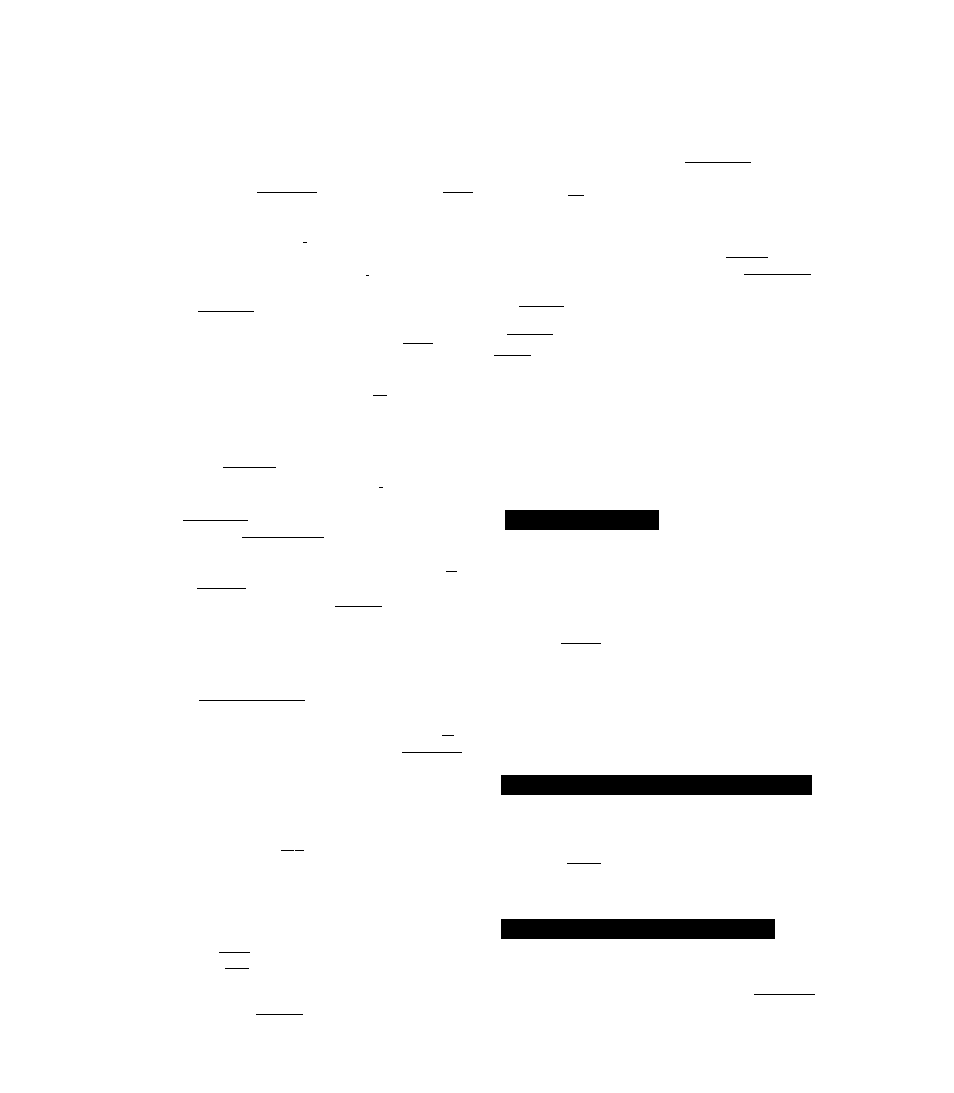
"
i
16
In (Start] - [Settings] - [Control Panel] - [System] - [De
vice Manager] for each Item in [Sound Video and Game
Controller] press ir"Rfinwe~r| to delete it then press
I
°r
7j
to confirm the deletion
17ScIccl (Generic Ir Serial Port (COM2)] in [Ports (COM
& LPT)] press
I then press CZ^£LIZ]
tS Select [PCMCIA socket] and if the [PCIC or compatible
PCMCIA controller] is displayed press ‘
j then
press
or
19
Select i
\
When your computer prompts you to in
sert the "Windows 95 CD" please do so and at the [New
Hardware Found] input [d \win95] then press oi- ’^j
At the [Update Device Driver Wizard] press
then press
20At the [System Properties] p r e s s I
I Sound driver
21
In [Start] - [Settings) - [Control Panel] - [System] -[De
vice Manager] - [Other Devices] - [Unknown Device] -
[Driver] - [Update Driver] select [Yes (Recommended) J,
then press ]i'
np
T
i
S ;[
It [Other Devices] is not displayed select r_________ J
the [Update Device Driver Wizard], p r e s s f o l l o w e d
by [p NeM'TV;] It will be displayed
22
Select
L’ocai^fit’TTT L input [c \util\dnvers\sound] then
press,
OK-
23
At the (Update Device Driver Wizard], press
r I
24
Press (
1
I to return to the [System Properties]
25
At the [System Properties] press
I
- -
'
I
Video driver
26
In [Start] - [Settings] - [Control Panel] - [System] -[De
vice Manager] - [Display adapters] - [Standard PCI Graph
ics Adapter (VGA)] - [Driver] - [Update Dnver] select [Yes
(Recommended)] then press
27
Select ,
loc
Jem " , [ mput [c \util\drivers\video] then
press I
□
28
At the [Update Device Driver Wizard] press
c l The
display will ask you to restart Windows press
I*
I
1 Power
29
Delete the check mark V tor [When powered by AC power]
and (When powered by batteries] in [Start] - [Settings] - [Con-
tiol Panel] - [Power] - [Disk Drives]
30
Select [Non Power Save mode] m [OPL3-SAx power man-
Ligernent] then press | " oi
1 Device Manager 2
31
Delete the check mark
-7
toi [Auto inscit notification] in
IContiol Panel] - (System] - [Device Manager[ -
[CDROMI - (MATSHITA UJDCD87I5] - [Settings]
32 Set (Start drive letter[ m (Reserved drive letters] to [L [, |
then picss [ or , ] II the display asks you to restart Win
dows, piess ti° ' I
33
Set [Mobile or docking system! in [System! - [Perlonnance[
- [File System] - (Haid Disk] - ]Typical role o( this ma
chine] then Diess [
0 1
~j
34
At the (System Properties] press
I
-T
I
The display
will ask you to restart Windows Remove the floppy disk
and press I' 1
# Display
35 Select (Super VGA 1024 X 768] in [Start] - [Settings] -
(Control Panel] - [Display] - (Settings] - [Advanced Prop
erties] - (Monitor) - [Change] then press| , :
qk
; ]
36
At the (Advanced Display Properties] press
I"
I
37 In [Start] - [Run], input (c \mstdisp bat] and then press
[ ’
0
*^ f 1 Rebooting will be done automatically
It may take several minutes to reboot the computer
38
Delete ’’c \instdisp bat" file
^
note
}-----------------------------------------------------------
i
Some Windows applications differ in use from their
factory-set state To add or delete items from the
menu select [Add/Remove Programs] in [Start] -
[Settings] - [Control Panel)
W
At the time of purchase the [CF-25 Quick Guide] can
be found under (Favorites] in the Internet Explorer
program If réinstallation is carried out tor your com
puter this file will no longer be available You may
reinstall this file if necessary
Installing TranXit
ForTranXit to bt^operable [Infrared Device] must not-
be set
"
\
It necessaiy, install TranXit with the following step
In (Start) - (Run] input [c \util\tranxit\install exe] then
press [- o> t
1
note
)-
To return to factory condition:
Set [Infrared] foi [Connection Type] m [Connection!
Setup] and press [Setup Connection] Next set
[COM2] tor [Port] and [Panasonic Notebook Computer]
for (Mixlelj in (Intraied Device] Select default values]
for all other settings
Installing PhoenixCard Manager95
When you use a ZV Card install PhoenixCard Manager95 with
the following steps
1
In [Suirt]- [Run] input [c \util\diivers\pLcaid\disk IVsetLip exe],
’then picss [ '”o> I
2 Follow the on-screen instructions At the (Setup Complete]
select [Yes I want to leslart my computer now] press
E
Installing Internet Explorer 4.0
If neccssaiy, install liiteniet Exploiei wiih the following steps
1
Inseit the Internet Exploiei CD-ROM
2 In [Stan] - [Run] input [L \sctup cxe| then press!
i
Follow ihe on-scieen insti uctions
35
