One-touch dial, Press [directory program – Panasonic KX-FP101NZ User Manual
Page 30
Attention! The text in this document has been recognized automatically. To view the original document, you can use the "Original mode".
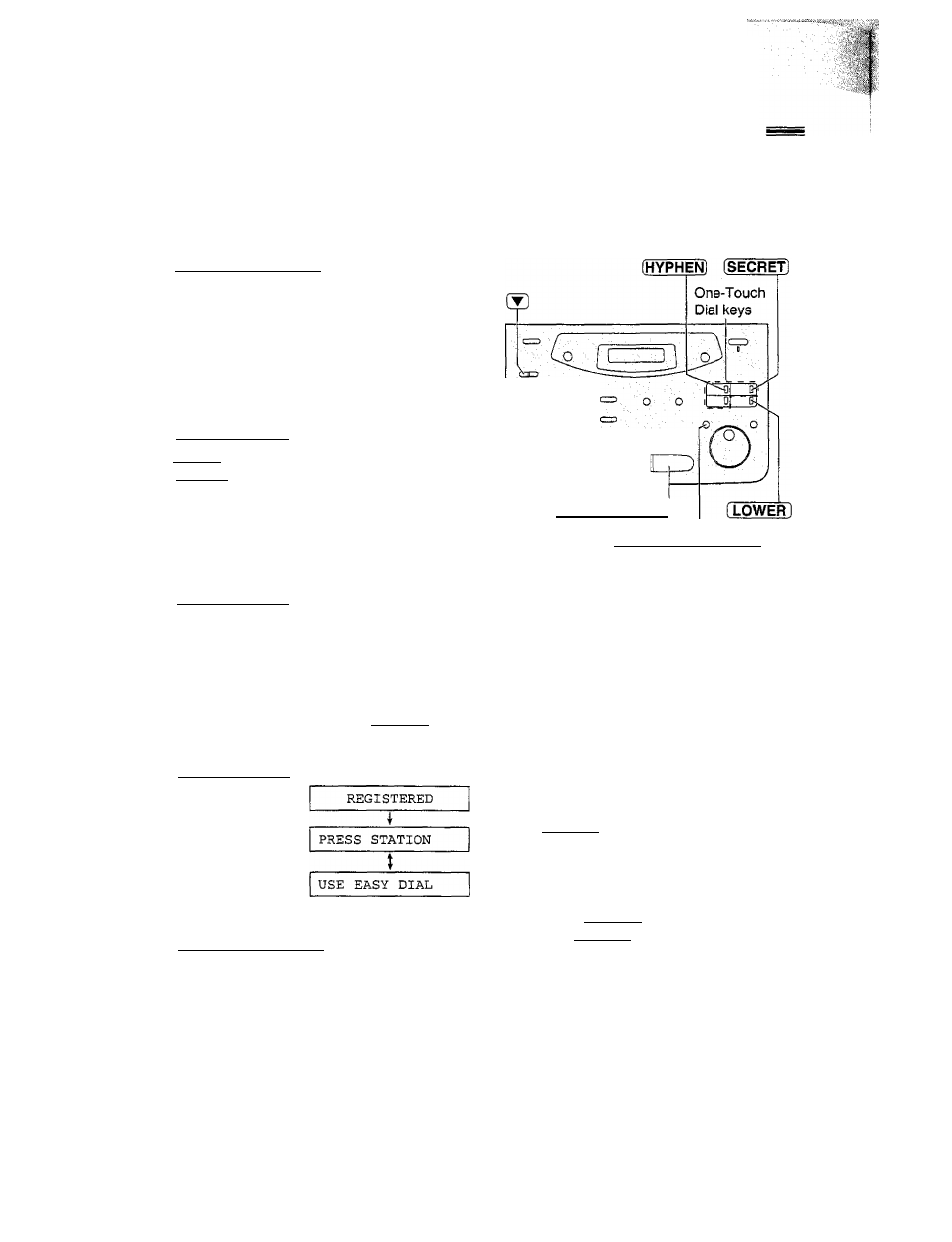
One-Touch Dial
Storing names and telephone numbers in the One-Touch Dial
The unit’s memory allows you to use the One-Touch Dial for rapid access to your most frequently dialled
numbers. 6 stations are available.
• One-Touch Dial keys 1, 2 or 3 can be used as One-Touch Dial keys {DIAL MODE) or as broadcast keys
(BROADCAST). These functions cannot be used at the same time. For the broadcast function, see pages 50 to 52.
1
4
5
Press
[DIRECTORY PROGRAM].
Display;
PRESS STATION
USE EASY DIAL
For stations 1-3
Press one of the One-Touch Dial keys.
DIAL MODE
▼A
Press
[START/SET/COPY
] to go to the next prompt.
For stations 4-6
Press
[LOWER],
then press one of the One-Touch
Dial keys.
Enter the station name, up to 10 characters, by
following the instructions on page 25.
Example:
NAME=John
Press
[START/SET/COPY].
Example:
Enter the telephone number up to 30 digits.
Example;
• If you want to enter a hyphen, press
[HYPHEN]
(One-Touch Dial key 1).
Press
[START/SET/COPY].
# To program other stations, repeat steps 2 to 6.
Press
[DIRECTORY PROGRAM]
to exit the program.
Note:
o If “DIAL MODE" is not displayed when you select
stations 1, 2 or 3 in step 2, the broadcast function has
been set. To use the station as a One-Touch Dial key,
press ® to select “DIAL MODE”. The broadcast
function will be cancelled.
• A hyphen entered in a telephone number is counted as
two digits.
©®@
® ® ® _
®®’o c
[START/SET/COPY]
(DIRECTORY PROGRAM]
Helpful hint:
• You can confirm the stored items on the
display (p. 34) or on the telephone number list
(p. 88).
To keep the telephone number
secret
Press
[SECRET]
(One-Touch Dial key 3) after
entering the telephone number in step 5.
• A secret number cannot be viewed after this
is set.
• The telephone number will not appear on the
telephone number list.
• Pressing
(SECRET]
does not count as a
digit.
To edit a stored station name
and number
Enter the desired name in step 3.
Enter the desired number in step 5.
To erase a stored station name and number,
see page 33.
30
