0 press (start/set/copy), Press (start/set/copy), Hyphen – Panasonic KX-FP101NZ User Manual
Page 24: Insert), Menu), To correct a mistake, Press 3) or ® to move the cursor to the, To insert a character, Setting your logo
Attention! The text in this document has been recognized automatically. To view the original document, you can use the "Original mode".
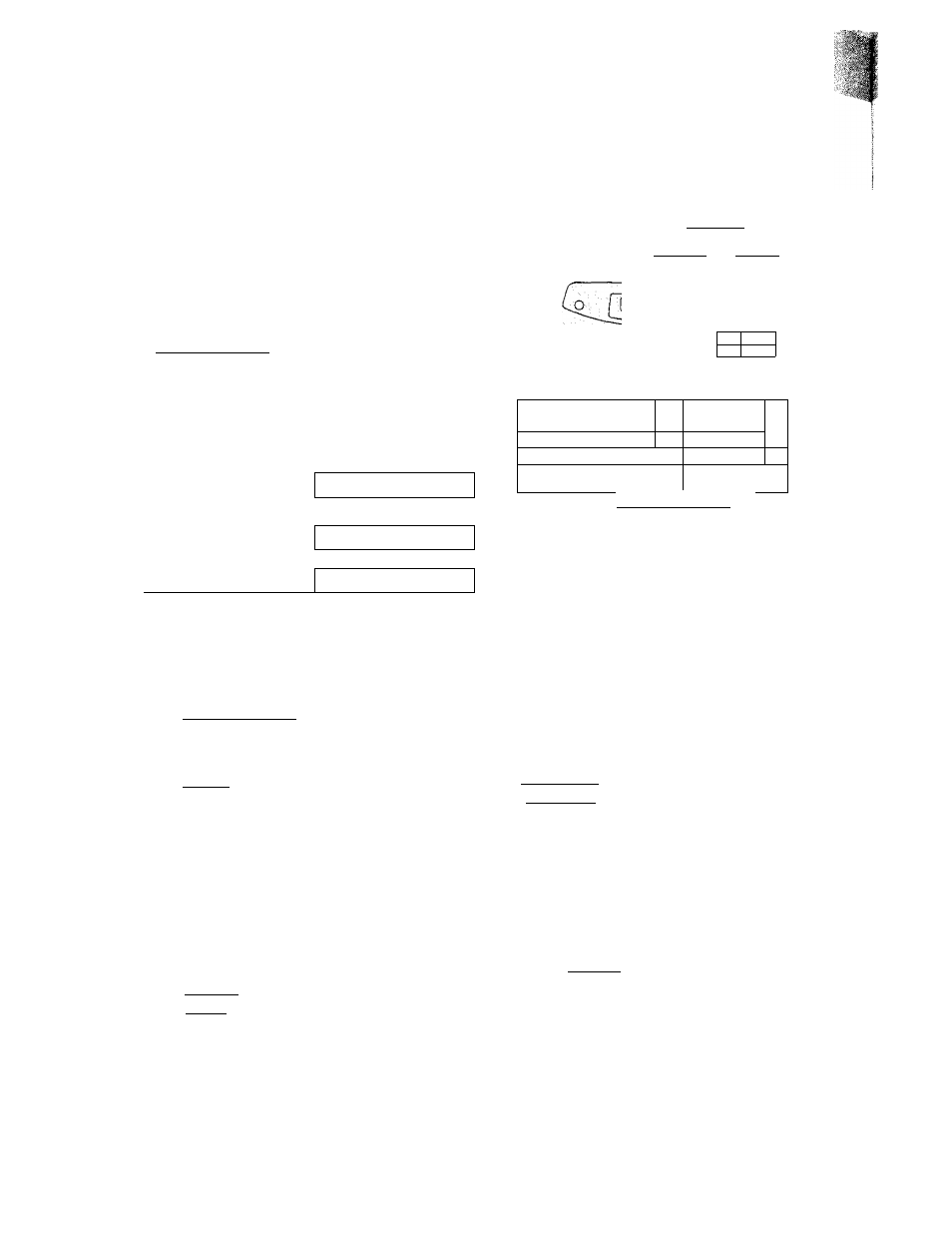
iii&iф'о
Setting your logo
The logo can be your company, division or name.
Display;
Press @, then [o]
®
•
1.SYSTEM SET UP
YOUR LOGO
Press
(USB-
2
0 Press
(START/SET/COPY).
4
Enter your logo, up to 30 characters, by using the
dial keypad. See next page for detaiis.
Example:
Bill
LOGO=
1. Press [
2
] twice.
LOGO=B
Cursor
2. Press [
4
] six times.
LOGO=Bi
3. Press [
5
] six times.
LOGO=Bii
4. Press ® to move the cursor to the next space
and press (® six times.
LOGO^Bill
5
Press
(START/SET/COPY).
SETUP ITEM [
]
Press [MENU].
[HYPHEN]
(INSERT)
Q®®:
®®®;
Q
(MENU)
0=3
B ■.
D
o ___ cr
O
^®®®
0
C|I
Z)
^->1
J
[STOP]
lEASYD AL
(Delete)
(START/SET/COPY)
Note:
• You can enter characters by rotating
(EASY DIAD
(see next page).
To correct a mistake
• Press 3) or ® to move the cursor to the
incorrect character, then make the correction.
To delete a character
• Move the cursor to the character you want to delete
and press
(STOP).
To insert a character
1. Press (3 oi' (B move the cursor to
the position to the right of where you want
to insert the character.
2. Press
[INSERT)
(One-Touch Dial key 2) to
insert a space and enter the character.
24
