Changing audio soundtrack language, Press audio during play, For your reference – Panasonic DVD-P10D User Manual
Page 45: Switching vocals on or off for karaoke discs, Dvd karaoke (1 vocal)
Attention! The text in this document has been recognized automatically. To view the original document, you can use the "Original mode".
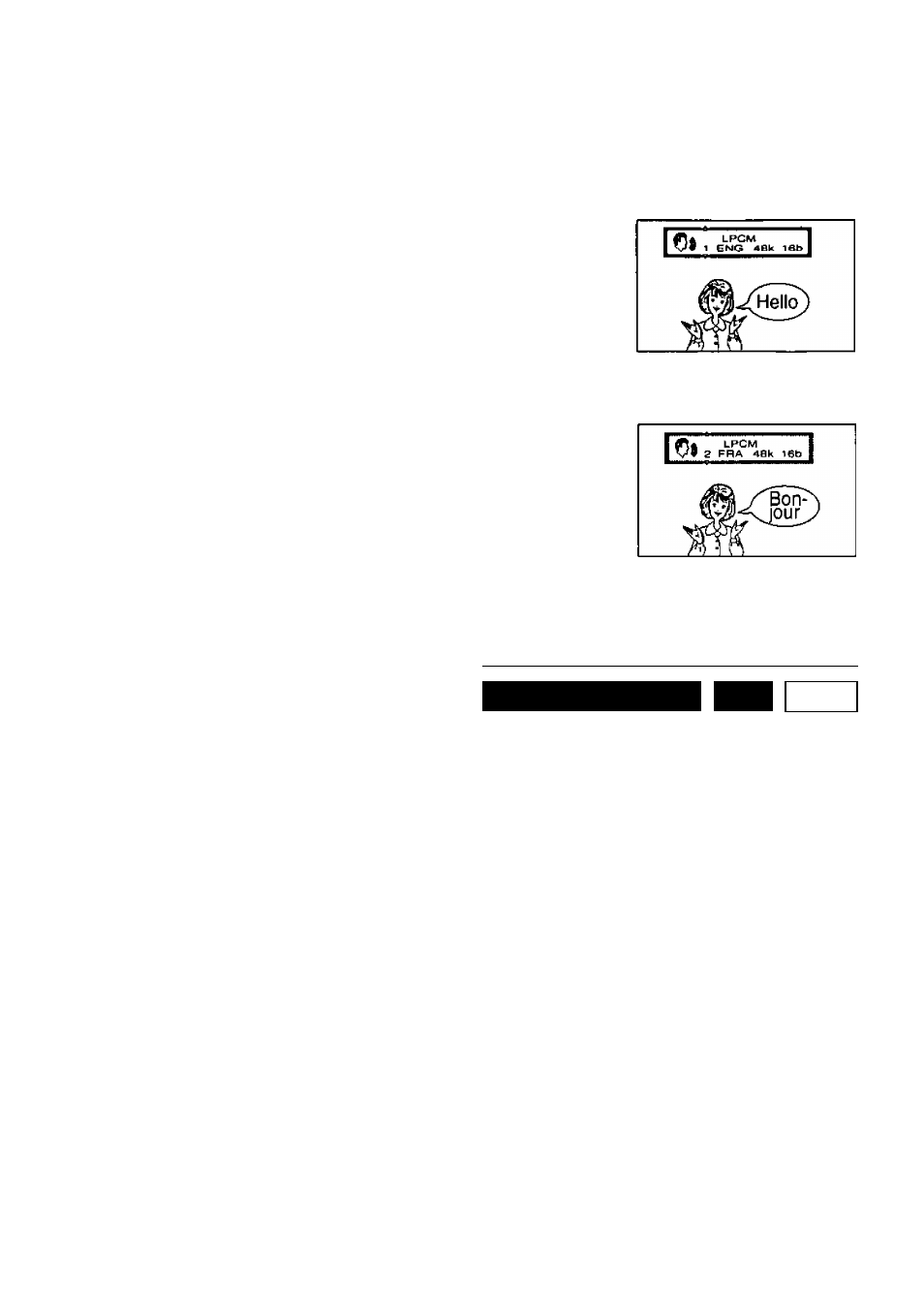
Changing audio soundtrack language
(Multi-audio function)
It is possible to change the audio soundtrack language during play if multiple audio sound
track languages are recorded on the disc.
1
Press AUDIO during play.
(Number of the audio soundtrack language being
played back is displayed.)
•When no audio soundtrack is recorded, “—" will
be displayed instead of the language number.
Select the preferred language by press
ing
A'f
or the numeric buttons (1-8).
• Press AUDIO or SELECT to clear the display.
For your reference;
•When the preferred language is not se
lected even after pressing the cursor but
tons several times, it means that the
language is not available on the disc.
•When the power is turned on or the disc is
removed, the language heard is the one
selected
at
the
initial
settings
(see
page 52). If this language is not recorded
on the disc, the language specified by the
disc will be heard.
d it i dh a lldp^rati dh
1
■ Switching vocals ON or OFF
for Karaoke discs
Press AUDIO during play of Karaoke
discs.
• Press AUDIO again to clear the
display.
• It is not possible to switch vocals ON or
OFF for CDs.
• DVD Karaoke (1 vocal)
(OFF) or “ON” of vocals can be se
lected by pressing
• DVD Karaoke (2 vocals)
” (OFF), “1+2" (ON), “VI” (ON) or
“V2” (ON) of vocals can be selected by
pressing
•Video CD
“LR", “L" or “R” can be selected by
pressing AT.
45
