Press display during play, Select the preferred item by pressing, Select the preferred item by pressing at – Panasonic DVD-P10D User Manual
Page 33
Attention! The text in this document has been recognized automatically. To view the original document, you can use the "Original mode".
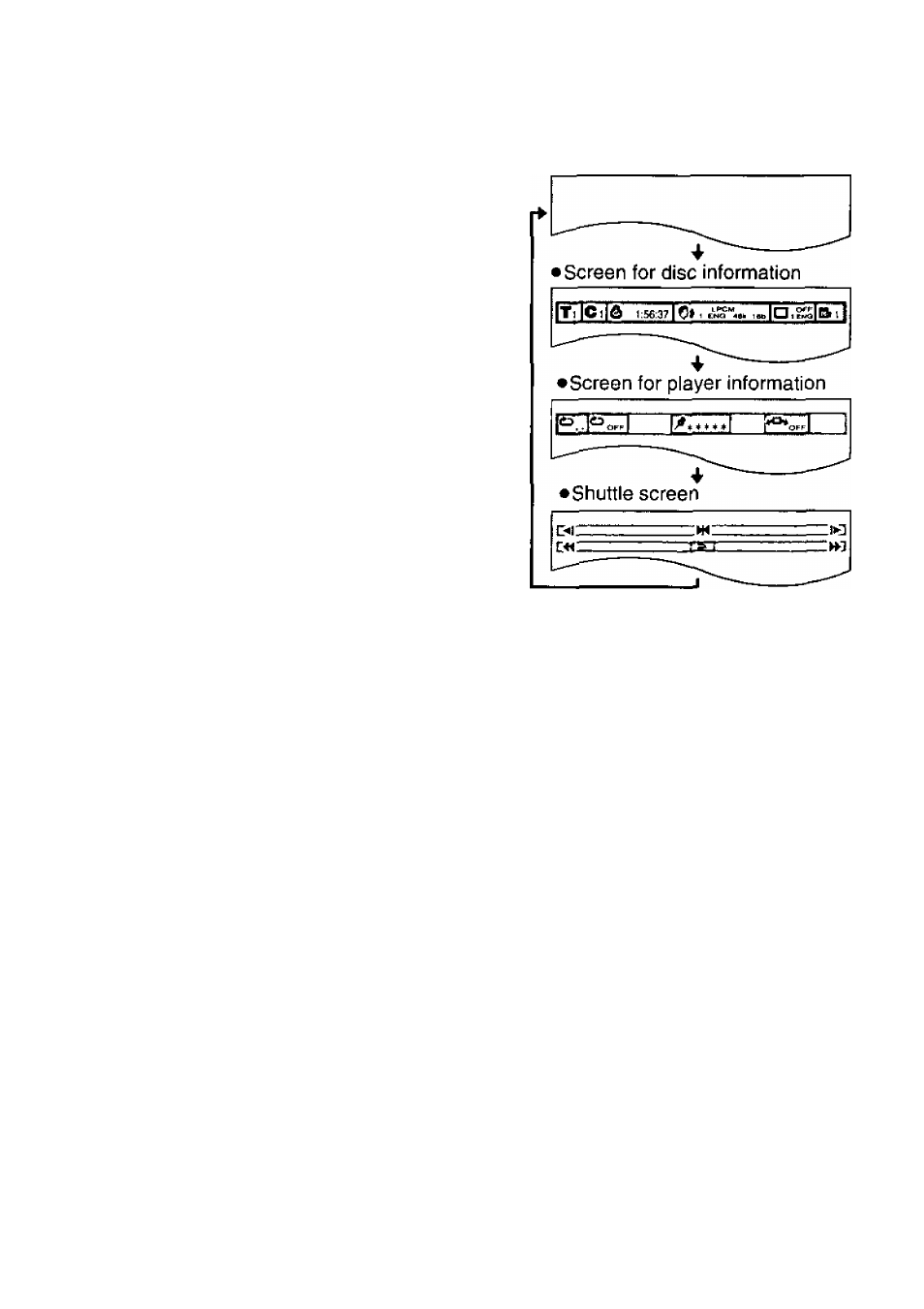
1
Press DISPLAY during play.
• In the case of the main unit, press
PLAY/DISPLAY.
(On-Screen Menu Icons is displayed.)
• Each time the button is pressed, the
TV monitor changes as shown in the
right.
•The screens may differ depending on
the disc contents.
Example: DVD
• Normal playback screen
Select the preferred Item by pressing
• In the case of the main unit, select the item using the joystick.
(The currently selected item is indicated by a yellow frame on the On-Screen Menu
Icons.)
Select the preferred item by pressing AT.
• In the case of the main unit, select the item using the joystick.
•When numbers are displayed (e.g. title No.), the numeric buttons of the remote
control unit can also be used. When the numeric buttons are used, press SELECT
to enter the selection.
• For some functions, the setting will be registered immediately: for others SELECT
or PLAY (in the case of the main unit, SELECT or PLAY/DISPLAY) must be
pressed. Some functions cannot be accessed from the stop mode.
•The PLAY/DISPLAY button on the main
unit does not work during menu play of a
Video CD with playback control. Press the
DISPLAY button on the remote control
unit to show the On-Screen Menu Icons.
• Depending on the type of the DVD soft
ware and the TV with automatic picture
zoom function enabled, the On-Screen
Menu Icons may not be displayed or only
partially displayed on the TV screen.
In this case, select the appropriate TV
screen type by consulting the operating
instruction manual for the TV.
33
