Playing (source) vcr, Recording (editing) vcr, Insert pre-recorded tape – Panasonic OMNIVISION PV-S9670 User Manual
Page 31: Insert blank tape with record tab, Select line mode, Put in standby mode, Start dubbing, Stop dubbing, To monitor dubbing on your tv, Selecting the input mode
Attention! The text in this document has been recognized automatically. To view the original document, you can use the "Original mode".
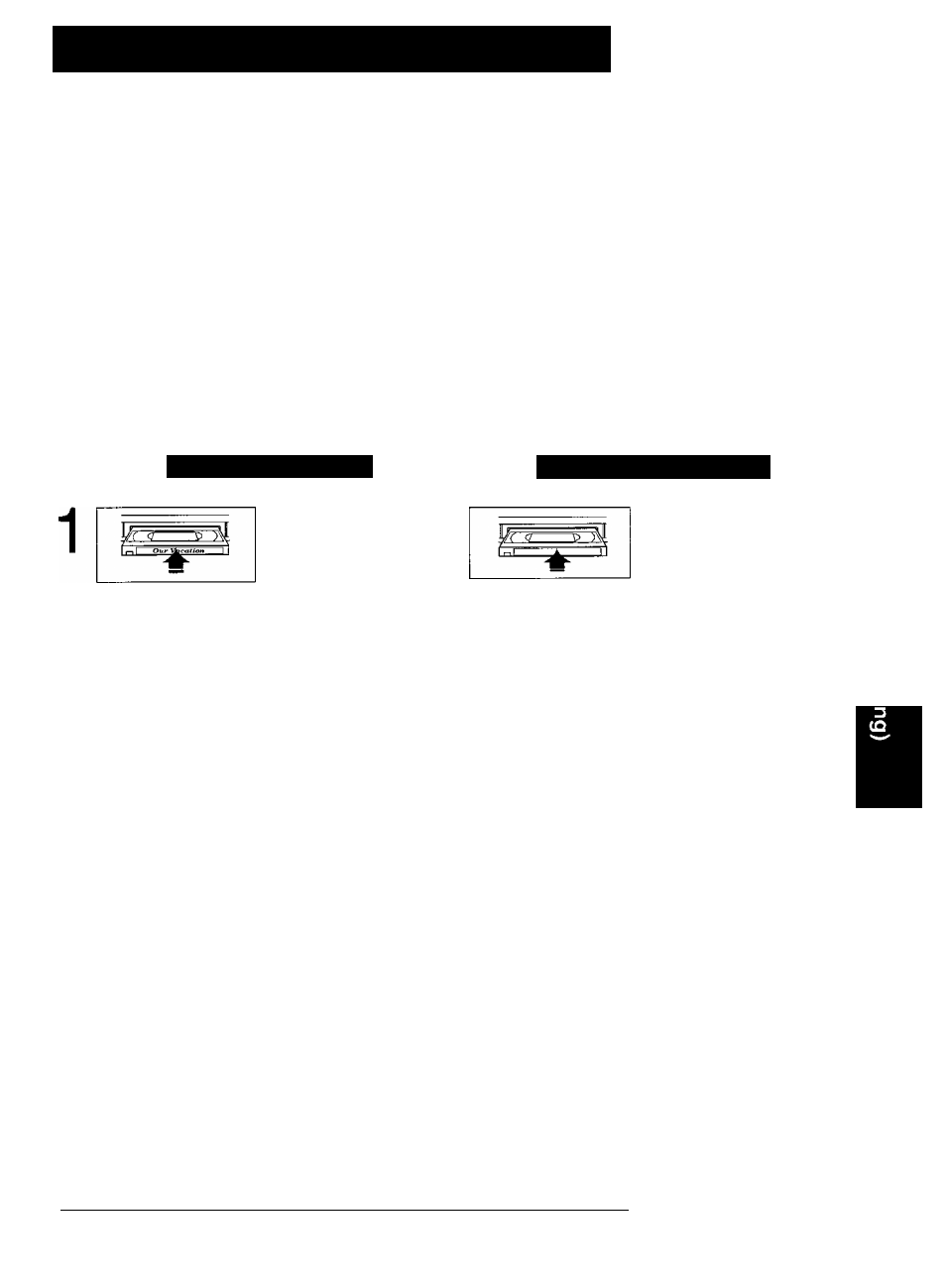
Copying Your Tapes
(Dubbing)
Connections you’ll need to make. (Choose front or rear connection.)
Playing (Source) VCR
Recording (Editing) VCR
TV for Monitoring
“I___________
S-VHS Connecting Cable
OLjrOs-VIDEoO'N
V^EO ®
OUT
INlO
M^OI
O
OUT TO TWi
OUT0S-VIDEO©IN
J
R^UDIgL ^EO
^
(
a
|
n
T|;
OUT
IN1Q
MONO _
OUT TO Wi
or
Front of VCR
VIDEO IN 2 L-AUDI0IN2-R
o o o
VHF/
audio
in
UHF
O
^ VIDEO IN
O
Playing (Source) VCR
Recording (Editing) VCR
Insert pre-recorded
tape.
Insert blank tape
with record tab.
2
Select LINE mode.
Press INPUT.
(See “Selecting
the Input Mode" below.)
3
PAUSE
and
Put in standby mode.
Press PLAY, then
PAUSE at starting point.
REC
PAUSE
and (fTT^
Put in standby mode.
Press REC, then
PAUSE immediately.
4
PAUSE
Start dubbing.
Press PAUSE.
PAUSE
((Mil
Start dubbing.
Press PAUSE.
5
Stop dubbing.
Press STOP.
Stop dubbing.
Press STOP.
To Monitor Dubbing on Your TV
1
Turn your TV on and tune to the Recording
VCR channel (CH3 or CH4).
2
Set the VCR/ TV Selector on the Recording
VCR to “VCR.”
Dubbing tapes protected with Copy Guard will have poor
quality results.
If one of the VCRs you are using is a conventional VMS
VCR, connect the VIDEO OUT terminal of the Source VCR
and the VIDEO IN terminal of the Editing VCR using the
Video Cable, instead of the S-VHS Connecting Cable. Refer
to the TV Operating Instructions for connection of the TV.
Selecting the Input Mode
Method 1: Press INPUT.
Channel Number <--> LINE1 <--> LINE2
Method 2: Press CH
A/T.
Display will change as below.
(p
'♦I INF?
D
(CABLE) (TV)
LINE2-^UNE1^-^125 or 69
When LINE! or LINE2 is selected, “LINEI” or “LINE2”
appears on Multi-Function Display (about 4 sec.)
LINEI : For rear audio/video connection.
LINE2: For front audio/video connection.
(^Caution: unauthorized exchanging and/or copying of copyrighted recordings may be copyright mfringement. ^
31
