Video is not playing smoothly – Warpia SWP120A Installation Manual & Troubleshooting Guide User Manual
Page 66
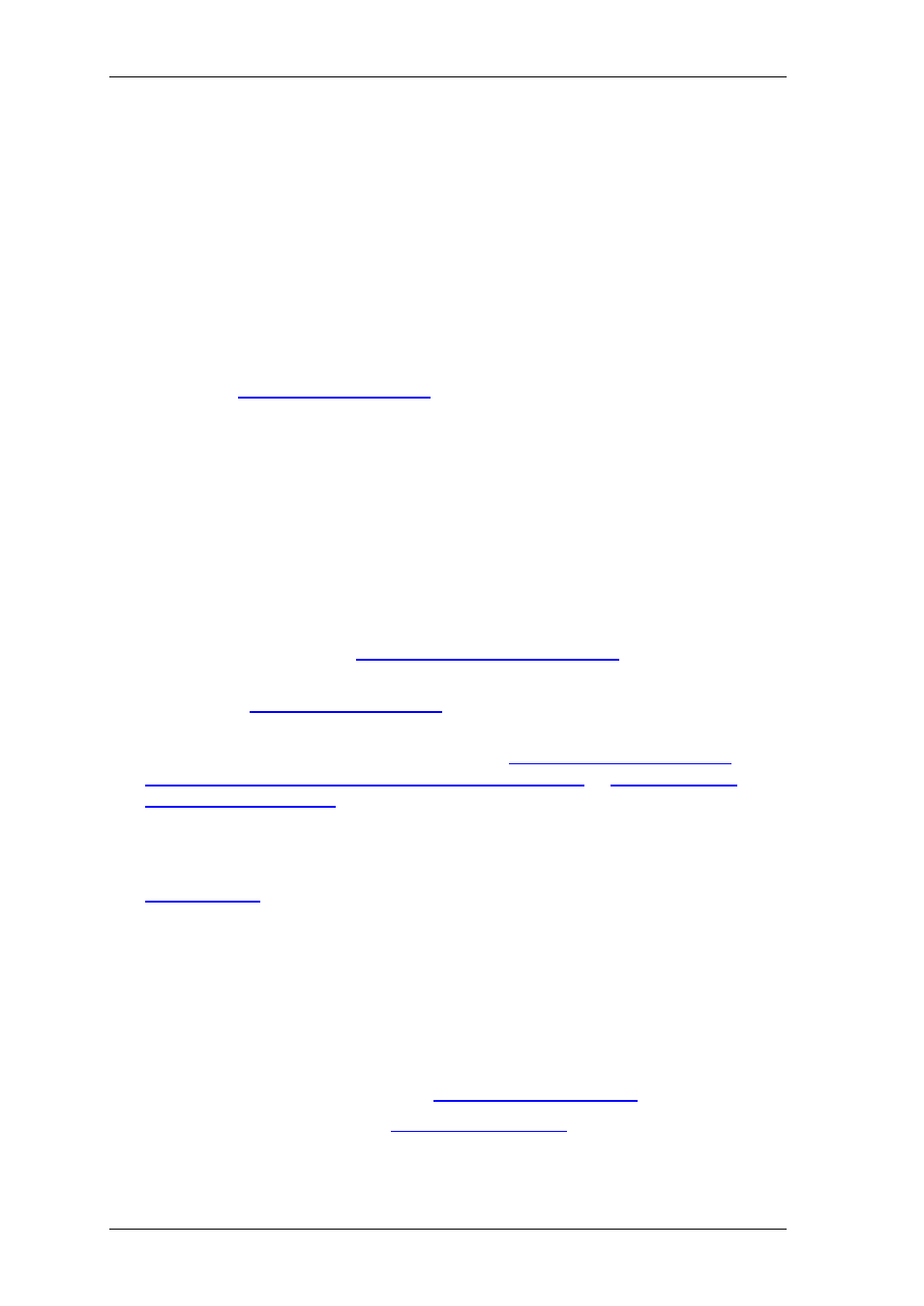
StreamHD Installation Guide
66
Symptom:
No image is displayed by the remote screen (external display).
Solution:
Check to see that the video cable between the Base Adapter and the display
screen is connected properly and securely.
Ensure that you have selected the correct input source in the display screen/TV
controls (e.g. HDMI, Line In, and Digital Input).
Check to see that the power supply to the display screen is connected properly.
Make sure that the Screen Resolution that is set on the PC is supported by the
external display.
Please refer to
Video is not playing smoothly
Problem/Question:
I see dropped frames and/or audio/video disconnects during movie play.
Answer:
There are few things which can cause it:
1. PC which is not powerful enough (CPU usage is seen in the task manager
tool to be 80-100%). See
2. Changing screen resolution to 720p (instead of 1080p). Choose 1280×720 as
described in
3. For watching video, it is recommended to put the Wireless Laptop to Home
Theatre adapter into Extend Mode. Refer to
Windows XP/Vista via the Display Icon Context Menu
4. When viewing streaming video from the internet, especially in Full Screen
Mode, it is highly advisable to optimize the signal by disabling the hardware
acceleration. For issues related to streaming from the Internet, refer to
5. No line of sight between the laptop and the base which causes slight
degradation in throughput and can cause such issues. Try to improve line of
sight between the TV and laptop and see if it helps.
6. The laptop is too far away from the base, causing a drop in throughput. Try to
get closer to the TV and see if this helps.
7. When Using Windows Vista or Windows 7 and watching videos you should
enable the 'Optimize for Video' mode using the DisplayLink manager icon in
the task bar. for more info Refer to
8. When using Win7 please use
Aero Desktop Theme
.
