Configuring the display > in windows xp/vista, Via windows display properties – Warpia SWP120A Installation Manual & Troubleshooting Guide User Manual
Page 33
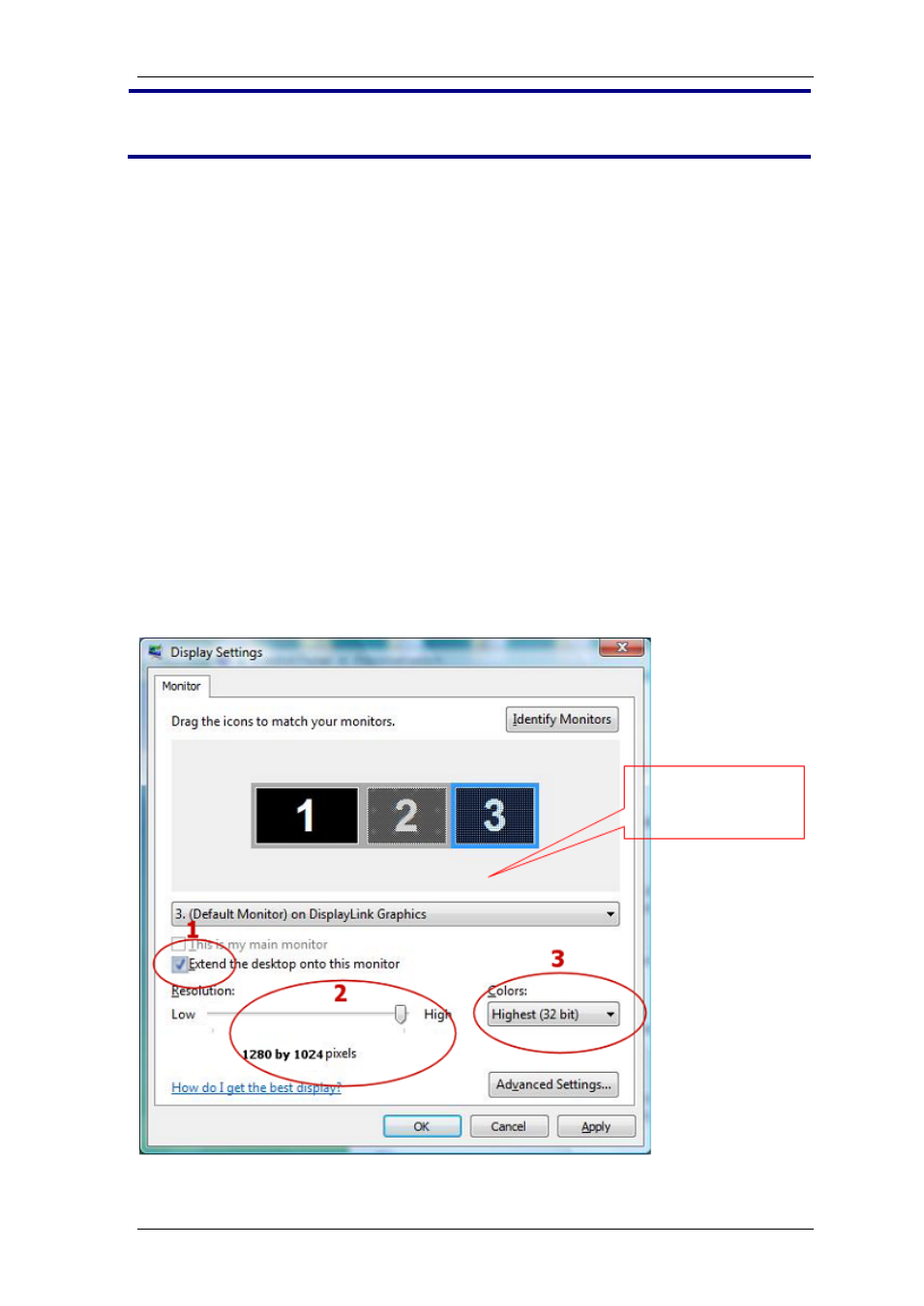
StreamHD Installation Guide
33
first set the Display to Off, and then set to Extend.
To place an application window in the extended space, use the following tips:
· Reduce the application window size to about half the normal size, and then
drag the application window (dragging by the Title Bar at the top of the
screen) past the edge of your main display and into the extended display
space. Resize the window in the extended space as needed for comfortable
viewing.
· When dragging a running process window such as a movie or other
application from the main screen to the extended screen, it is recommended
to pause or stop the running application first, and restart it in the extended
screen.
Configuring the Display via Windows Display Properties in
Windows XP/Vista
Display settings can also be configured from the Windows Display Properties
dialog box.
(In Windows Vista: right click on the desktop, select Personalize > Display
Settings.
In Windows XP: right click on the desktop, select Properties>Settings tab).
Windows Display Settings
Drag area for
selecting and
positioning display
