Setting up the adapter, Connect the pc adapter to the pc, Connect the hd base adapter – Warpia SWP120A Installation Manual & Troubleshooting Guide User Manual
Page 16
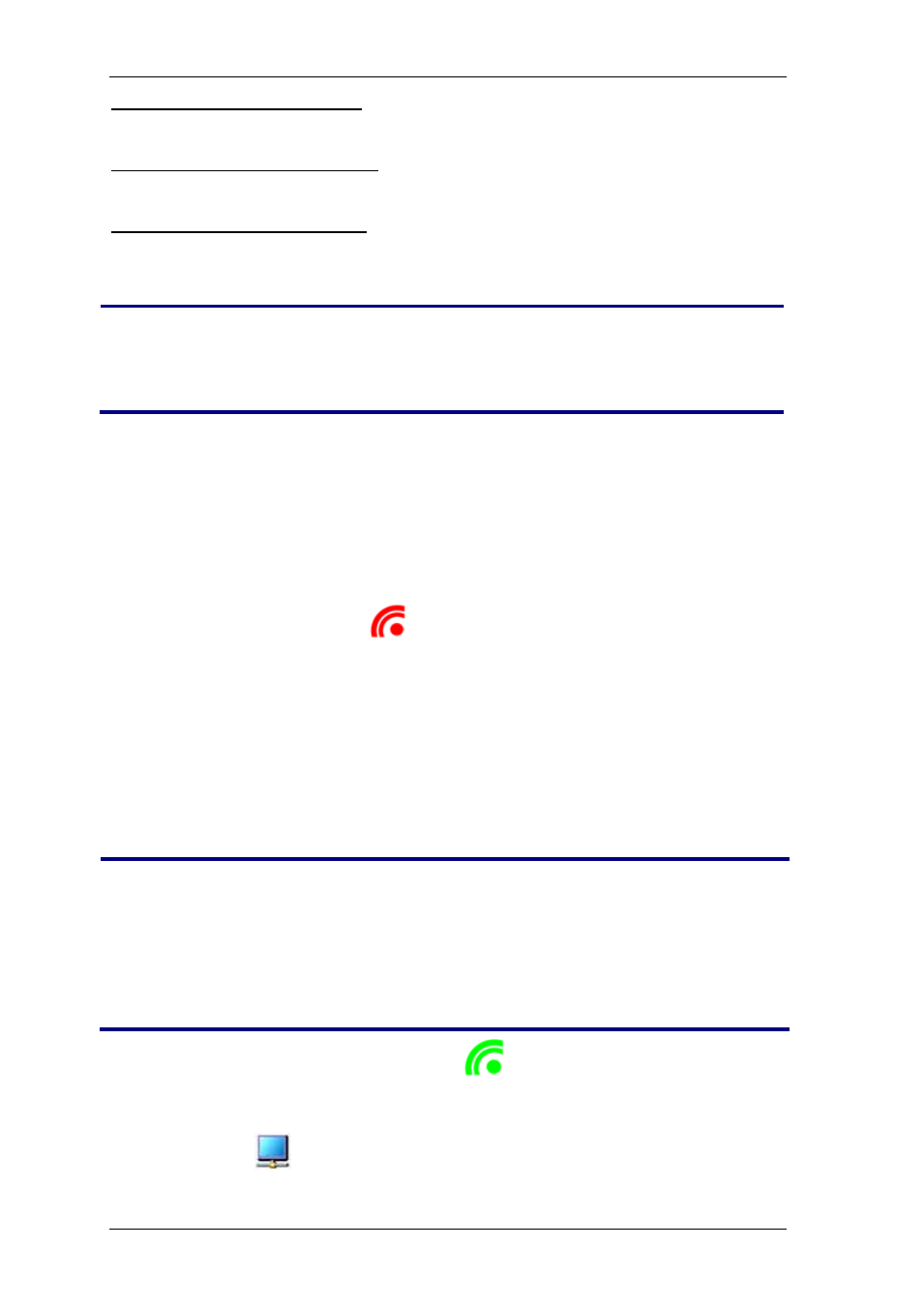
StreamHD Installation Guide
16
For Wireless USB Host Radio:
C:\Program Files\Wireless USB\Components\WSR_RCI
For Wireless USB Host Adapter:
C:\Program Files\Wireless USB\Components\WSR_HWA
For Wireless USB DV Adapter:
C:\Program Files\Wireless USB\Components\WSR_DWA
Click Next and Finish.
Note:
In case the most updated driver version is installed you will be
informed that the update did not take place.
Setting up the Adapter
Connect the PC Adapter to the PC
1. Connect the Wireless USB PC Adapter to a high speed PC USB port. The
system will automatically detect and install the drivers.
2. System Tray icon turns red
, indicating that the PC Adapter (Host) is
ready to connect to any paired wireless USB device in range.
Connect the HD Base Adapter
Attach the HD Base Adapter to the remote display device (TV, Projector, Monitor),
using the HDMI cable and ensure the PC (with a PC Adapter attached) is within 3
meters (10 feet) distance from the HD Base Adapter for initial connection. Ensure
the two Adapters, PC and Device, have clear line-of-sight. Connect the provided
power supply to the Base adapter power receptacle.
Note:
The PC Adapter and Device Adapter in this set are already paired
and do not require performing a pairing procedure. If you should need
to perform pairing manually for any reason (e.g. connecting to a new
host PC Adapter, or adding a Device Adapter that was not purchased
in a set), please refer to
Wait for the System tray Icon to turn green
, indicating that a wireless
connection with the Wireless Laptop to Home Theatre adapter has been
established.
The Display icon
is also displayed as soon as a connection is established
and the Display drivers are active.
