Warpia SWP200 Windows Quick Start Guide User Manual
Getting started easy dock laptop docking set
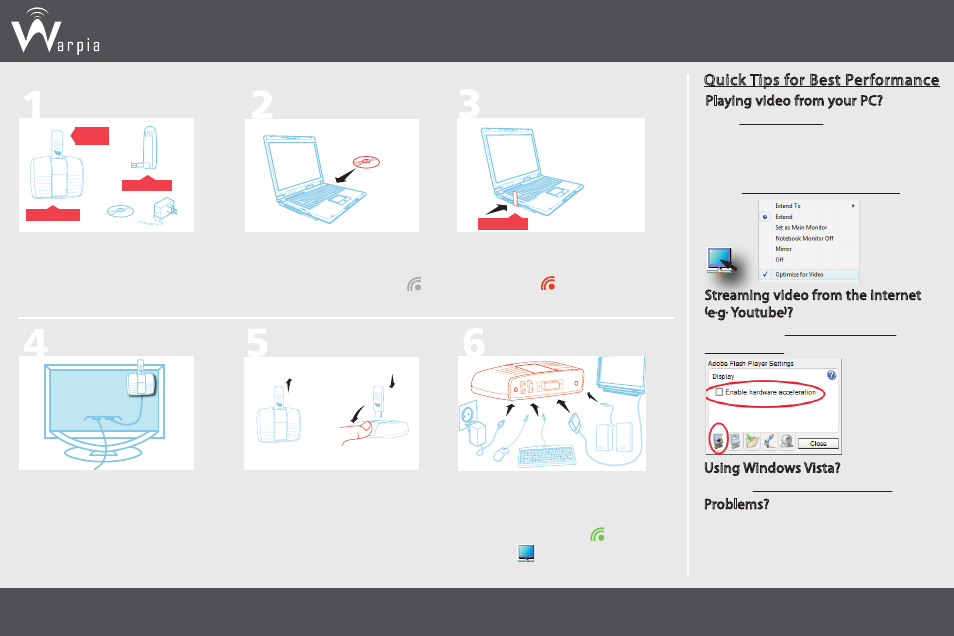
For table top positioning:
1. Remove Device Adapter from
Docking Base.
2. Slide shutter to show top
USB port.
3. Re-attach Device Adapter.
Playing video from your PC?
1. Use Extend Mode, and limit the
extended screen resolution
to 720p (1280x720).
2. If available it is recommended to
use Optimize for Video Mode.
Plug the PC Adapter to a
USB port on your PC (Tray
icon turns red ).
Connect the DisplayDock to your
monitor, speakers, keyboard and
mouse. Connect the power cable
(Tray icon turns green , display
icon is on ). You’re done!
For vertical mounting:
Place the DisplayDock on a
vertical surface (rear side of
monitor, wall).
Insert the CD and install
software drivers (A new gray
icon appears in system tray .
The package includes:
CD, PC Adapter, DisplayDock
(Device Adapter + Docking
Base), and power supply.
Note: For further information, please refer to the User Guide included in the Installation CD
Quick Tips for Best Performance
Streaming video from the internet
(e.g. Youtube)?
Make sure to Disable Hardware
Acceleration on your Flash Player.
Using Windows Vista?
Use the AERO Desktop Theme.
Problems?
Right-click the Wireless USB Manager
taskbar icon and select Help,
or see Troubleshooting in the User
Guide (available on the installation CD).
GETTING STARTED
Easy Dock Laptop Docking Set
Docking Base
PC ADAPTER
PC ADAPTER
DEVICE
ADAPTER
2
1
3
