Positioning the pc adapter, Ole_link9, Ole_link8 – Warpia SWP120A Installation Manual & Troubleshooting Guide User Manual
Page 17: Connecting audio
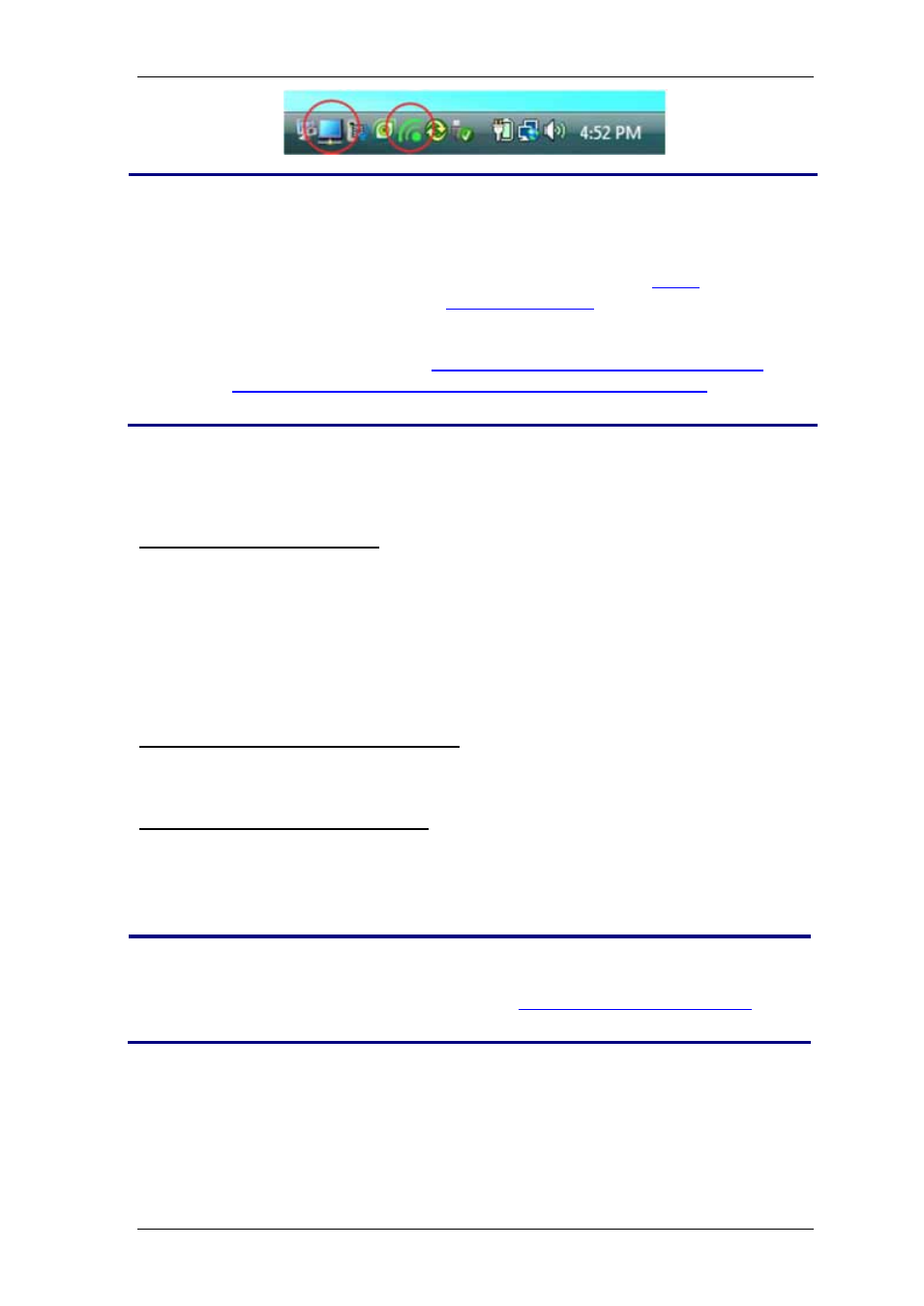
StreamHD Installation Guide
17
Note:
- If you do not see the icon changing to green, please verify the line of
sight between the adapters.
- If you do not see the Display icon, please refer to
- If you do see green icon and display icon but do not see a picture on
your TV, please refer to
The StreamHD adapter does not turn on
The StreamHD shows a “waiting for connection” message
Connecting AudioThe following options can be used to
connect an Audio Output Device to the Base Adapter:
Using the HDMI connector:
Connect the HDMI cable to the HD Base. Both video and audio are supported
when using the HDMI cable.
Connect the other end of the HDMI cable to the appropriate HDMI port on the TV,
Projector or Monitor for stereo audio or to an available port in a home theater
system for surround sound. For this configuration the home theater system
should support HDMI output to be connected to the TV, Projector or Monitor.
Verify the receiver is configured to the correct input.
Using the Optical S/PDIF connector:
Connect the S/PDIF cable to an available port in a home theater system for
surround sound. Verify the audio receiver is configured to the correct input.
Using the dedicated 3.5mm port:
Connect an audio cable with a 3.5mm (mini-stereo) plug to the audio jack on the
Adapter Base (green color), Connect the other end of the audio cable to the
appropriate audio input jack on the TV, Projector, Monitor, speaker system. This
port supports stereo audio only.
Note:
The audio output is activated automatically. If you need to set the
audio output device manually, see
Positioning the PC Adapter
To achieve best performance it is recommended to position the PC Adapter in the
upright position.
