Data pro tutorials – Vernier Data Pro User Manual
Page 8
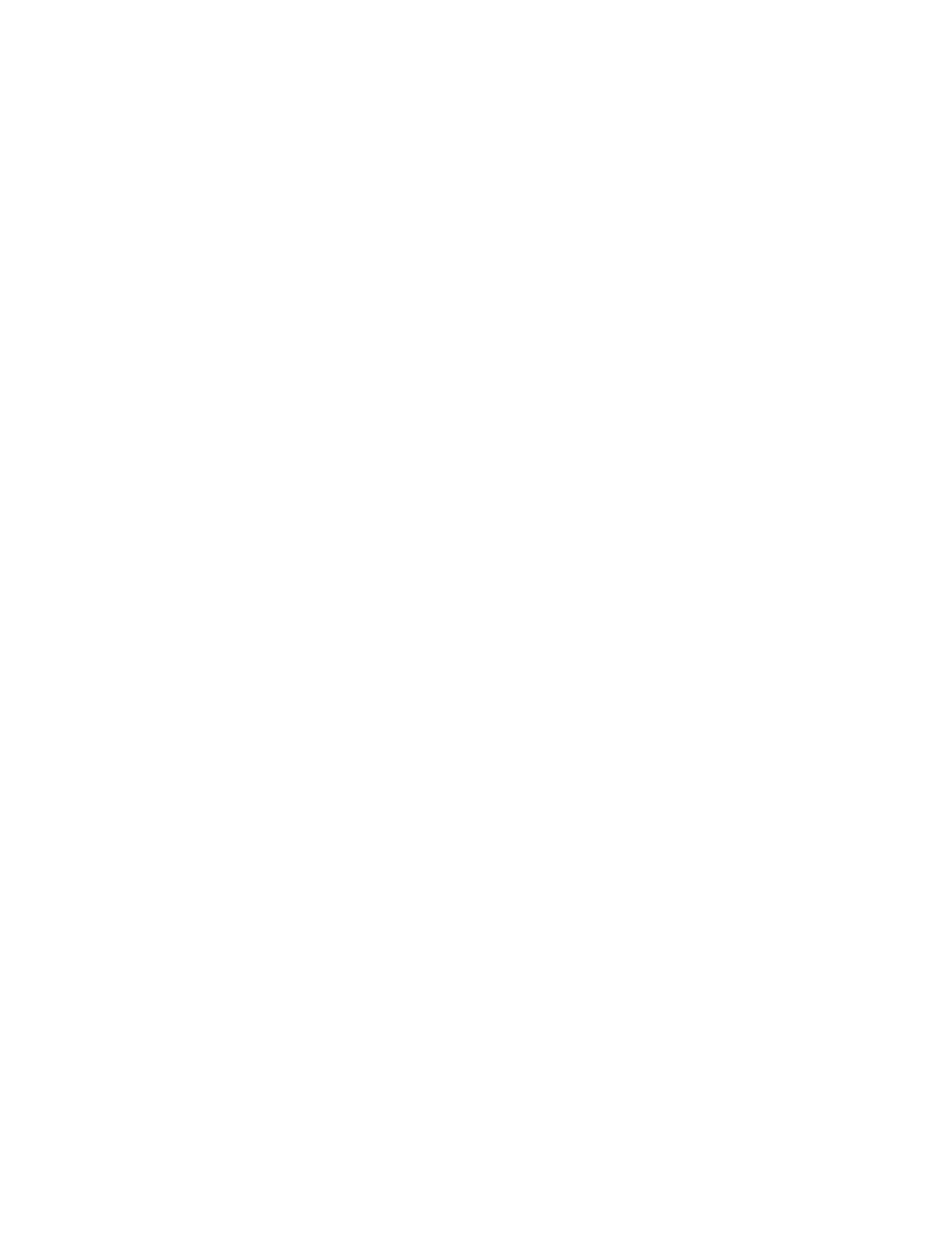
6
Data Pro
AlphaSmart by Dana
1.
Obtain the USB cable that is included with either Vernier LabPro or AlphaSmart Dana.
2.
Plug the square end of the USB cable (the “B” end) into the USB socket on the right side
of the LabPro unit.
3.
Plug the flat end of the USB cable (the “A” end) into the USB socket on the back side of
the Dana unit (labeled as “printer”).
PROVIDE POWER TO LABPRO
Batteries or AC power can power LabPro. To use LabPro with the AC power supply, plug
the round plug on the 6-volt power supply into the side of the interface. Shortly after
plugging the power supply into the outlet, the interface will run through a self-test. You will
notice a series of beeps and blinking lights (red, yellow, then green) indicating a successful
power up. Note: If batteries have previously been installed, this series of beeps and blinking
lights will not occur.
To use LabPro with batteries, remove the battery compartment cover from the underside of
the interface. Insert four alkaline AA batteries and replace the compartment cover. Shortly
after connecting to power, the interface will run through a self-test. You will notice a series
of beeps and blinking lights (red, yellow, then green) indicating a successful power up. If the
self-test is not successful, make sure that the batteries are installed correctly and that they are
still useable.
Data Pro Tutorials
Overview
The tutorials will teach you how to use the Data Pro program. They will explore various data
collection modes using a variety of sensors. There are five tutorials that cover the most
widely used forms of data collection: time graph data collection, Events with Entry data
collection, and using the LabPro as a stand-alone device (without a Palm connected).
•
Data Pro can automatically recognize an auto-ID sensor, identify the channel to which it
is connected, load a default experiment appropriate to the sensor, and show the current
reading. It often eliminates the need to go through a sensor setup procedure. This is
covered in Tutorial 1. You will learn how to start Data Pro and deal with possible
problems that may arise. Note: It is important to start with Tutorial 1, as it provides
necessary setup information.
•
You may have older sensors that do not have the auto-ID ability. The directions for
setting up older sensors are given in Tutorial 2. You will also learn how to collect data in
the Selected Events mode for any sensors.
•
You may not want to take timed data at all. If you wish to record one data point at a
time, Tutorial 3 will guide you through the Events with Entry data-collection mode.
•
Tutorial 4 will show you how to set up and collect data with the Motion Detector.
•
Perhaps you don’t have a LabPro with you, but want to use Data Pro as a stand-alone
graphing program. Tutorial 5 will show you how this is done.
