Vernier Data Pro User Manual
Page 17
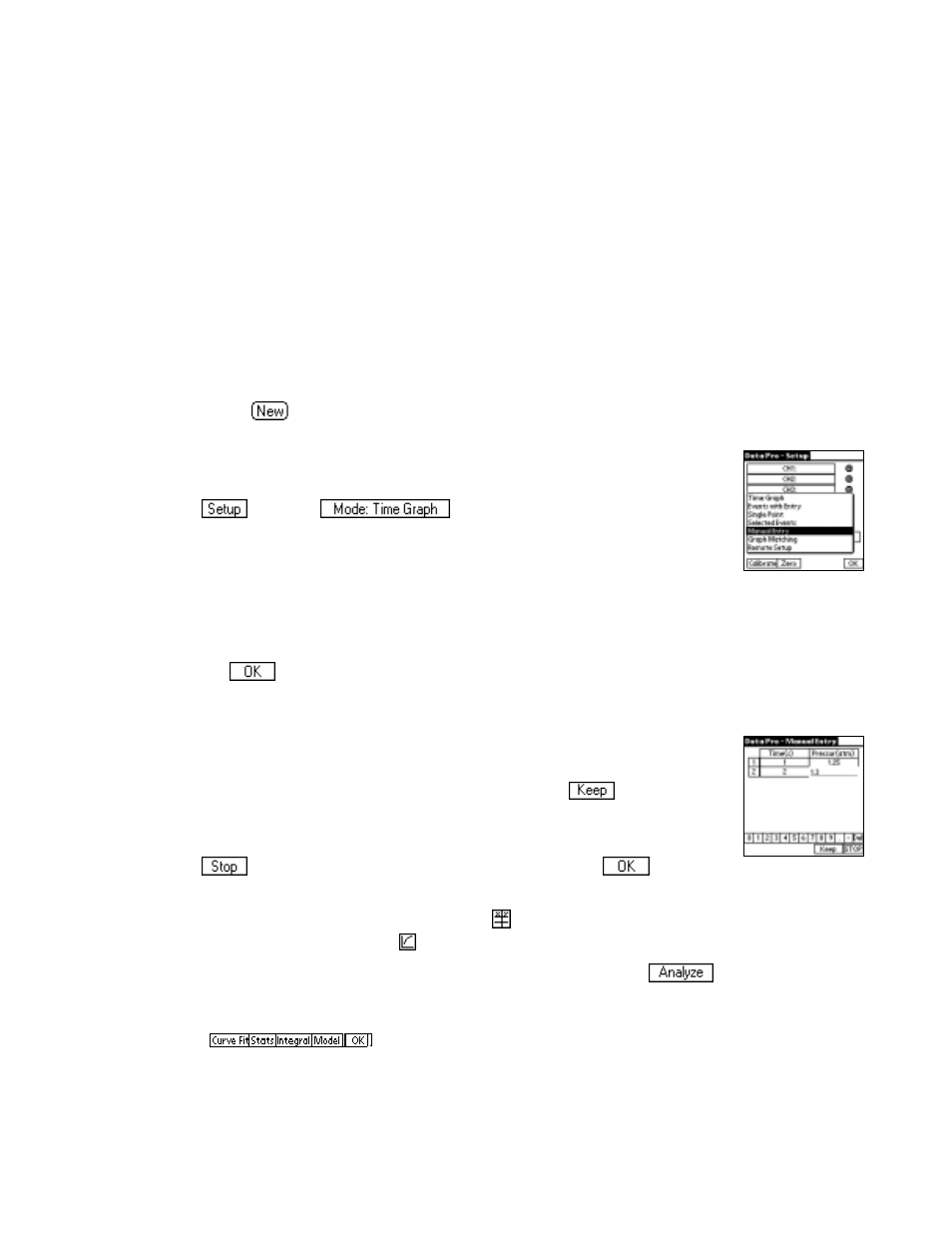
Data Pro
15
LabPro Tutorial 5: Data Pro as a Stand-Alone Graphing Program
Using the Manual Entry mode, it is possible to use Data Pro as a graphing program when no
LabPro interface is attached. This way, you can easily create graphs from data you enter, and
use all of the analysis features of Data Pro.
EQUIPMENT
Palm OS device
Data Pro program
PROCEDURE
1.
Turn on the Palm and start the Data Pro program. If you are on the Main
screen, tap
to clear any sensors and default settings. (Or, if you are
not on the Main screen, simply tap Data Pro at the top of screen, and
choose New from the pull-down menu.) If you get a message that LabPro
needs to be connected and powered, tap on the Continue button.
2.
Tap
, then tap
. Choose Manual Entry from the
displayed menu.
3.
Enter the x- and y-axis labels and units for the data you are going to enter.
a.
For the x-axis label, enter the name (Time) and unit (s). You can enter
this information using the onscreen keyboard (tap “abc” on the Palm
entry area), or by using the Graffiti writing area.
b.
For the y-axis label, enter the name (Pressure) and unit (atm).
c.
Tap
.
4.
In the Manual Entry table, enter the following x and y values, for each of
the (x,y) ordered pairs: (1, 1.25), (2, 1.30), (3, 1.35), (4, 1.40), (5, 1.45),
(6, 1.50), (7, 1.55), and (8, 1.60). Use the numerical keypad that is
displayed at the bottom of the screen. To enter a value, simply tap the
digits (or decimal point) for the number, and then tap
to enter the
value. The cursor will then advance to the next cell (in the order (X1, Y1),
(X2, Y2), (X3, Y3), etc).
5.
Tap
when you have finished entering data, then tap
to view a
graph of pressure vs. time.
6.
If you want to correct an entry, you can tap
to see your data table. Tap
an entry to make changes. Tap to return to your graph.
7.
Now you can perform a curve fit on the displayed data. First tap
.
You are now on the Analyze screen. Notice that the graph still looks the
same, but the menu displayed below the graph has changed, as shown
here:
has changed.
