The data pro program in detail – Vernier Data Pro User Manual
Page 19
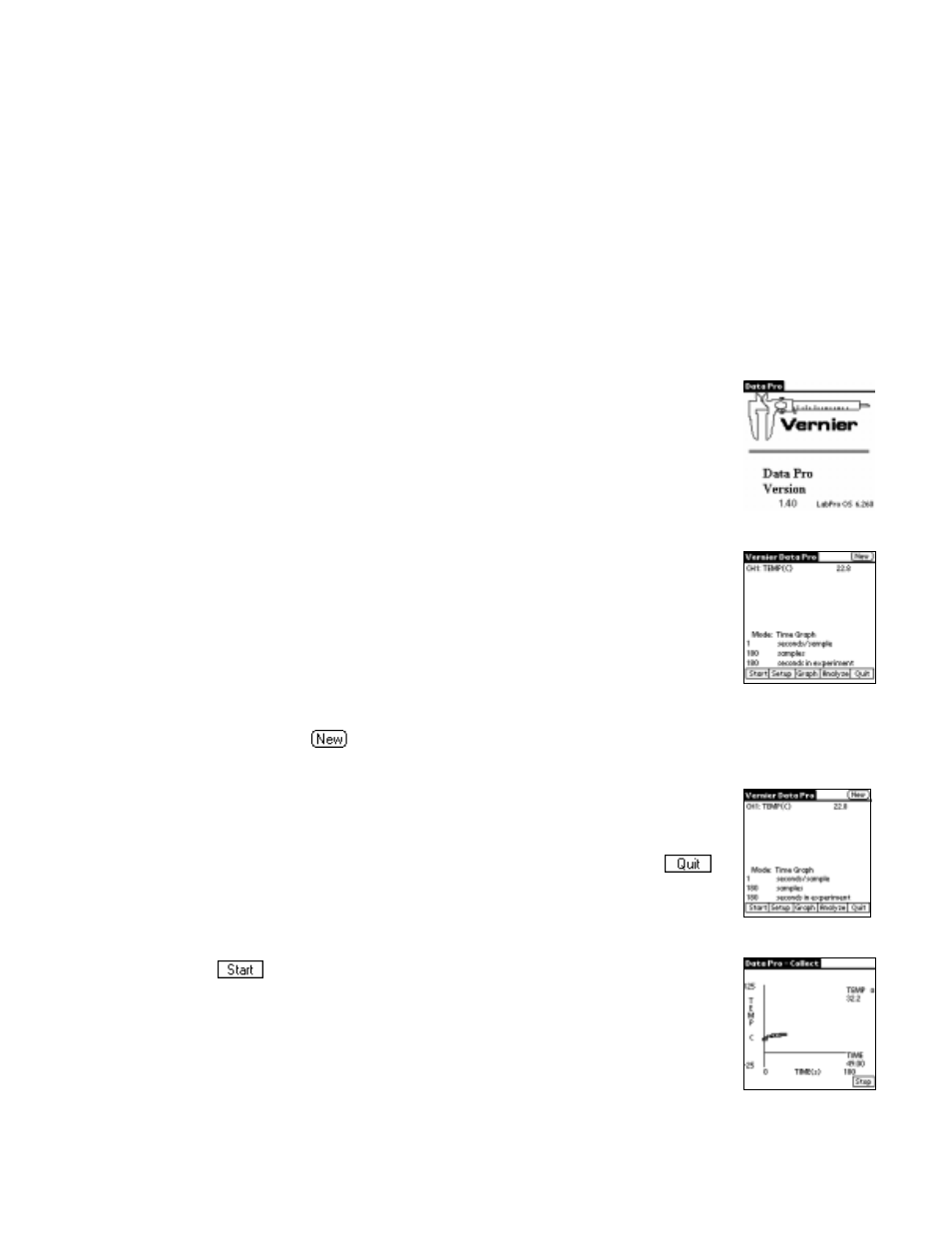
Data Pro
17
The Data Pro Program in Detail
OVERVIEW
This section describes Data Pro in detail. Although the program is designed to enable you to
gather data with one or two pushes of a button, there are a number of options (setting up
sensors, data collection modes, etc.) that may require more detailed explanation.
We recommend that you read this section of the manual in the order it is presented.
QUICK START
The following section illustrates the fastest way to collect data using Data Pro with auto-ID
sensors.
Connect the Palm OS device to the LabPro using the interface cable. Firmly
press in the cable ends.
Turn on the Palm OS device by pressing the power button. To start the Data
Pro program, tap the Data Pro icon on the Applications screen.
This is the Main screen. The top half of the screen shows the current sensor
setup. The bottom half displays the current data collection mode and other
settings (e.g., time-graph settings shown here).
Data Pro will automatically identify auto-ID sensors, display the channel
each is connected to, and display the current reading. Only active channels
will be displayed. Tap
to detect the new sensors plugged into the
LabPro. Older sensors that do not have auto-ID need to be set up manually.
The main screen supports a meter mode displaying readings for active probes
every few seconds, as displayed in the right-hand corner.
Note: Anytime you have previously quit the program (by pressing the
button), the next time you restart Data Pro, you will enter the program on the
Main screen, any auto-ID sensor will be identified, as has been done with a
Temperature Probe at the right.
If you tap
, Data Pro will start graphing your data. The program will
default to that sensor’s particular Time Graph settings. In this example, you
have a Temperature Sensor, reading in
°
C, and collecting data as a function of
time for 180 seconds.
