Printing directly from your palm os device – Vernier Data Pro User Manual
Page 37
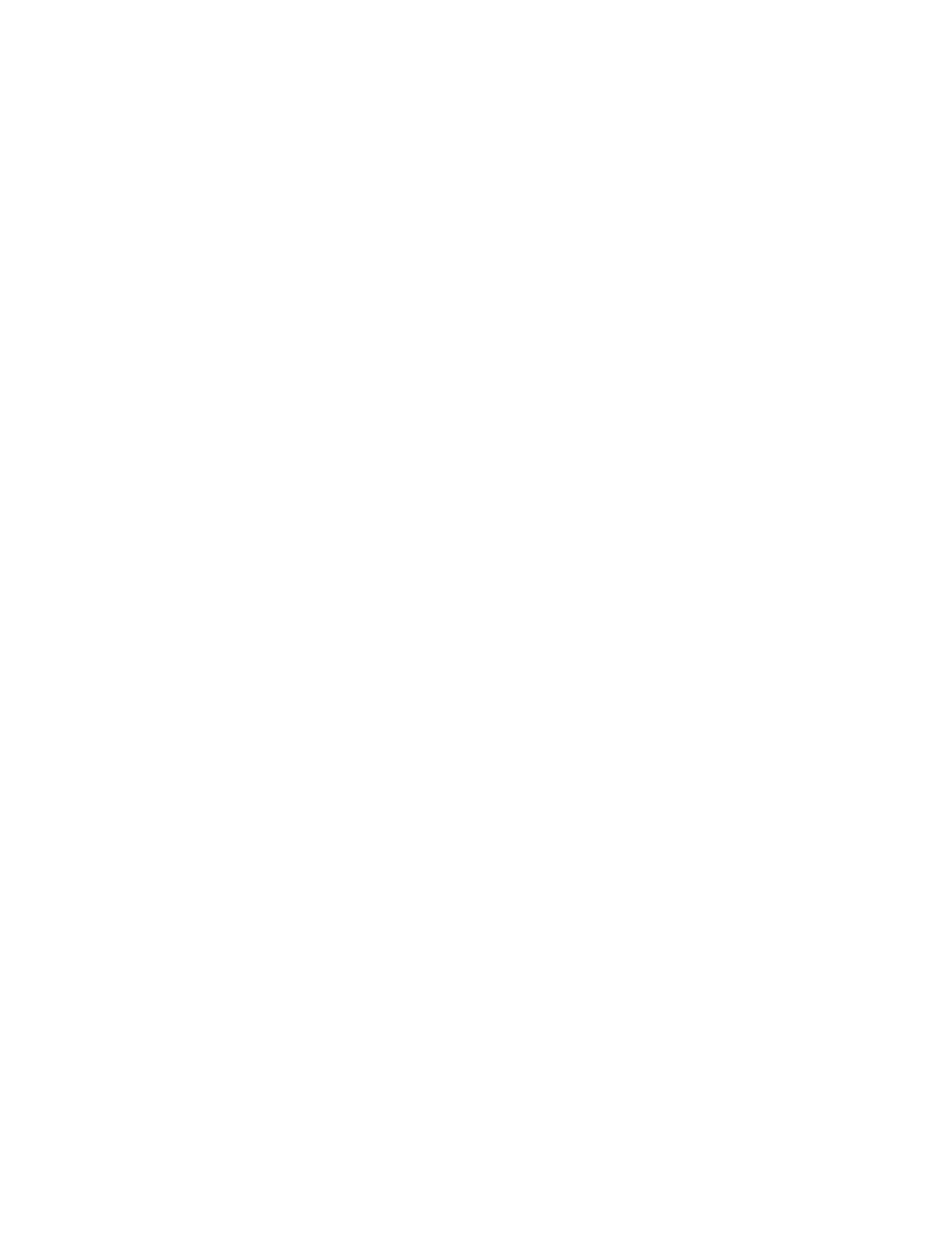
Data Pro
35
Printing Directly from your Palm OS Device
Now that you have collected data and analyzed data on your Palm OS device, you may wish to
print particular screens from Data Pro, including Graphs, Graphs with analysis features
displayed (e.g., curve fits), or even data tables. One way to do this, discussed earlier in this
booklet, is to transfer the data into Vernier Logger Pro or Graphical Analysis computer
software. But if would prefer to print directly from your Palm OS device, Data Pro now
includes support of PrintBoy print engine developed by Bachmann Software and Services.
PrintBoy printing features (by Bachman Software and Services) Data Pro uses the
PrintBoy print engine developed by Bachmann Software and Services. In order to print
directly from a Palm OS device to a printer, the two devices must be able to
communicate. PrintBoy communicates directly to your printer using an infrared (IR) port
(most handhelds have this), USB (used by the Dana from AlphaSmart), Bluetooth, Wi-Fi,
serial or TCP/IP connection. You will need to check your printer to see if it supports
infrared printing, or you can attach a USB cable from Dana. If your printer does not
support infrared printing, you may be able to attach an infrared adapter cable. (Visit
www.bachmannsoftware.com for accessories to allow your Palm OS device to
communicate with your printer.)
Installation of PrintBoy printer drivers During the installation of Data Pro you will be
asked if you would like to install the files needed to support printing directly from your
Palm OS device to a printer. If you would like to use the Data Pro printing feature simply
choose your handheld device that is listed in the Data Pro installation dialog. The proper
files will be copied to each of the Palm user Install folders on your computer. You must
then HotSync your Palm OS device after the Data Pro installation is complete. You will
be able to choose from one of the following printing installation options:
No Printing
Dana Printing
Palm Printing
IMPORTANT: Completing the PrintBoy Installation: After the installation you must
enable PrintBoy by setting a default printer to use. To do this, you will need to run the
PrintSetup application on your Palm OS Device. On your application screen, you should
now see an icon called PrintSetup. Tap this icon to run PrintSetup and tap the Cancel
button on the resulting message box. Select a printer from the drop-down list, and then
tap the Set As Default button. Tap OK several times to complete the installation. Now
you can start Data Pro and use the printing features.
The Generic printer will work for any printer; however, it will only allow you to print
tables from within Data Pro. Any of the other printers support both table and screen
printing. If you would like a wider selection of printers to choose from, visit
www.bachmannsoftware.com to obtain PrintBoy Premium Edition. PrintBoy Premium
