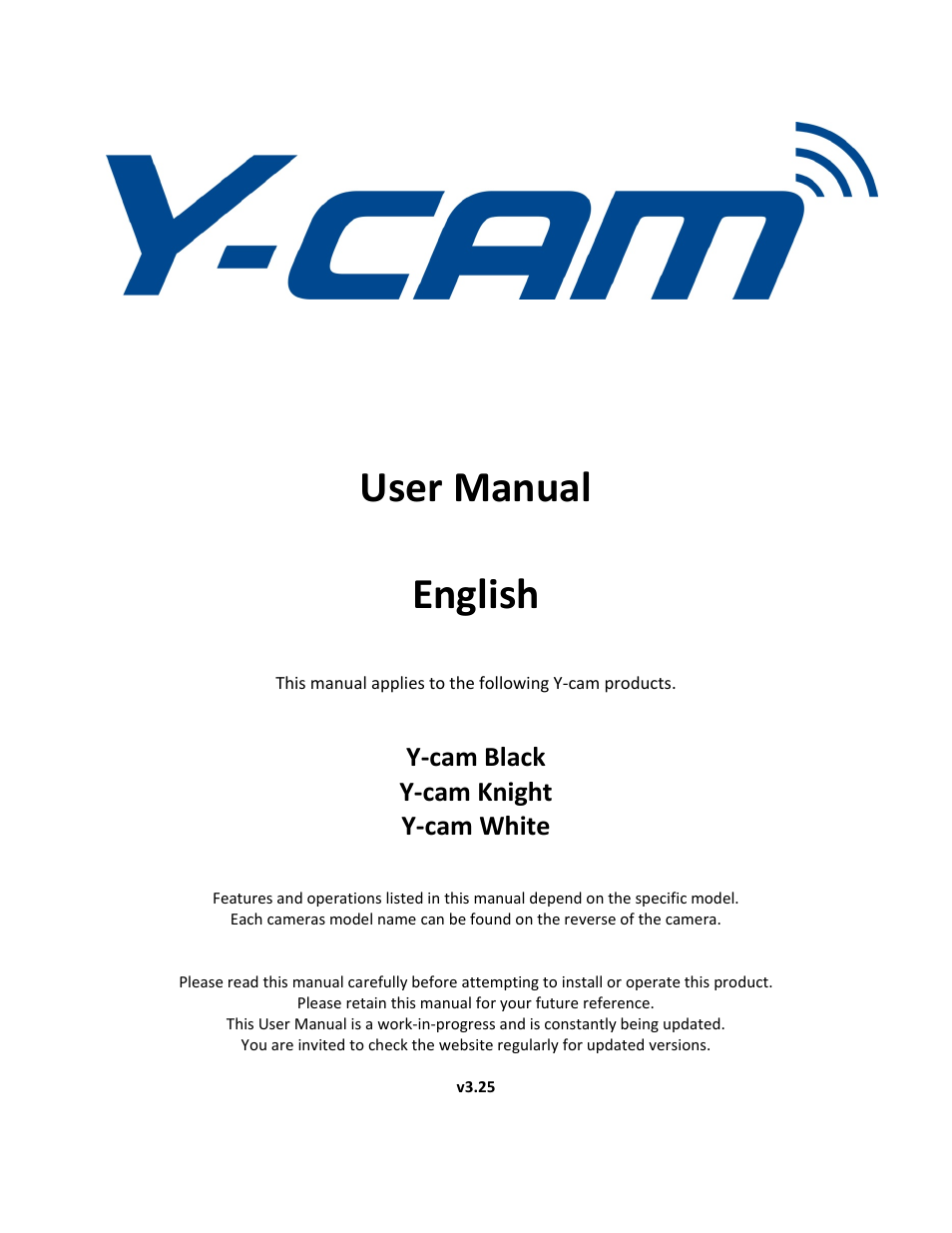Y-cam Classic Range User Manual
User manual english, Y‐cam black y, Cam knight y‐cam white
Table of contents
Document Outline
- Y-cam User Manual
- TABLE OF CONTENTS
- 1.0 INTRODUCTION
- 1.1 Approval Information
- 1.2 Restrictions
- 1.3 Power Supply
- 1.4 Maintenance
- 1.5 Recommendations
- 1.6 Minimum System Requirements
- 2.0 MAIN FEATURES
- 2.1 Y‐cam at a glance
- 3.0 INSTALLATION
- 3.1 Connecting your Y‐cam into a Router
- 3.2 Connecting your Y‐cam directly to a
- 4.0 Y‐CAM SOFTWARE INSTALLATION
- 4.1 Y‐cam Software Installation for PC
- 4.11 Manually Setting TCP/IP Settings fo
- 4.2 Y‐cam Software Installation for Mac
- 4.3 Finding your Camera with Y‐cam Setup
- 5.0 WELCOME TO YOUR Y‐CAM!
- 5.1 User Interface (Internet Explorer)
- 5.2 User Interface (Firefox and Safari)
- 6.0 Y‐CAM SETTINGS
- 6.01 Wizard – Easy Setup
- 6.1 CAMERA MENU
- 6.11 Camera Setup
- 6.12 Stream Setup
- 6.13 OSD Setup
- 6.14 Night Vision Setup*
- 6.2 Network Menu
- 6.21 Wireless Setup
- 6.211 Infrastructure Wireless Setup Opti
- 6.212 Adhoc Wireless Setup Options
- 6.22 TCP/IP Setup
- 6.23 PPPoE Setup
- 6.24 DDNS Setup
- 6.25 UPnP Setup
- 6.26 Viewing your camera externally
- 6.3 Alarm Menu
- 6.31 Motion Detection (Internet Explorer
- 6.32 Schedule Setup
- 6.33 Alarm Management ‐ FTP
- 6.34 Alarm Management ‐ Email
- 6.35 Periodic Sending ‐ FTP
- 6.36 Periodic Sending ‐ Email
- 6.37 Buffer Management
- 6.4 Alarm Server
- 6.41 FTP Server
- 6.42 E‐mail Servers
- 6.421 Y‐cam with Gmail Servers
- 6.5 Tools Menu
- 6.51 System Identity
- 6.52 User Management
- 6.53 Date & Time
- 6.54 Backup and Reset
- 6.55 Firmware Upgrade
- 6.6 System Menu
- 6.7 Support Menu
- 6.8 Reboot
- 7.0 ADVANCED SETTINGS
- 7.1 Port Forwarding
- 7.2 Proxy Server Setting
- 7.3 Enabling Active X in Internet Explor
- 7.4 Recovering from a failed Firmware up
- 7.5 Resetting the Y‐cam to Factory Defau
- 7.6 Third Party Software
- 7.7 Alternative methods of accessing th
- 7.8 Viewing your Y‐cam on a Mobile Phone
- 8.0 TROUBLE SHOOTING
- 9.0 GLOSSARY OF TERMS