2 network menu, 21 wireless setup, Etwork – Y-cam Classic Range User Manual
Page 30: Ireless, Etup
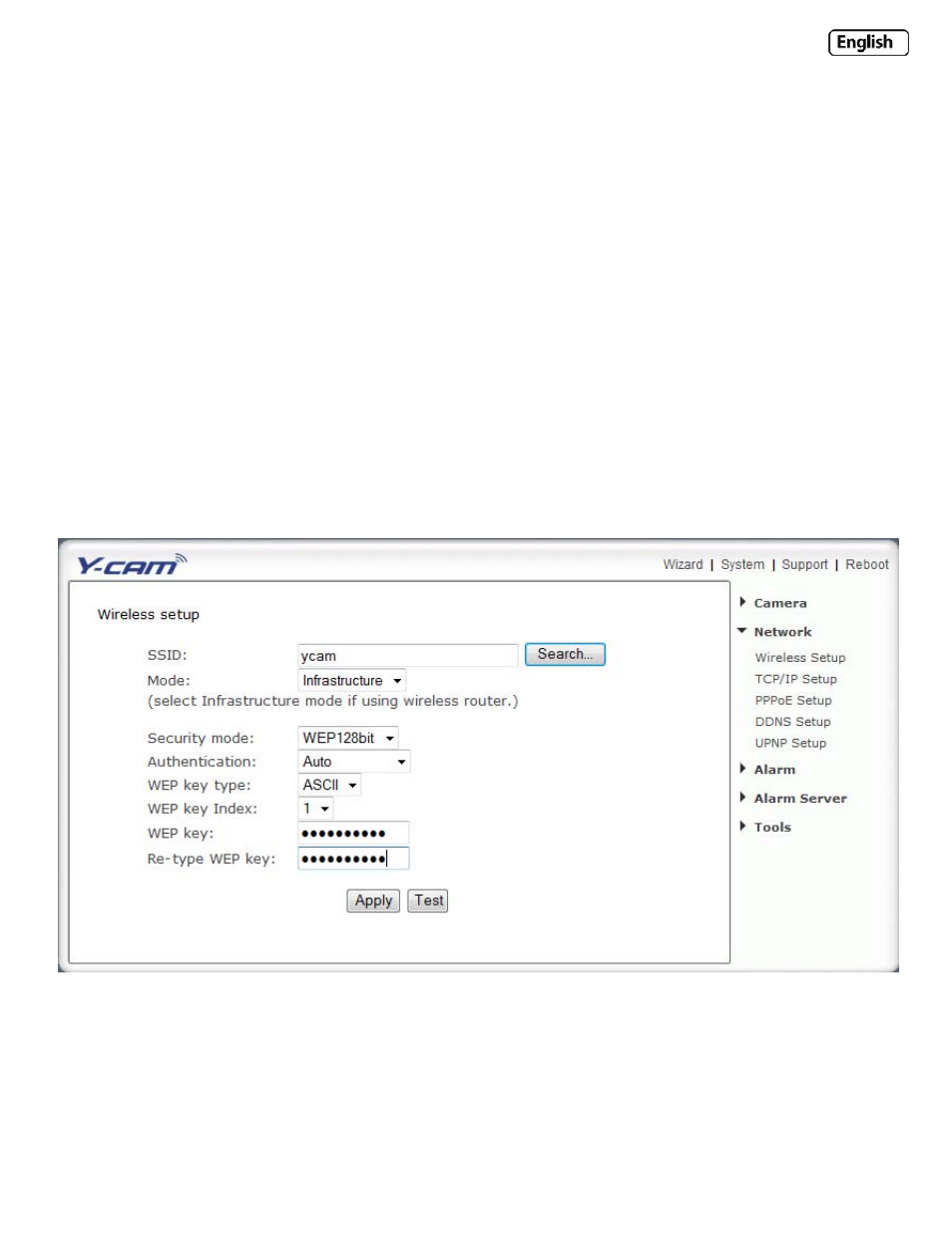
Page 30
6.2 Network Menu
The Network menu is located on the right of the Settings screen. When you click on the word “Network”, a sub‐menu of
network setup options will be displayed.
6.21 Wireless Setup
The Y‐cam can connect to any wireless network through standard IEEE802.11b/g WiFi connections, and features WEP
and WPA Encryption for extra security.
To get the most benefit from the Y‐cam, you will probably want to set up the camera to talk to your WiFi / Wireless
Router.
To set this up, you will need to know:
‐
The name of your WiFi / Wireless Network
‐
The password or key to log‐on to your WiFi / wireless network
‐
How your network is protected – None, WEP64‐bit, WEP128‐bit, WPA‐PSK or WPA2‐PSK (your router will
contain these details)
‐
If the camera is connected to your router or your computer directly
Wireless Setup Options
[SSID] Type the ID of the wireless network you want to connect to or an easier option is to click “Search” and all
available Wireless Networks in range will be displayed. If your network isn’t listed, move the camera closer to your
wireless router or access point.
