Y-cam Classic Range User Manual
Page 53
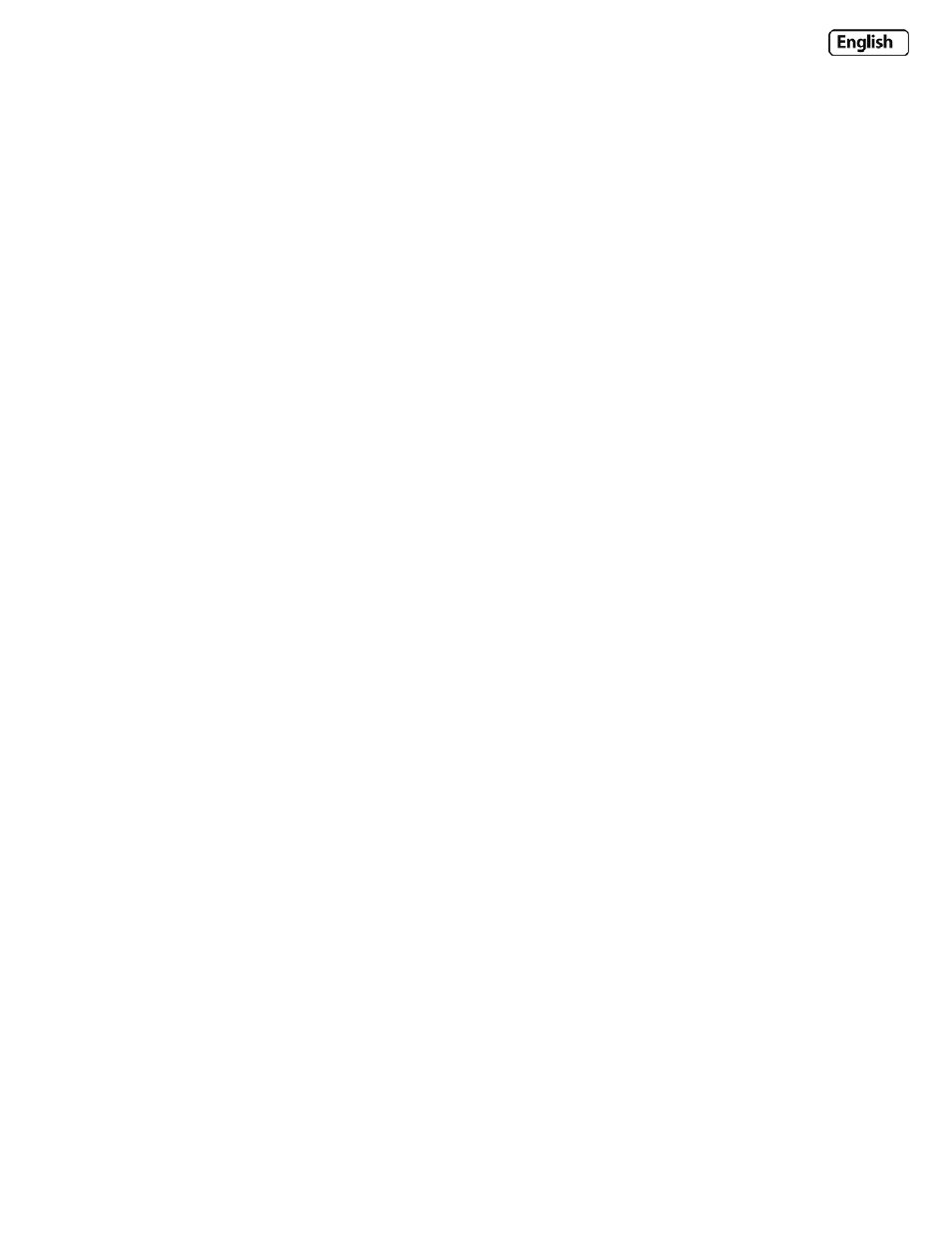
Page 53
Once you have located the file and selected it, click Upgrade.
When you click upgrade, the process will start. This can take 5‐10 minutes. Don’t perform any other actions on your
computer while you are doing this upgrade.
After the upgrade completes, you will be prompted to reboot the camera, and after this your latest firmware will be
recorded.
Note : You may want to backup your settings before the upgrade. You may also want to make a note of your settings
before upgrade. The backup/restore configuration may not work between firmware upgrades, so always make a note
before starting.
If the update hasn’t worked after 15‐20 minutes, restart the camera via the side button on the camera.
If you camera is unresponsive, you will need to contact either your place of purchase or Y‐cam directly. Your dealer or Y‐
cam Solutions Ltd reserves the right to charge for any repair attributable to faulty upgrading by the user.
