0 y‐cam settings – Y-cam Classic Range User Manual
Page 21
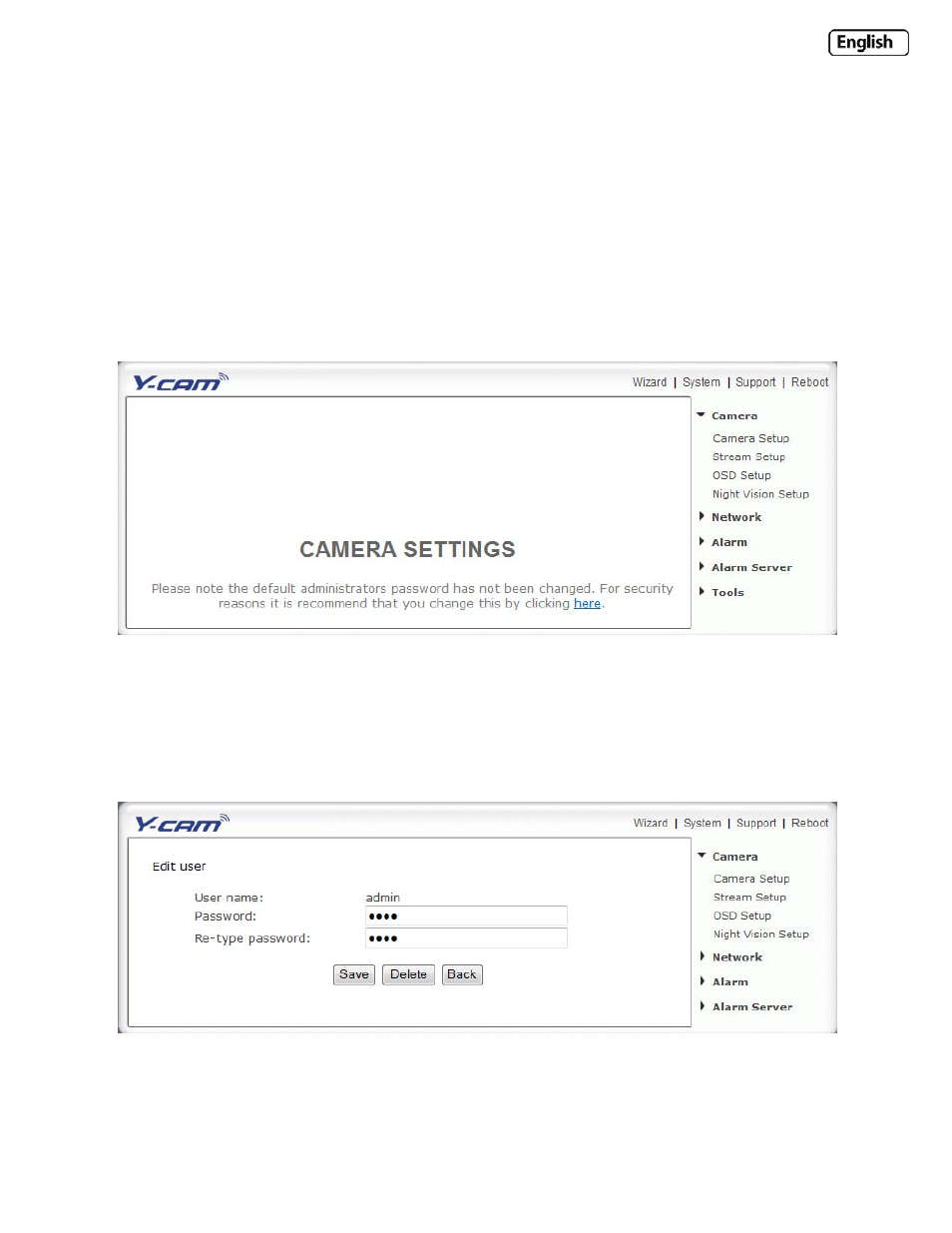
Page 21
6.0 Y‐CAM SETTINGS
You can now view your camera live, but this is only on your local network, and you still need wireless to be setup, as well
as many other settings.
To continue with setup, access your Y‐cam’s settings. To do this, click on the “Settings” word from your Live View, or
click on the word “Settings” from the Y‐cam Homepage.
If you are installing the camera for the first time, you will need to change the cameras default password as per below.
On first install or after a reset:
Upon first entering the Settings menu (or if you ever reset the camera), you should see a screenshot like the above
urging you to change the Admin password for your camera. This is highly recommended to stop unauthorised access to
your camera. Please note : Keep this password safe. The only way to recover from a lost password is to reset the
camera back to its default settings.
Click the link “here” to access the Administrator Password editing page.
Your username is always “admin” in lowercase.
Choose a password that is memorable only to you – avoid easy to guess passwords like “password” “admin” “123456”
“ycam” or your name.
