26 viewing your camera externally, Iewing your camera externally – Y-cam Classic Range User Manual
Page 37
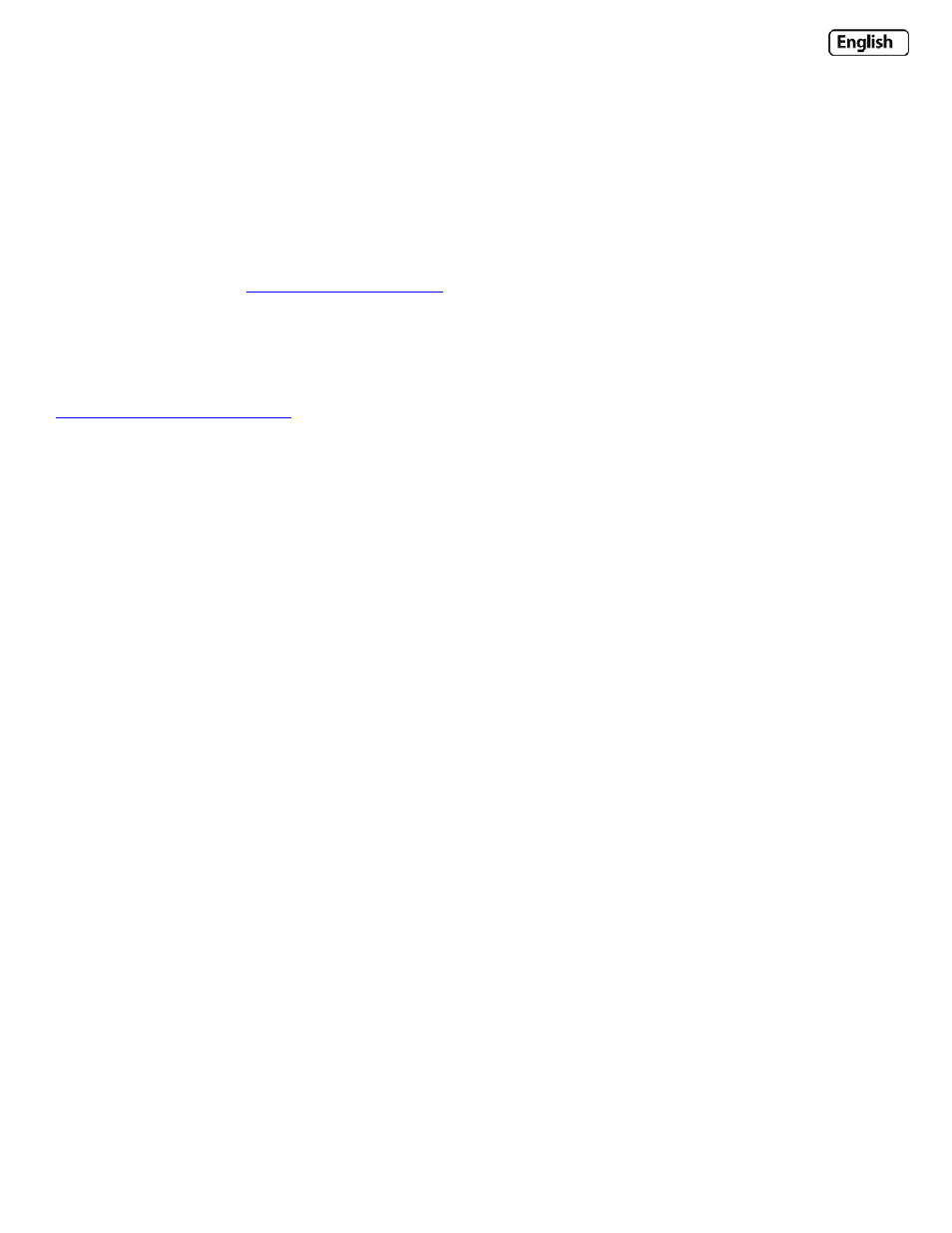
Page 37
6.26 Viewing your camera externally
Now you have setup your DDNS account and enabled UPNP, you should be able to view your camera externally.
The external address of your camera is made up of two parts – your DDNS account address and the port you opened via
UPnP.
For example:
DDNS Host name account :
UPnP External Port Range : 8150 – 8350
If you have just one Y‐cam attached to your network, your Y‐cam should default to the first port in that range. So with
the above information, your IP camera would be using port 8150, and would have the address of:
Open any internet browser on your computer, and type your own DDNS account name, followed by :8150 (that’s a
colon, followed by 8150). After a few moments, your Camera Homepage should be displayed. You can then login to
view your camera or change your settings as normal.
To confirm your own external camera address, stay within the Settings menu, and click on “System” at the top right of
the screen. This will list various settings of your camera. Under UPNP Port Forwarding, it should list your cameras
hostname and port.
Note: If you have only just registered your DDNS account and/or Host Name, it may take a while until you account is
activated and registered on the internet.
Note: Some ISPs disable the ability to view your camera via an external address from the same network as your camera.
If this is the case, try to connect to your camera via your DDNS address from a mobile phone, or from another internet
connection.
Viewing your camera externally without using a DDNS service
This is possible if your broadband connection uses a static IP address to deliver the internet to your house.
