2 proxy server setting, Roxy, Erver – Y-cam Classic Range User Manual
Page 58: Etting
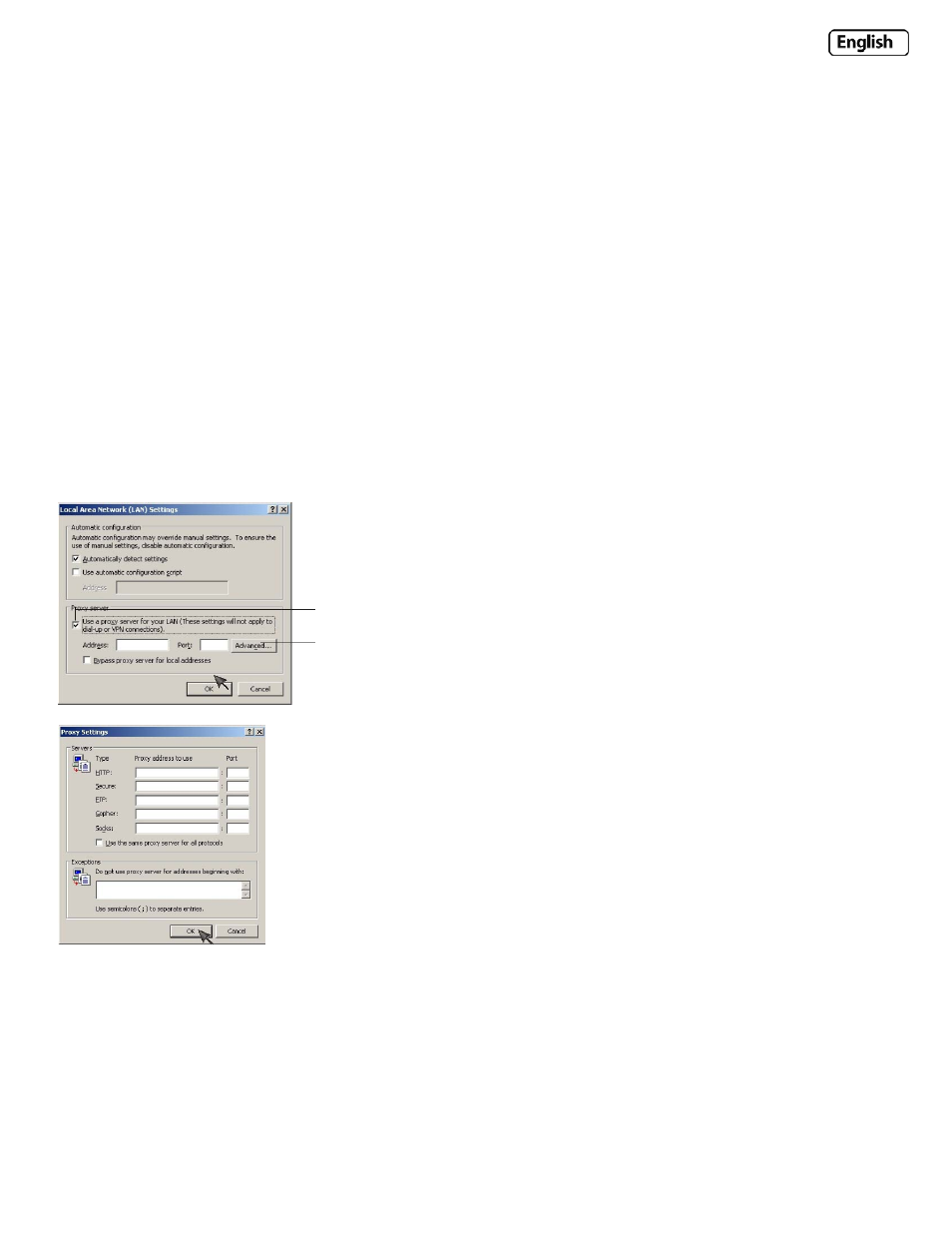
Page 58
7.2 Proxy Server Setting
A proxy server may prevent you from connecting to the Y‐cam in some corporate environments.
If your computer uses a proxy server, the easiest way to check is via Internet Explorer connection settings.
Note: A proxy server is generally used to maintain security on a network when connected to the internet. The proxy
server may cause lack of image quality and delays in refresh intervals. Consult your ISP or network administrator for
further details.
Start Internet Explorer.
Select [Tools] –> [Internet Options...] –> [Connections] tab and click [LAN Settings].
Verify that the Use a proxy server check box is not checked.
When not checked, click [Cancel]. Your proxy server settings should not cause any problems.
If it is checked, click [Advanced...]
Under exceptions, enter the IP address of your Y‐cam into the Do not use proxy server for addresses beginning with
data field.
Click [OK] on all of the opened windows to confirm all settings.
