0 welcome to your y‐cam – Y-cam Classic Range User Manual
Page 17
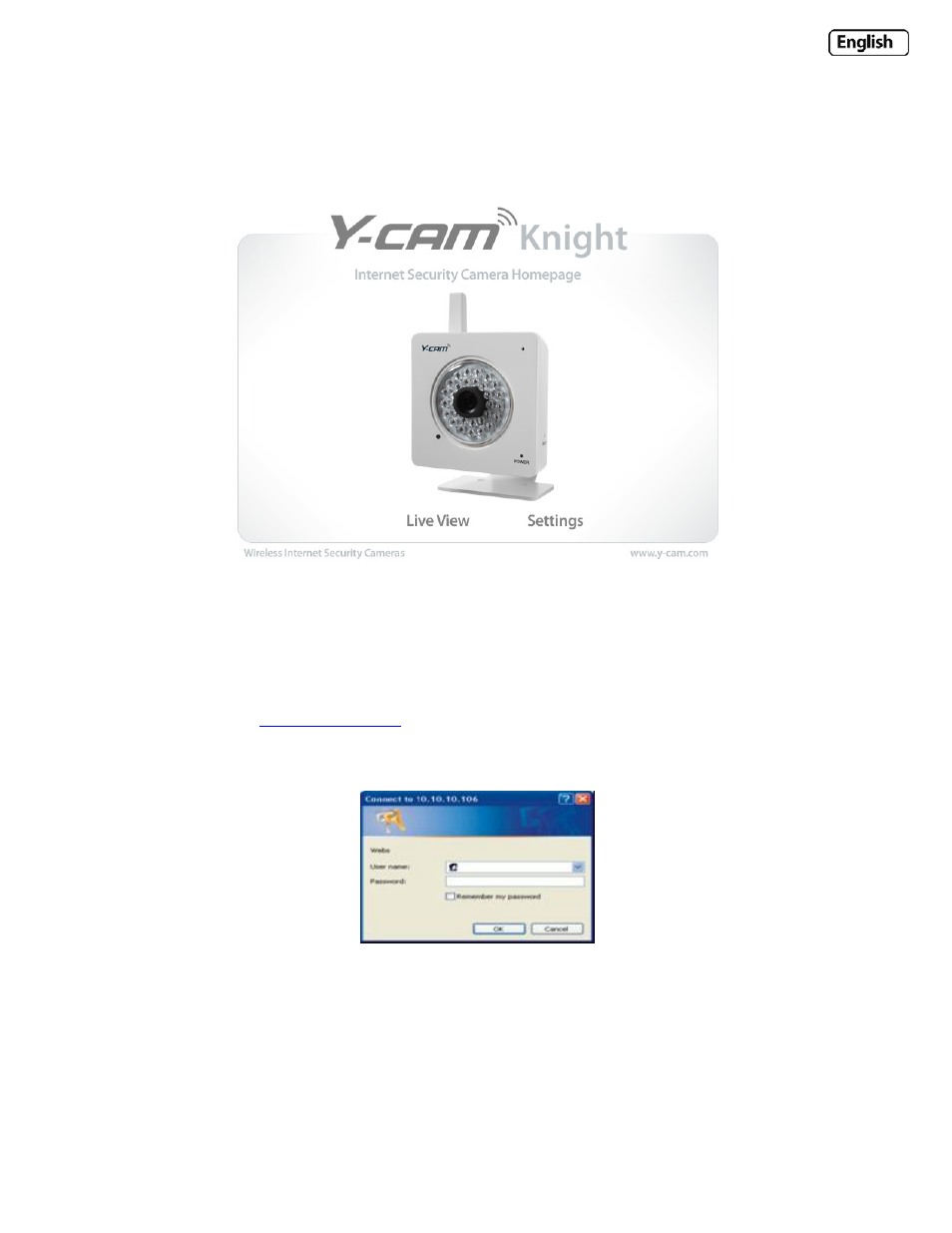
Page 17
5.0 WELCOME TO YOUR Y‐CAM!
Once you have used the Y‐cam Setup Software to find your camera and opened your selected camera, you will be
greeted with your Y‐cam Homepage for your camera (which should look something like the below screenshot depending
on your model)
Clicking “Live View” will let you view your camera. This is accessing live video transmitted by the camera.
Clicking “Settings” will allow you to setup your camera with its various settings.
Please Note : Accessing this homepage will become a common way to access the camera, so it may be worth writing
down the address that is displayed in your web browsers address bar.
It should look something like
– this is your cameras internal IP address.
Clicking either “Live View” or “Settings” will bring up a Login panel, similar to the below screenshot:
The default username and password for any Y‐cam is :
Username : admin
Password : 1234
These are case sensitive, so should be entered exactly as they are above. It is recommended you change your password
as soon as you are logged in in order to avoid unauthorised access to the camera. Make a note of the password
somewhere safe, as the only way to reset the password is to reset the entire cameras memory, so all settings will be
lost.
