Welch Allyn VS100 Welch Allyn Vision Screener - User Manual User Manual
Page 22
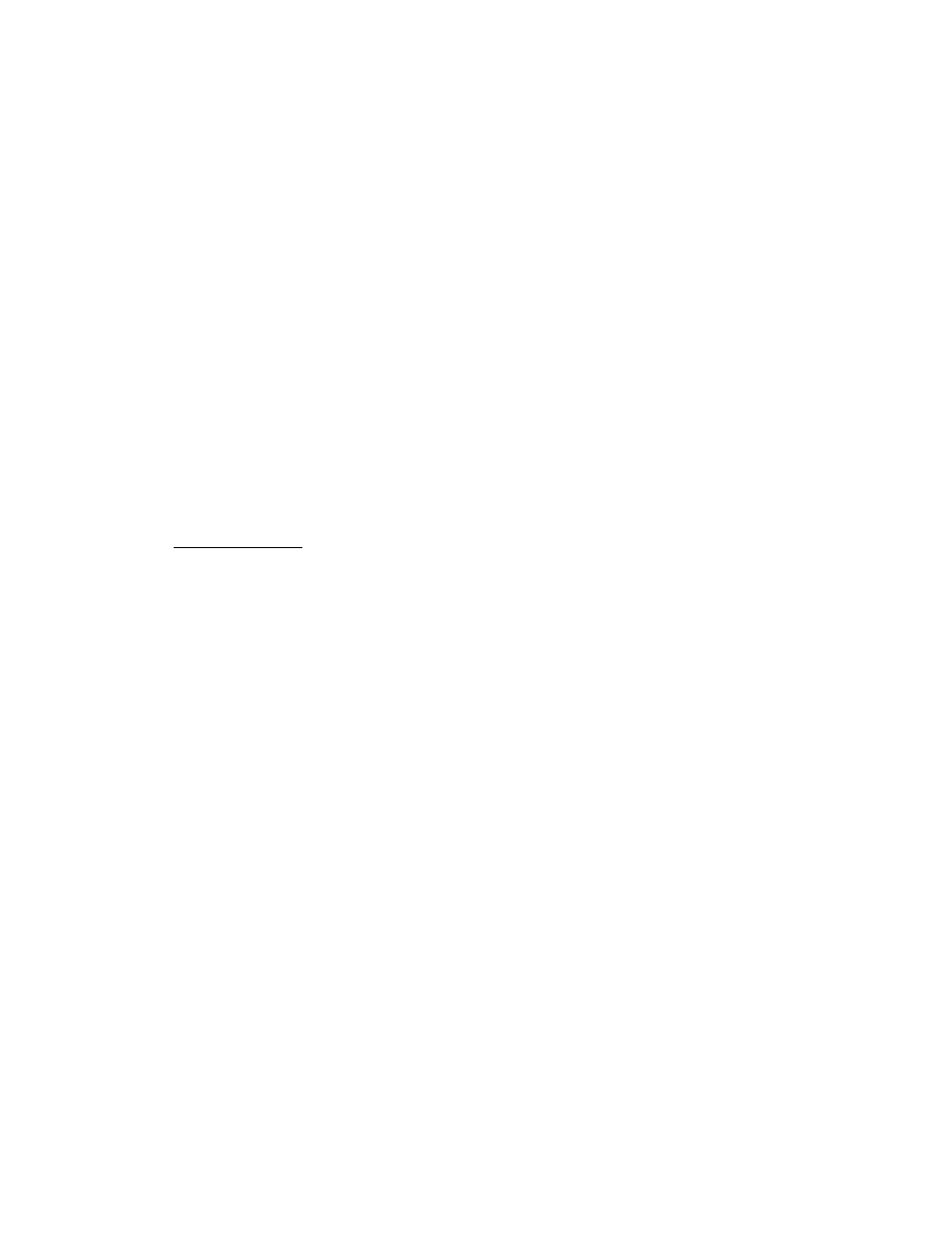
P/N 20146 Rev A
Page 22
B
Baassiicc T
Trroouubblleesshhoooottiinngg
System Restart
1.
To power cycle the vision screener - press and hold the power button until a confirmation screen
appears. Select Confirm to power off.
2.
When the screen turns black, wait 30 seconds and then press the power button to turn the vision
screener back on. Ensure the device has power by plugging in the power cord.
System Freeze
In the event the vision screener locks up and is unresponsive to touch, you will need to perform a
hard system reset.
1.
Press the power button.
2.
If the Power Off window appears, select Confirm to shutdown the device.
3.
If not, press and hold the power button until the screen goes black, then release the power
button.
4.
Wait about one minute then perform the normal start-up process.
NOTE: This may cause some data loss (ex. printer configuration and subject data).
Printer Issues
Check that your printer is turned on and has sufficient ink or toner:
1.
Print a test print page directly from the printer.
After you confirm your printer is in proper working order:
2.
Verify the printer is on a local network by printing to the printer from a PC on the same local
network.
If all of the above are in working order:
3.
Perform a “System Restart” (see above).
Wireless Issues
If you encounter problems connecting to a wireless network:
1.
Check for the Wireless Icon in the upper right corner. If the icon is red, try power cycling the
vision screener first.
2.
Verify all network settings are entered correctly.
