Welch Allyn VS100 Welch Allyn Vision Screener - User Manual User Manual
Page 16
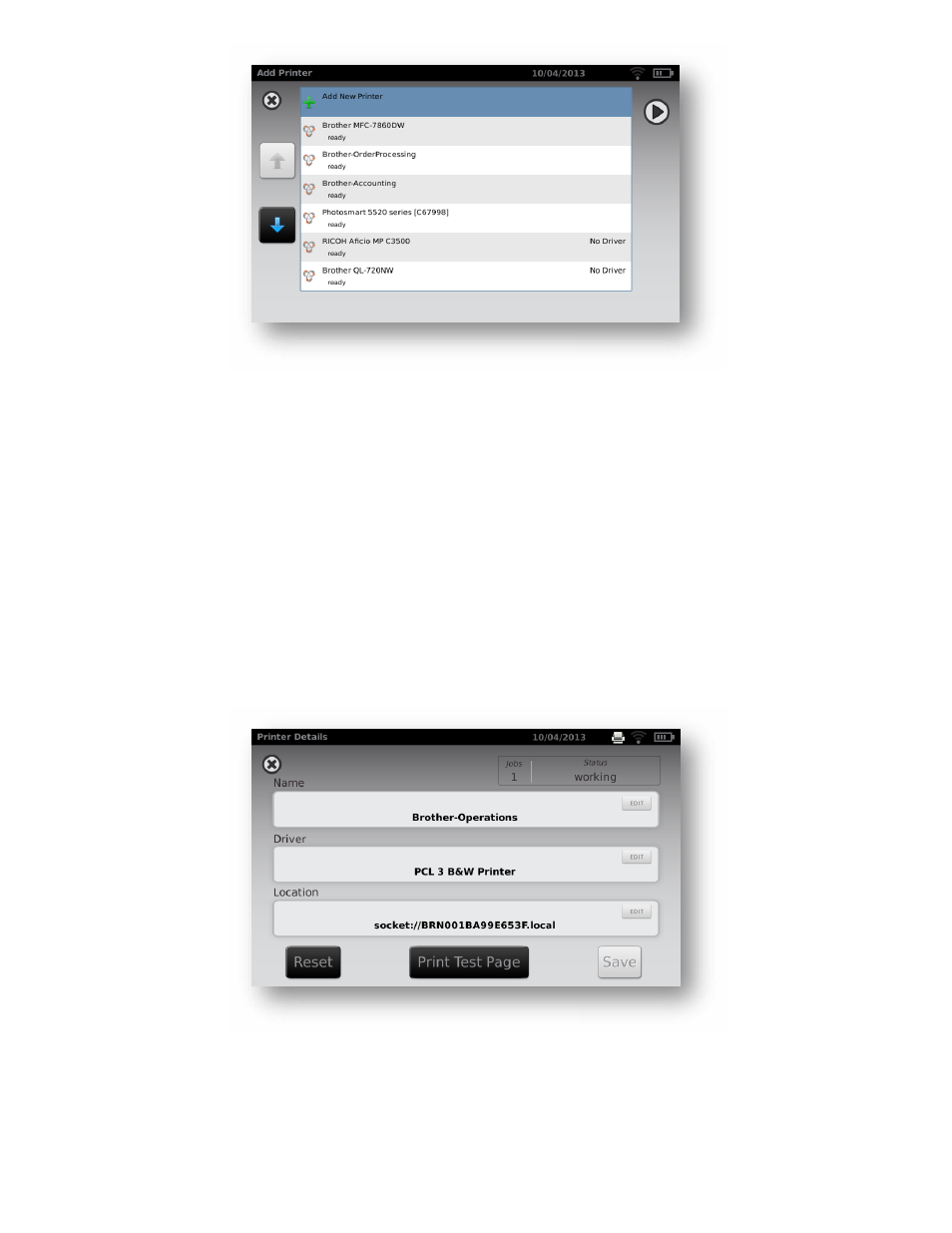
P/N 20146 Rev A
Page 16
3.
Review the printer details (Name, Driver and Location). To change or add settings touch the
field you wish to change (Figure 15). If you need to add a Driver, you can use the search feature by
typing part of the driver name in the Search field.
NOTE: PCL drivers are available for non-HP printers. It is not guaranteed that every printer will work
with the vision screener.
4.
Once changes have been made, select Save.
5.
Once saved, the Print Test Page will appear dark.
6.
A printer icon will appear in the menu bar indicating the job is processing. The number of jobs in
the print queue will show up in the Jobs box at the top of the Printer Details screen, along with
the current printer Status (See Figure 15).
NOTE: If you are having a problem with your printer or a print job is stuck in the queue, select the
reset button to clear the print job and reset the printer.
7.
Return to the Printers Available screen (Figure 13) and be sure to highlight the desired installed
printer and set is as the default be selecting the “Set as Default” button.
F i g u r e 1 4
F i g u r e 1 5
- GS 777 Wall Transformer - User Manual (1 page)
- 7114x Desk Charger - User Manual (8 pages)
- Mounting Bracket Replacement Kit for 7670-12 Mobile Stand with Mounting for 767XX and 777XX - User Manual (2 pages)
- 767 Diagnostic System - User Manual (16 pages)
- 767 Diagnostic System - User Manual (136 pages)
- 118 Series PanOptic Ophthalmoscope - User Manual (28 pages)
- 118 Series PanOptic Ophthalmoscope - User Manual (26 pages)
- SureSight Vision Screener - User Manual (36 pages)
- SureSight Vision Screener - User Manual (32 pages)
- Connex Integrated Wall System - User Manual (161 pages)
- SureSight Autorefractor - User Manual (36 pages)
- 12500 Binocular Indirect Ophthalmoscope Power Source - User Manual (12 pages)
- TM286 Auto Tymp - User Manual (72 pages)
- TM 262 Auto Tymp - User Manual (92 pages)
- MicroTymp 3 portable tympanometric instrument - User Manual (76 pages)
- Audioscope 3 Portable Screening Audiometer - User Manual (32 pages)
- AM282 Audiometer - User Manual (32 pages)
- AM 232 Manual Audiometer - User Manual (38 pages)
- Digital MacroView Otoscope - User Manual (476 pages)
- Digital MacroView Otoscope - User Manual (32 pages)
- OAE Hearing Screener - User Manual (62 pages)
- OAE Hearing Screener - User Manual (56 pages)
- OAE Data Manager - User Manual (39 pages)
- Ear Wash System 29350 - User Manual (28 pages)
- Standard laryngoscope blade assemblies - User Manual (6 pages)
- Standard laryngoscope handles - User Manual (6 pages)
- Rechargeable laryngoscope handles - User Manual (8 pages)
- Fiber optic laryngoscope handles - User Manual (7 pages)
- Fiber optic laryngoscope blade assemblies - User Manual (6 pages)
- Original Harvey and Harvey DLX Double and Triple Head Stethoscopes - User Manual (28 pages)
- Harvey Elite Stethoscope - User Manual (2 pages)
- Professional Stethoscope - User Manual (2 pages)
- EXPENDABLE ILLUMINATOR - User Manual (2 pages)
- KleenSpec Single Use Vaginal Speculum - User Manual (2 pages)
- KleenSpec Vaginal Specula Illumination System - User Manual (20 pages)
- KleenSpec 790 Series Cordless Illumination System - User Manual (32 pages)
- KleenSpec 790 Series Cordless Illumination System - User Manual (222 pages)
- Video Colposcope - User Manual (400 pages)
- Video Colposcope - User Manual (48 pages)
- Rigid Reusable & Single use Sigmoidoscopes, Anoscopes, Accessories - Cleaning, Disinfection, and Sterilization - User Manual (12 pages)
- 6V Power Supply, Rectal Light Handle - User Manual (240 pages)
- Fl-100 Intubating Fiberscope - User Manual (32 pages)
- EpiScope Skin Surface Microscope - User Manual (2 pages)
- 719 Series Lithium Ion Handle - User Manual (4 pages)
