Mic 1 limiter off, Phantom power off – Crestron electronic Multimedia Presentation System 300 MPS-300 User Manual
Page 60
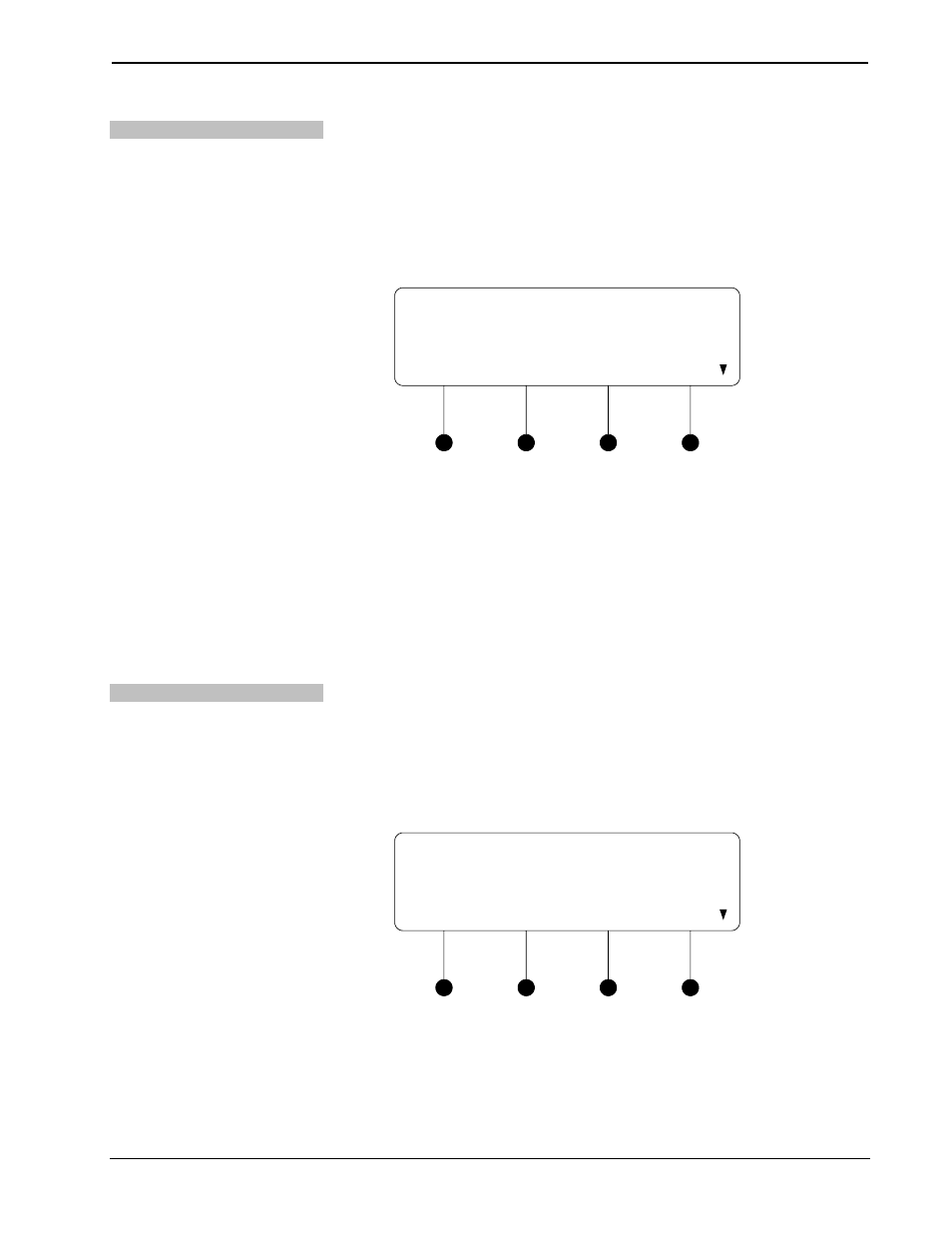
Multimedia Presentation System 300
Crestron MPS-300
Switch Microphone Limiter
A microphone limiter can be individually set on each microphone input. To switch
the microphone limiter on or off:
• Access the Microphone menu as described on page 54.
• Press the k or j buttons until “Mic 1 Limiter” or “Mic 2 Limiter” is
displayed on the LCD and press ENTER to open the Microphone Limiter
control.
Microphone Limiter Control (MIC 1 shown)
Mic 1 Limiter
OFF
• Press the k or j buttons until the desired setting is displayed on the LCD
and press ENTER to save the setting. The current setting is indicated with
an asterisk (*). The following settings are available:
⇒ OFF: The limiter function for the selected microphone input is
disabled.
⇒ ON: The limiter function for the selected microphone input is enabled.
• To exit the Microphone Limiter control without saving changes, press
MENU.
Switch Phantom Power
Phantom power for both of the microphone inputs can be switched on or off. To
switch phantom power on or off:
• Access the Microphone menu as described on page 54.
• Press the k or j buttons until “Phantom Power” is displayed on the LCD
and press ENTER to open the Phantom Power control.
Phantom Power Control
Phantom Power
Off
• Press the k or j buttons until the desired setting is displayed on the LCD
and press ENTER to save the setting. The current setting is indicated with
an asterisk (*). The following settings are available:
⇒ OFF: Phantom power to both of the microphone inputs is disabled.
⇒ ON: Phantom power to both of the microphone inputs is enabled.
56
• Multimedia Presentation System 300: MPS-300
Operations Guide – DOC. 6529B
