Input compensation input 1 comp, Input 1 comp. 0db – Crestron electronic Multimedia Presentation System 300 MPS-300 User Manual
Page 57
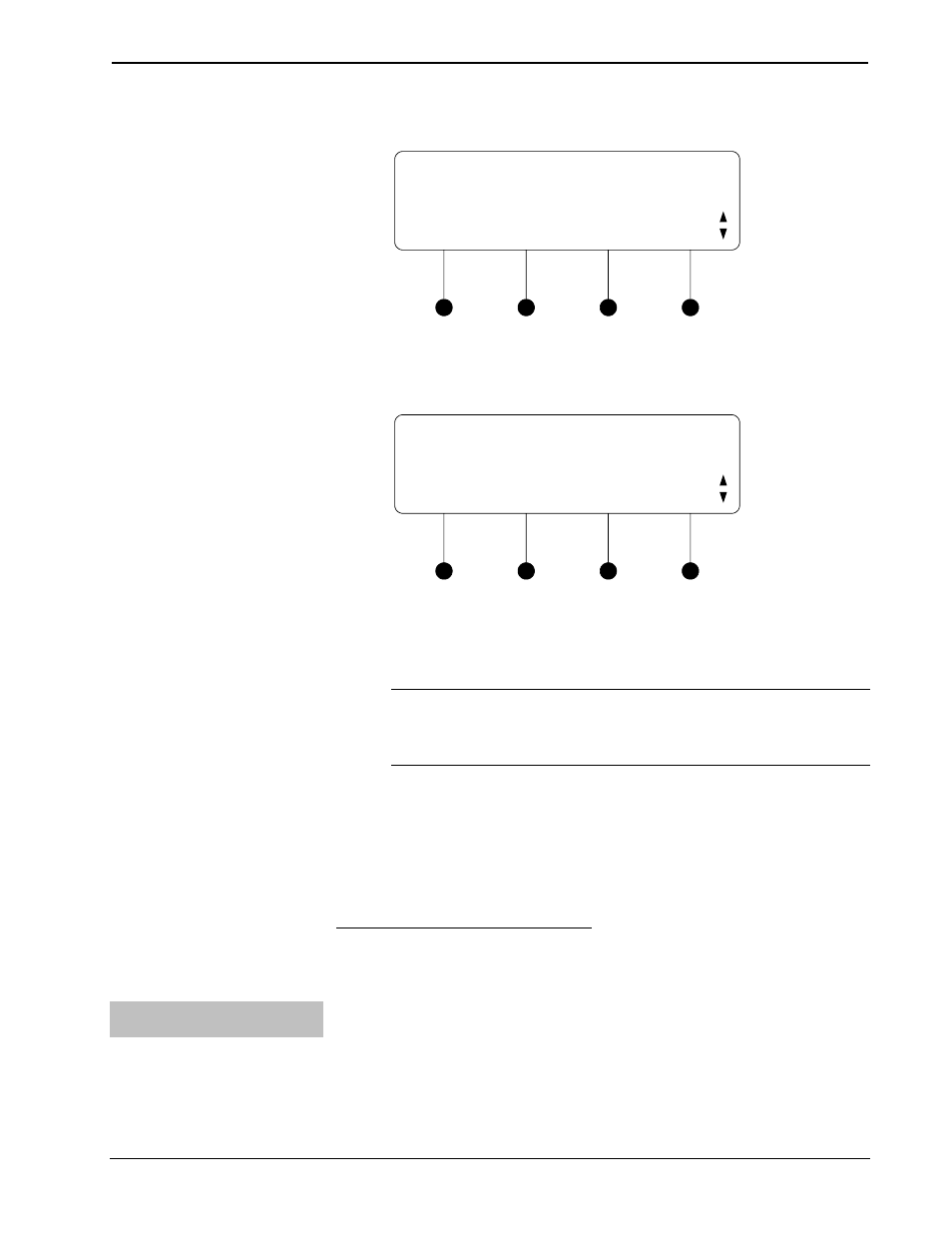
Crestron MPS-300
Multimedia Presentation System 300
Select Input to Compensate
Input Compensation
Input 1 Comp.
• To select the input to compensate, press the k or j buttons until the
desired input is displayed and press ENTER.
Adjust Compensation Level
Input 1 Comp.
0db
• Adjust the compensation level with the j and k buttons. Press the k
button to increase the compensation level. Press the j button to lower the
compensation level. Compensation can range from -10db to 10db. A
compensation level of 0db will provide neutral compensation.
NOTE: While adjusting the compensation level, the master volume level
can be adjusted by turning the volume control clockwise to raise the
volume, or counterclockwise to lower the volume. When adjusting the
volume, the display will change to indicate the volume level.
• Press MENU or ENTER to save changes and return to the Select Input to
Compensate controls.
• Repeat for each input to be adjusted.
• Press MENU to save changes and return to the Audio Setup menu.
Master Startup Volume Control
The Master Startup Volume control is used to establish the volume level setting
when an input is selected. The RECORD output is not affected by changes made to
the Master Startup Volume level.
Adjust the Master Startup
Volume
To adjust the Master Startup Volume control:
• Access the Audio Setup menu as described on page 38.
• Press the k or j buttons until “Master Startup Vol.” is displayed on the
LCD and press ENTER to open the Master Startup Volume control.
Operations Guide – DOC. 6529B
Multimedia Presentation System 300: MPS-300
• 53
