0 installation, 1 getting started, 2 interface set up – Rice Lake TicketPress - Installation and Operation Manual User Manual
Page 6: Installation, 1 getting started 2.2 interface set up
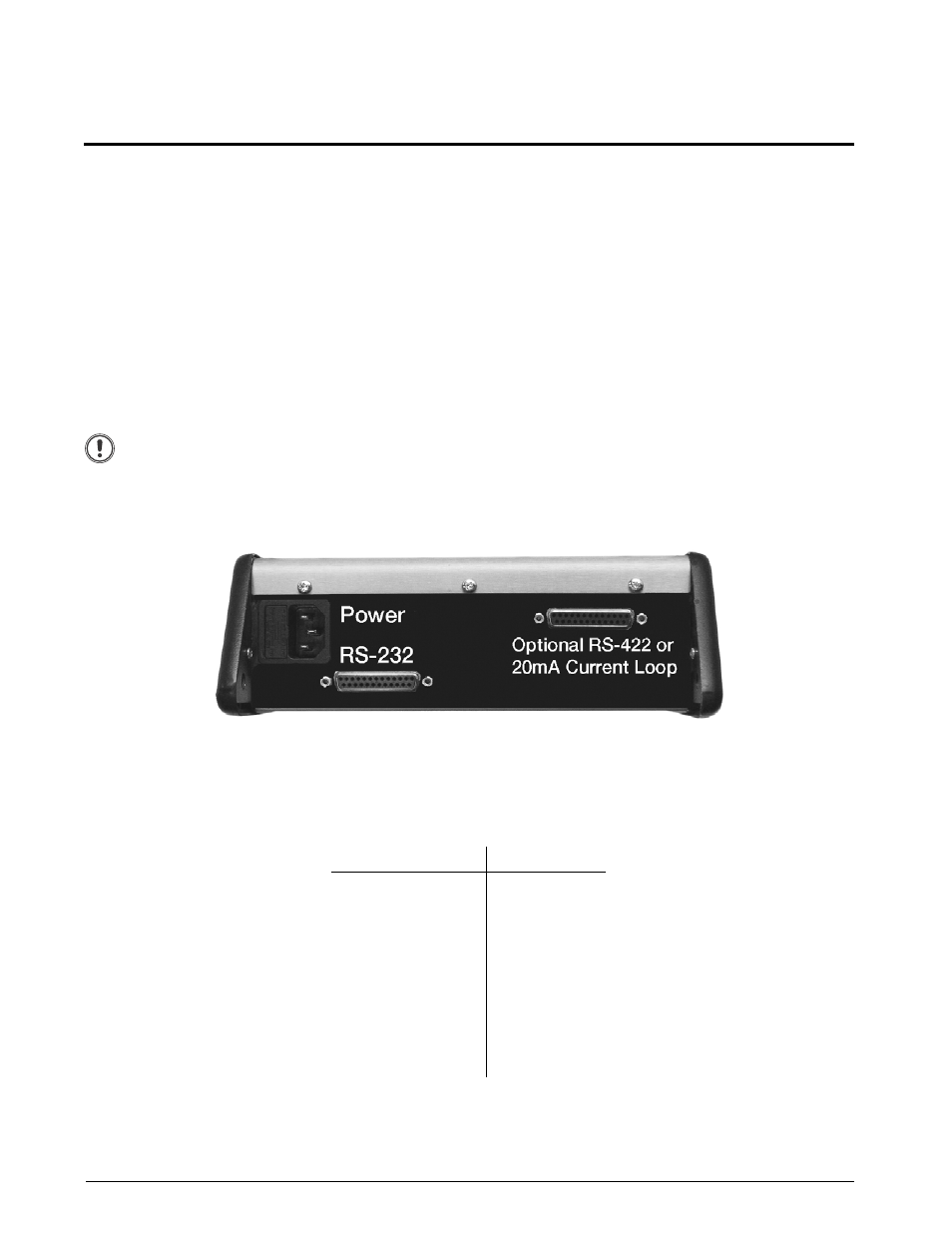
2
TicketPress
Operator’s Manual
2.0
Installation
2.1
Getting Started
This chapter will use the fewest possible steps to get the first time user up and running quickly. You will be
guided through the following steps:
•
Finding a suitable location and installing the printer.
•
Setting up a host interface if necessary.
•
Installing the ribbon cartridge.
•
Inserting a ticket to be printed.
•
Performing a printer self-test.
Before installation, a suitable site must be chosen.
TicketPress
printers have been designed to be rugged,
heavy-duty printers. They will handle most harsh environments, but should not be placed in direct sunlight or in
areas that will exceed the rated temperature, humidity or power requirements.
For details, refer to “Specifications” on page 38.
Important
Before connecting power, open the top cover on the printer and make sure all shipping
materials have been removed.
Refer to Figure 2-1 to connect the power cord to the printer and a power receptacle.
Next verify that the interface parameters are set correctly as described in the following section “Interface Set Up”
and connect the interface cable from the host computer to the appropriate connector on the printer.
Figure 2-1. Connectors on Back of Printer
2.2
Interface Set Up
The
TicketPress
is supplied with a standard RS-232 serial interface. The default settings and connector pin out are
shown below. For proper communication, the interface settings must match the settings on the host device. To
modify these settings, please refer to “Interface Menu” on page 18.
Interface Menu Item
Value
Interface
RS-232
Baud Rate
9600
Data Bits
8
Stop Bits
1
Parity
None
DTR
Power On/Off
XON/XOFF
Off
RTS/CTS
Off
Auto CR
On
Auto LF
Off
Echo
Off
Table 2-1. Interface Menu Values
