3 ps/2 keyboard interface, 4 serial scale interface, 5 custom stream formatting – Rice Lake 920i Installation Manual V2.0 User Manual
Page 101
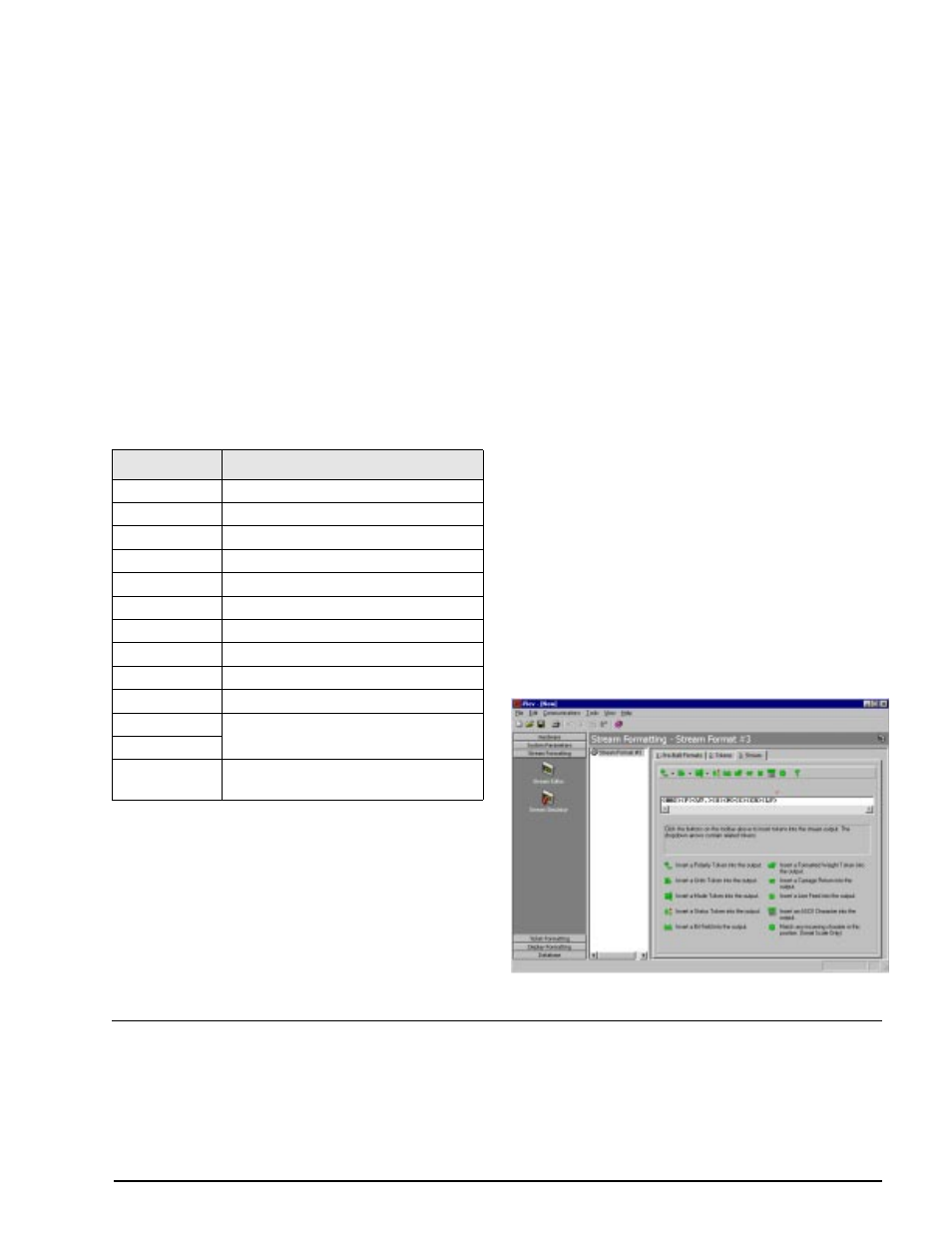
Appendix
97
10.3 PS/2 Keyboard Interface
Serial port 2 on the
920i
CPU board provides a
PS/2-type keyboard interface for use with a remote
keyboard. To use the keyboard interface, set the
INPUT parameter for Port 2 (under the SERIAL
menu) to
KEYBD
.
920i
-speciÞc functions
provided by the keyboard interface; most other
alphanumeric and navigational keys provide functions
equivalent to those typical for PC operation. Menu
parameters and serial commands that affect indicator
k e y p a d o p e r a t i o n ( i n c l u d i n g t h e K B D L C K ,
ZERONLY, and KLOCK serial commands) also affect
the remote keyboard.
NOTE:
The keyboard interface is not hot-pluggable.
Disconnect power to the
920i
before plugging the
keyboard cable into the Port 2 connector.
10.4 Serial Scale Interface
Serial ports 3 through 32 can be conÞgured for serial
scale input. The serial scale function allows other
scale indicators to send gross, net, or tare weight data
to the
920i
. Once a serial port has been conÞgured to
accept scale data, the data format can be customized
to match the data stream sent by that indicator.
To conÞgure a serial scale, do the following:
1. Under the SERIAL menu, set the INPUT
parameter for the selected port to SCALE.
2. Return to the SCALES menu. Under
CONFIG, drop down and select the serial
port. If the serial scale is not shown, press the
Change Type
softkey to select available serial
scales, then use the navigational keys to select
the serial scale. Press
Add
to move the scale
to the righthand column, the press
Done
.
3. Under the SERIAL menu, return to the
selected port and set the format under the
SFMT parameter to match the format sent by
the serial scale.
The default serial scale format is:
<2>
where:
<2>
STX character
Polarity
Seven characters of net data with decimal point
Mode
Units
Status
Carriage return
Line feed
See Section 10.5 for information about stream
formatting and format identiÞers.
iRev
provides several preset scale formats within its
Stream Formatting function. Figure 10-1 shows one of
the
iRev
stream formatting displays.
Figure 10-1.
iRev Stream Formatting Display
10.5 Custom Stream Formatting
Each port can be independently conÞgured to stream a default frame format or can be customized to stream a
user-deÞned format. Custom formatting is very similar to the standard print formatting described in Section 6.0.
Table 10-7 on page 98 lists the format identiÞers used to conÞgure a custom stream format. See Section 10.6 on
page 100 for examples of custom stream formats.
Key
Function
F1
Softkey 1
F2
Softkey 2
F3
Softkey 3
F4
Softkey 4
F5
Softkey 5
F6 (Alt+Z)
ZERO key
F7 (Alt+G)
GROSS/NET key
F8 (Alt+T)
TARE key
F9 (Alt+U)
UNITS key
F10 (Alt+P)
PRINT key
F11
Not used
F12
Print Screen
Same as PRINT key, in both normal and
setup modes
Table 10-6. PS/2 Keyboard Functions
