Activating the mobile phone, Mobile phone with bluetooth® interface, Mobile phone with bluetooth – Mercedes-Benz C-Class 2008 COMAND Manual User Manual
Page 87: Interface, 86 telephone
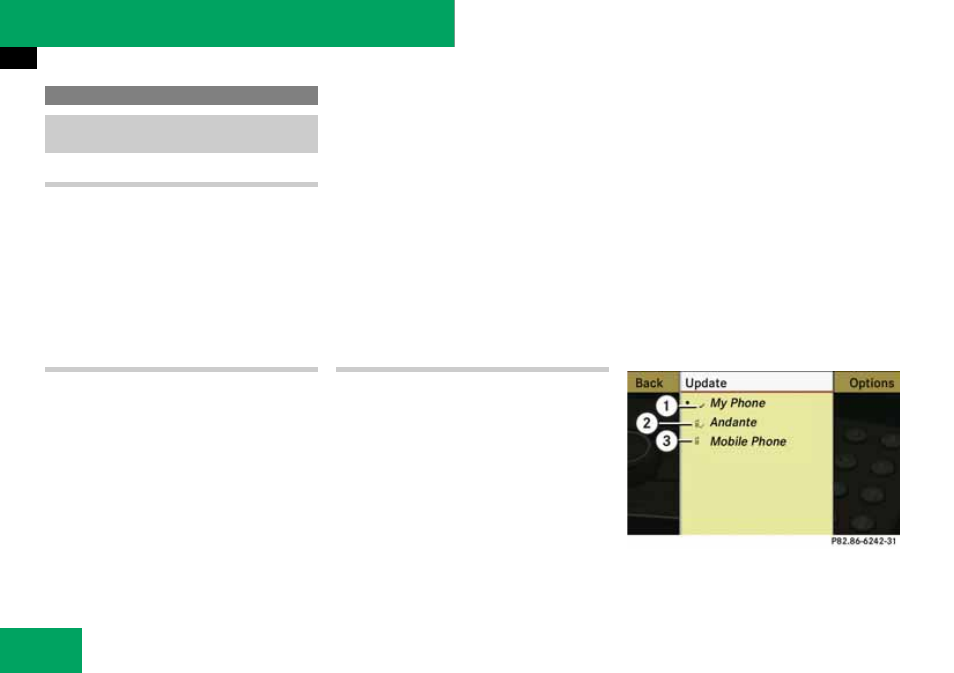
86
Telephone
Activating the mobile phone
Prerequisites for the mobile phone
For making calls using COMAND via the
Bluetooth
®
interface, you will need a Blue-
tooth-enabled mobile phone.
i
Not all mobile phones available on the mar-
ket are comparably suitable. Further information
on suitable mobile phones and connecting Blue-
tooth-enabled mobile phones to COMAND is
available via the Internet at www.mbusa.com.
Activating Bluetooth
®
Before you begin activation of your mobile
phone connection via the Bluetooth
®
inter-
face please ensure it is compatible with
Bluetooth
®
handsfree profile 1.0
(
୴
mobile phone operating guide)
̈
Switch on the mobile phone and enter
the PIN, if applicable (
୴
mobile phone
operating guide).
̈
Activate Bluetooth
®
connection on the
mobile phone (
୴
mobile phone operat-
ing guide).
i
On certain mobile phones, not only do you
have to activate the Bluetooth
®
function but the
device must also be made “visible” for other de-
vices.
Each Bluetooth
®
device has a Bluetooth
®
device
name. It is recommended to give the device a
personal name, by which you can clearly recog-
nize your mobile phone.
i
If the Bluetooth function on the
COMAND is switched off, the message “Blue-
tooth not activated in system settings.” appears.
̈
Activate Bluetooth
®
connection on
Registering a mobile phone
(authorizing)
When you use your mobile phone in con-
junction with COMAND for the first time,
you must register (authorize) it.
It is possible to register several mobile
phones. The connection is always estab-
lished to the mobile phone that was acti-
vated last. When you authorize a new
mobile phone, it is activated automatically.
You can switch between the authorized
mobile phones (
Searching for a mobile phone
̈
In the phone submenu select “Phone”
K
“Phone List”
K
“Update”.
COMAND searches for suitable Blue-
tooth
®
phones within range and enters
them in the phone list.
i
The duration of the search procedure de-
pends on the number and type of Bluetooth
®
phones. The search may take a few minutes.
When first entering the device list and be-
fore running an update, the black
dot
Rindicates the active phone (found
and authorized).
After running an update:
Phone icons
3 indicate if a phone is found
(black) or not (grey).
Activating the mobile phone
Mobile phone with Bluetooth
®
inter-
face
