Creating a new address book entry, 105 telephone – Mercedes-Benz C-Class 2008 COMAND Manual User Manual
Page 106
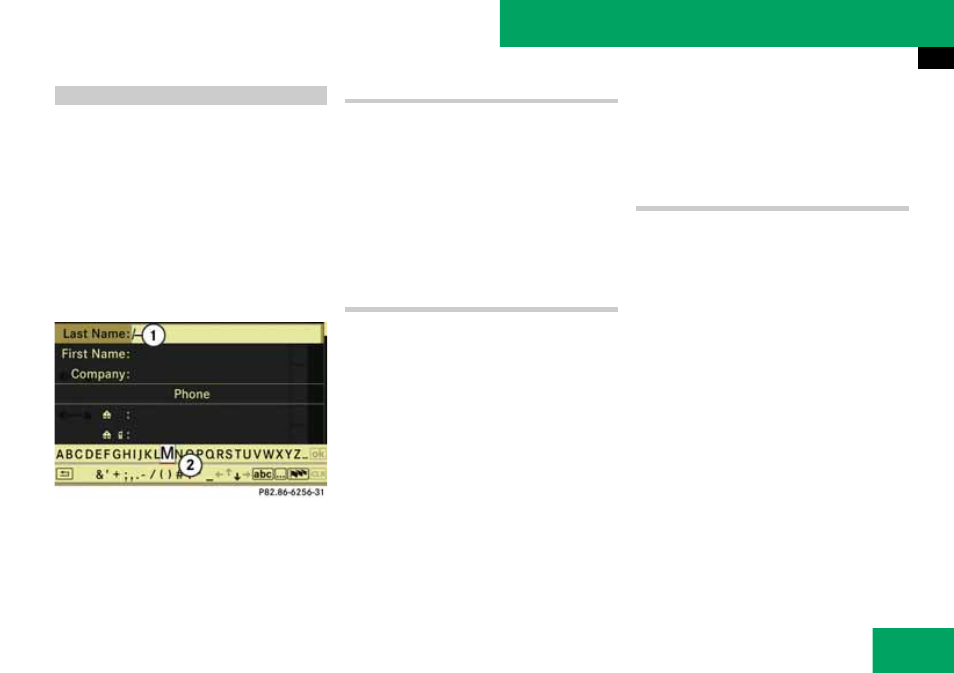
105
Telephone
Address book
i
You can create address data directly in the
address book. If you save phone numbers in the
COMAND phone book, these are saved in the ad-
dress book. When you save a navigation destina-
tion, COMAND creates an address book entry
containing the complete address data that sup-
port navigation.
̈
Open the address book (
and select “New”.
The input menu with the data fields and
the speller appears.
Input menu with data fields
1 Selected data field with cursor
2 Speller
Switching data field
̈
Slide
q
m repeatedly until the predic-
tive speller is hidden.
̈
Then slide
q
m
r
and press
n to select
a data field.
or
̈
Select
[ or ] in the speller.
The input menu indicates the selected
data field.
Entering data into a field
̈
Select all the characters one after the
other in the predictive speller
2.
i
The predictive speller provides the charac-
ters corresponding to the selected data field.
̈
To switch predictive speller to up-
per or lower case characters: Select
( or &.
̈
To switch predictive speller charac-
ter set: Select
#.
Every time this is selected it switches
the character set.
̈
To change the predictive speller lan-
guage: Select
!.
̈
Rotate
y
m
z
or slide
q
m
r
until the re-
quired language is highlighted and
press
n.
̈
To move the cursor in the data field:
Select
Y or Z.
Deleting
̈
To delete an individual character:
Select
õ and briefly press n.
or
̈
Press
î button next to the
COMAND controller.
The character to the left of the cursor is
deleted.
̈
To delete an entire entry: Select
õ and press and hold n until the
entire entry has been deleted.
or
̈
Press and hold
î until the entire en-
try has been deleted.
Creating a new address book entry
