On- boar d comp ut er and dis pla ys, Menus and submenus – Mercedes-Benz C-Sedan 2015 Owners Manual User Manual
Page 248
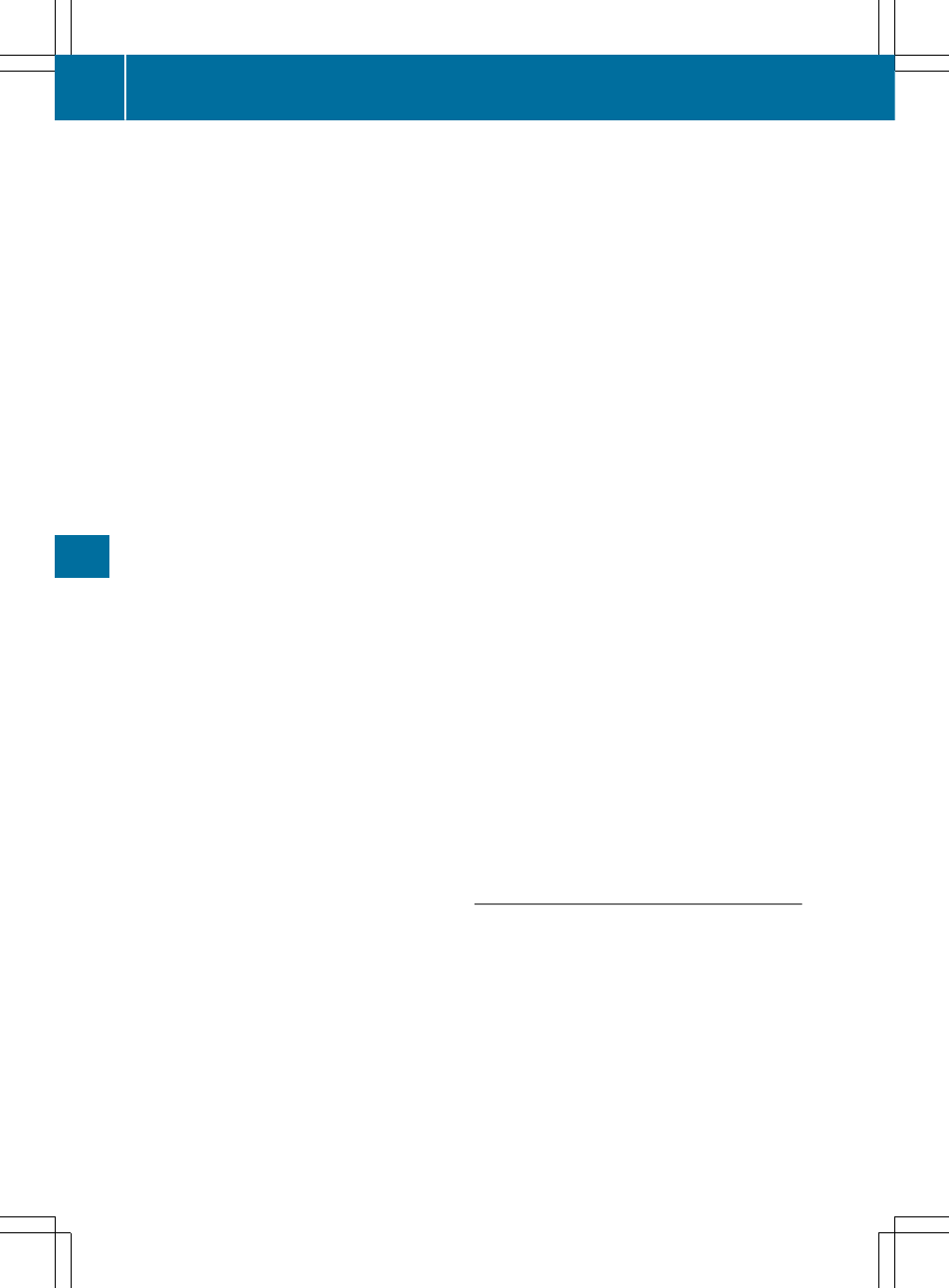
Activating/deactivating Blind Spot Assist
X
Use ò on the steering wheel to call up
the list of menus.
X
Press the : or 9 button on the steer-
ing wheel to select the
Settings
Settings
menu.
X
Confirm by pressing a on the steering
wheel.
X
Use : or 9 to select the
Drive
Drive
Assist
Assist
submenu.
X
Press a to confirm.
X
Press the : or 9 button to select
Blind Spot Assist
Blind Spot Assist
.
X
Press a to confirm.
The current selection is displayed.
X
To activate/deactivate: press the a
button again.
When Blind Spot Assist or Active Blind Spot
Assist is activated, gray radar waves prop-
agating backwards appear next to the vehi-
cle in the
Assistance Graphic
Assistance Graphic
menu in
the multifunction display.
For further information about Blind Spot
Assist, see (
Y
page 217).
For further information about Active Blind
Spot Assist, see (
Y
page 221).
Setting ATTENTION ASSIST
X
Use ò on the steering wheel to call up
the list of menus.
X
Press the : or 9 button on the steer-
ing wheel to select the
Settings
Settings
menu.
X
Confirm by pressing a on the steering
wheel.
X
Use : or 9 to select the
Drive
Drive
Assist
Assist
submenu.
X
Press a to confirm.
X
Press the : or 9 button to select
Attention Assist
Attention Assist
.
X
Press a to confirm.
X
Press the : or 9 button to set
Off
Off
,
Standard
Standard
or
Sensitive
Sensitive
.
X
Press the a button to confirm the selec-
tion.
When ATTENTION ASSIST is deactivated,
the é symbol appears in the
Assis‐
Assis‐
tance Info Display
tance Info Display
menu in the multi-
function display when the ignition is on.
For further information about ATTENTION
ASSIST, see (
Y
page 216).
Setting Lane Keeping Assist
X
Use ò on the steering wheel to call up
the list of menus.
X
Press the : or 9 button on the steer-
ing wheel to select the
Settings
Settings
menu.
X
Confirm by pressing a on the steering
wheel.
X
Use : or 9 to select the
Drive
Drive
Assist
Assist
submenu.
X
Press a to confirm.
X
Press : or 9 to select
Lane Keep‐
Lane Keep‐
ing Assist
ing Assist
.
X
Press a to confirm.
The current selection
Standard
Standard
or
Adap‐
Adap‐
tive
tive
is displayed.
X
To change the setting: press a again.
For further information about Lane Keeping
Assist, see (
Y
page 219).
For further information about Active Lane
Keeping Assist, see (
Y
page 224).
Head-up display submenu
Switching other displays on/off
This function is only available if the vehicle is
equipped with Navigation and/or Traffic Sign
Assist.
In the on-board computer, you can select
which contents are shown on the windshield
when the head-up display is activated
(
Y
page 233).
246
Menus and submenus
On-
boar
d
comp
ut
er
and
dis
pla
ys
