Schedule setting – AVer MXR6008 User Manual
Page 94
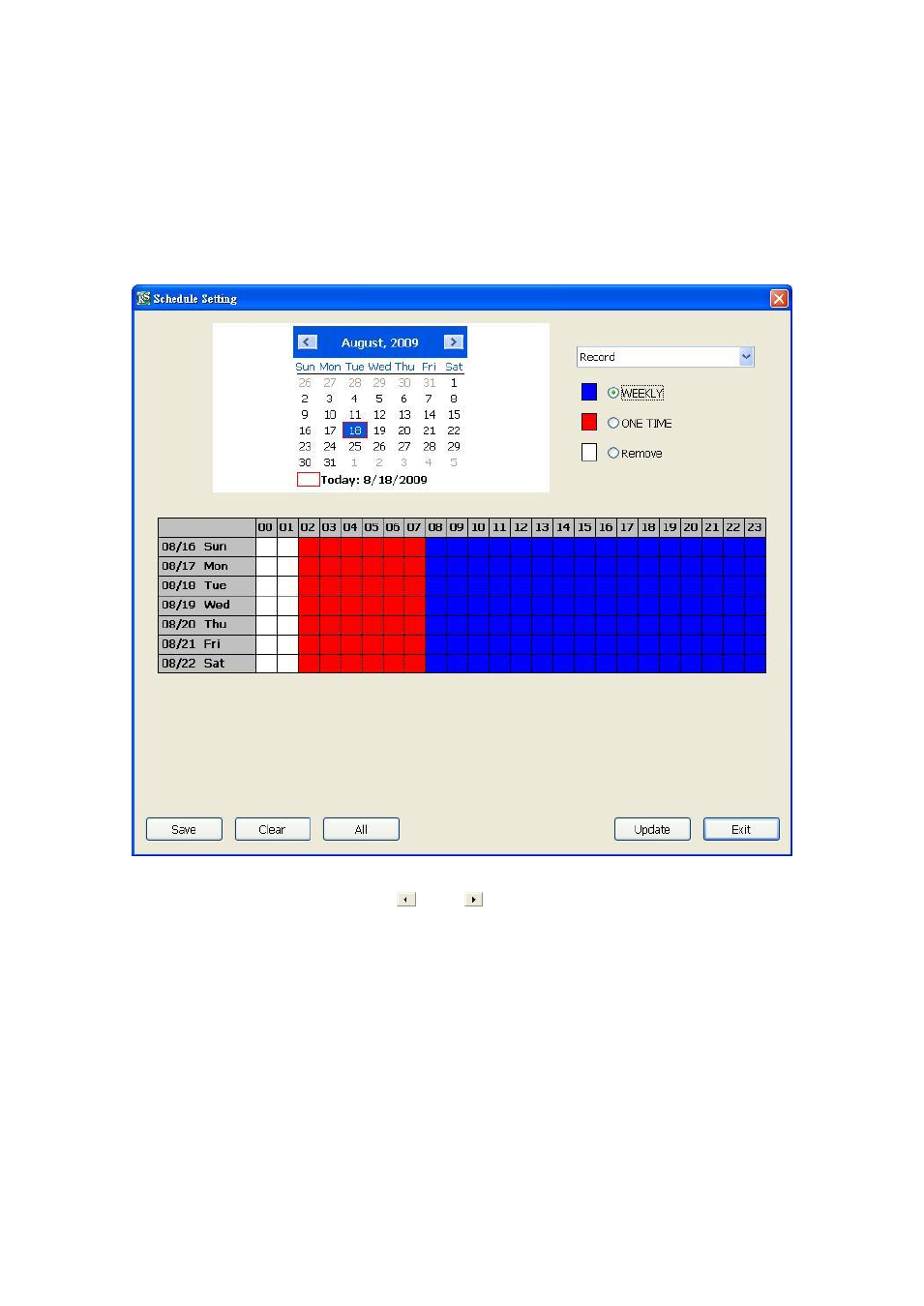
88
7.1.1.5
Schedule Setting
Schedule to record, enable network, reboot and disable alarm of all the cameras either weekly or
one time. The number from 00 to 23 represent the time in 24-hour clock. The left most column
display the days in a week.
Click Update to accept the new settings and click Save to save the schedule setting. Click Clear
can clear all schedule selecting and to select all click All. To exit click Exit, and click Default to
revert back to original factory setting.
To Set the Schedule Setting:
1. Select the date in the calendar. Use
and
buttons to shift the calendar to the left or
right.
2. Select the condition you want to schedule in the drop down list.
- Record
Activate all the cameras to start video recording at the set time based on the Recording
setting
- Reboot
Restart the PC at the appointed time.
- Disable Alarm
Deactivate the alarm at the set time temporarily.
3. Set the schedule as weekly or one time. Click to make a selection.
4. Click on the blocks to set the schedule or click All to select all. To un-select the specific
schedule blocks, click the Remove and click blocks to un-select. To save the setting, click
Save. To remove the settings, click Clear.
