AVer MXR6008 User Manual
Page 35
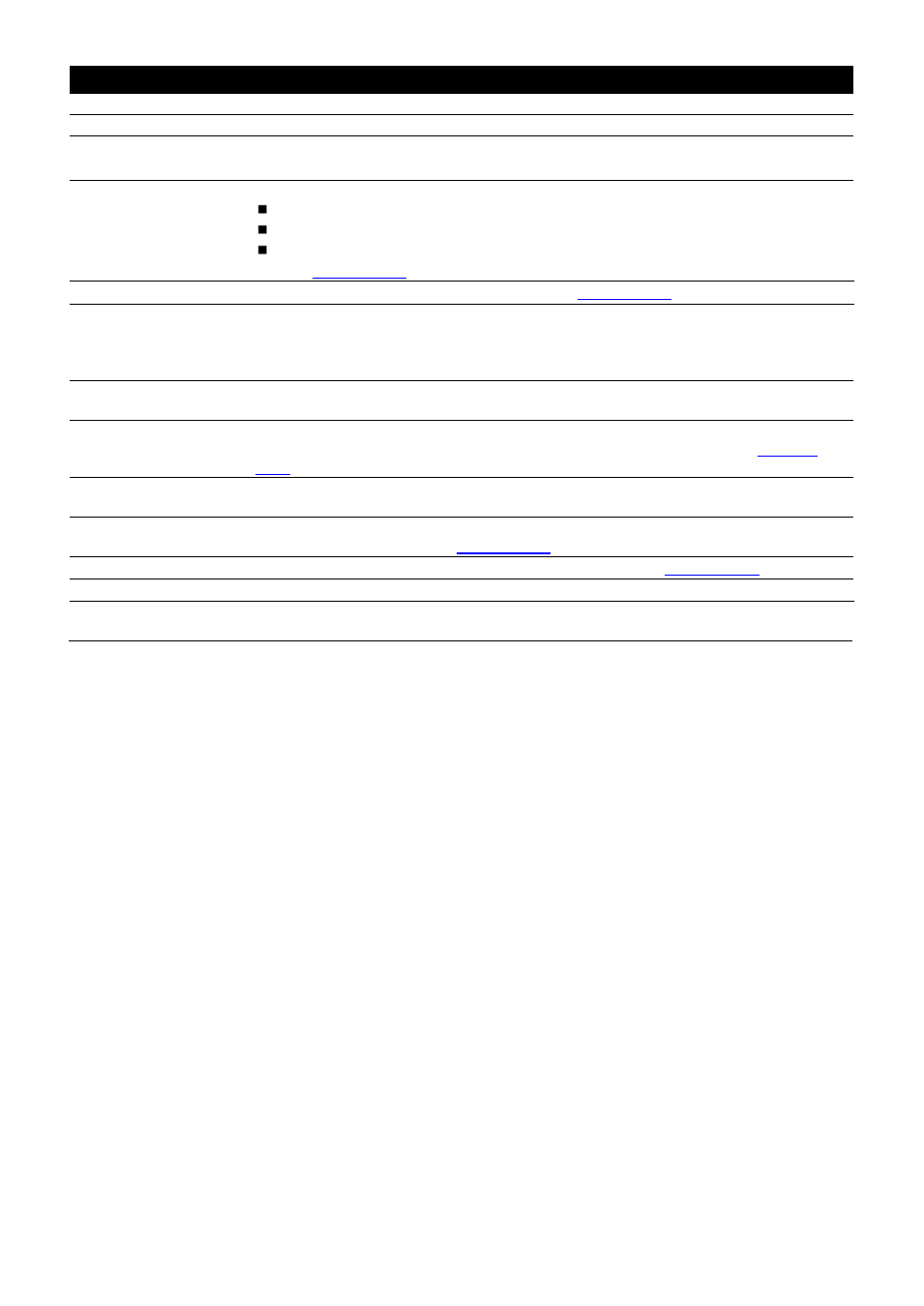
29
Name
Function
(7) Playback
Switch to Playback mode. This allows you to view the recorded video file.
(8) Status bar
Display the recorded date, time and play speed.
(9) Camera ID
Show the number of cameras that are being viewed. When you are in single screen
mode, click the camera ID number to switch and view other camera.
(10) Export
Export includes Snapshot, Print, and Output Video Clip function.
Snapshot: Capture and save the screen shot either in *.jpg or *.bmp format.
Print: Print the screen shot.
Output Video Clip: Save the segmented file in *.mpg, *.avi, or *.dvr format (see
also
(11) Segment
Keep a portion of the recorded video (see also
).
(12) Full screen
View in Playback-compact mode. To return, press the right button of the mouse or
ESC on the keyboard.
When you switch to full screen in multiple-screen mode, Left click to toggle to only
display one of the video in the multiple-screen mode or all.
(13) Event log
Show the record of activities that take place in the system. To filter the records, select
and click the option button to only display Event, System, Operation, Network or POS.
(14) Bookmark
Mark a reference point when previewing the recorded video file to which you may
return for later reference. You may also set it to protect the file. (See also
(15) Find Next
Search for the next event or changes in the motion detector frame. You can use this
when you are using Intelligent Search or Event Search function.
(16) Event Search
Search from the recorded activities that take place in the system (i.e., Sensor, Motion,
Video Loss, POS). (See also
(17) Intelligent Search
Search the changes in the motion detector frame (See also
(18) Audio
Enable/disable audio play
(19) De-interlace
To enhance the video quality. Set the de-interlace mode to #1, if you are capturing
motionless picture and select #2, if it captures lots of movement.
