Make a connection of the dvr, 1 make a connection of the dvr – AVer MXR6008 User Manual
Page 15
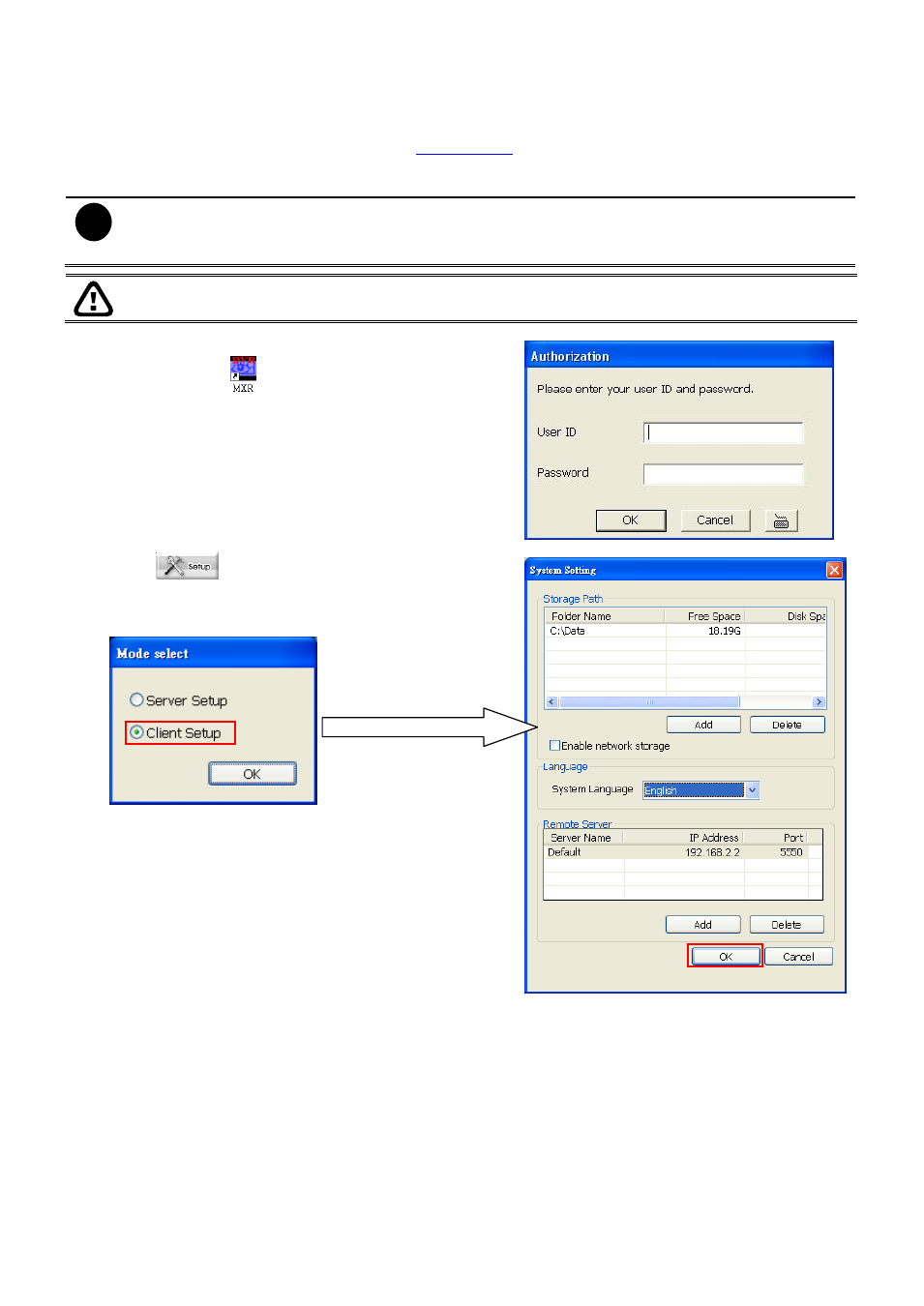
9
2.3.1 Make a Connection of the DVR
After MXR Client Software has been installed on the PC, user needs to add the DVR server in
order to monitor the DVR server (see also
Chapter 3.1
).
Following the below steps to make a connection with the DVR server.
i
- The port LAN 1 (default IP is 192.168.2.2) that is located at lower position and only supports Fixed IP
of the network mode.
-
Port LAN2 (default IP is 192.168.3.2) supports PPPOE, DHCP, or Fixed IP of the network mode.
Please make sure MXR DVR and your PC is connected in the same physical network in order for search
function can work correctly.
1.
Run the MXR Client Software on your PC. To run the
application, click
on your PC desktop or click Start >
Programs > DVR > DVR Server > MXR.
2.
In Authorization dialog, enter the ID and Password
(default is superuser/111111) to login the MXR Client
application.
3.
Click
(Setup) from MXR Client application
interface. Enter the ID and Password (default is
superuser/111111). And then, select Client Setup mode.
The System Setting window will show up.
