Using the usb playback console, Recommended system requirements, Installing the usb playback console – AVer MXR6008 User Manual
Page 70: Chapter 4, Chapter 4 using the usb playback console, 1 recommended system requirements, 2 installing the usb playback console
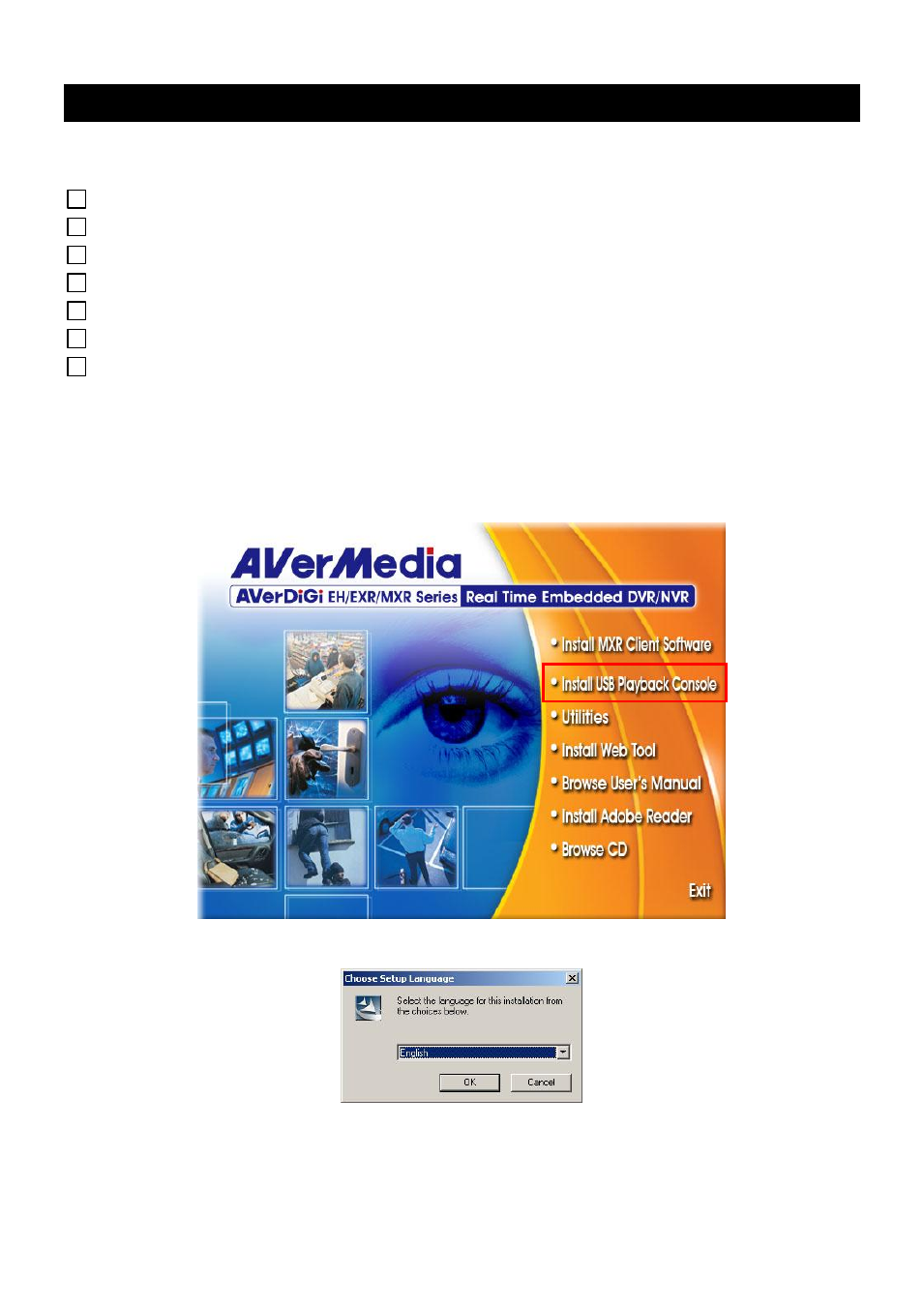
64
Chapter 4 Using the USB Playback Console
4.1
Recommended system requirements
Pentium® 4 2.4GHZ or above
Windows® 2000/ Windows XP / Windows Vista / Windows 7
DDR 256 MB
Graphic function must support DirectDraw
Audio card or built-in
Speaker
1 available USB2.0 port
4.2
Installing the USB Playback Console
To install the USB Playback Console:
1. Place Installation CD into the CD-ROM drive. When the installation main screen appears,
click Install USB Playback Console and then follow the on screen instructions
2. Select the language you prefer
3. Click OK to install the application
4. Click Exit to close the installation main screen.
5. You may now connect the DVR unit to PC by using USB cable.
This manual is related to the following products:
